Are you struggling to set up your RCA remote or need a comprehensive guide to unlock its full potential? This Rca Remote User Guide provides step-by-step instructions and essential tips for programming your RCA universal remote to control your TV, audio devices, and more. Whether you’re a first-time user or looking for advanced programming methods, this guide will help you navigate the features of your RCA remote with ease.
This guide covers various programming methods, ensuring you can find the best approach for your specific needs. We’ll walk you through programming by popular TV brands, using auto code search, and direct code entry, as well as setting up your remote for audio devices. Let’s dive in and get your RCA remote working seamlessly with your home entertainment system.
Programming Your RCA Remote by Popular TV Brands (Recommended)
This method is the quickest and easiest way to program your RCA remote if your TV brand is listed in the chart below.
- Identify Your TV Brand Number: Locate your TV brand in the chart below and note the corresponding single-digit number.
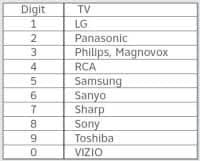 TV Brand Codes for RCA Remote Programming: List of popular TV brands and their corresponding numbers for easy remote setup – includes LG, Panasonic, Philips, Magnovox, RCA, Samsung, Sanyo, Sharp, Sony, Toshiba, and VIZIO
TV Brand Codes for RCA Remote Programming: List of popular TV brands and their corresponding numbers for easy remote setup – includes LG, Panasonic, Philips, Magnovox, RCA, Samsung, Sanyo, Sharp, Sony, Toshiba, and VIZIO
-
Enter Program Mode: Press and hold the OK and Menu buttons simultaneously for three seconds. The Power button will flash red twice, indicating you are in program mode.
-
Select TV Programming: Press the On Demand button. The Power button will light up red and remain illuminated.
-
Enter Brand Number: Point the remote at your TV and press and hold down the number key corresponding to your TV brand (from step 1). Release the number key as soon as your TV turns off.
-
Verify the Code: Press the Power button on your RCA remote to turn your TV back on. Test the volume up/down buttons to confirm that the remote is controlling your TV’s volume. If the volume control is not working, return to step 2 and repeat the process.
Programming Your RCA Remote Using Auto Code Search
If your TV or audio device brand is not listed in the popular brands chart, the Auto Code Search method is an effective alternative. This method allows the remote to automatically cycle through codes until it finds one that works with your device.
-
Enter Program Mode: Point the RCA remote directly at the device you wish to program. Press and hold the Menu and OK buttons at the same time for three seconds until the Power button flashes red twice, confirming program mode.
-
Select Device Type: Press the On Demand button to program for a TV, or press the Interactive button to program for an audio device.
-
Initiate Auto Search: While pointing the remote at your device, press and hold down the Fast Forward button. This will initiate the auto code search.
-
Device Response and Confirmation:
- TV Programming: Release the Fast Forward button as soon as your TV turns off. Press the Power button to turn the TV back on.
- Audio Device Programming: Release the Fast Forward button when the audio device mutes. Press the Mute button to unmute the device. Use the volume buttons to check if the remote is controlling the volume.
-
Repeat if Necessary: If the auto code search does not program your device correctly on the first try, repeat the process from step 1.
Note: During Auto Code Search, the Power button on your RCA remote will flash once every three seconds as it tests each code, giving you time to see if your device responds and to release the Fast Forward button. If programming is interrupted or inactive for more than 10 seconds, the remote will exit program mode, indicated by a long flash of the Power button.
Programming Your RCA Remote Using Direct Code Entry
Direct code entry is another method to program your RCA remote, allowing you to manually enter a code for your specific device brand. This method requires you to consult the Remote Control User Guide (PDF, 3.40MB) linked below to find the code list for your brand.
-
Enter Program Mode: Press and hold the OK and Menu buttons together for three seconds until the Power button flashes red twice to enter program mode.
-
Enter Device Code: Find your brand in the code list within the Remote Control User Guide (PDF, 3.40MB) and enter the first code listed for your brand using the number buttons on your RCA remote. The Power button will flash twice to confirm code entry.
- Error Indication: If you press an incorrect button or enter a wrong code, the Power button will flash a long blink, and you will exit the programming process.
-
Test the Code: Test the Power and Volume buttons to see if they are controlling your TV or audio device as expected. If not, repeat this process from step 1, using the next code listed for your brand in the user guide.
Programming Your RCA Remote for Popular Audio Devices by Brand
You can also program your RCA remote to control your audio devices using brand-specific codes. This method is similar to programming for TVs by brand.
Important Note: Once you program your RCA remote for an audio device, the volume control on the remote will only adjust the audio device’s volume. To control your TV volume, you will need to use your TV’s original remote.
-
Find Your Audio Brand Number: Refer to the chart (usually provided in your RCA remote’s documentation or online) to find your audio device brand and its corresponding number.
-
Enter Program Mode: Press and hold the OK and Menu buttons simultaneously for three seconds until the Power button flashes red twice, indicating program mode.
-
Select Audio Device Programming: Press the Interactive button. The Power button will light up red and stay lit.
-
Enter Brand Number: Point the remote at your audio device and press and hold down the number key associated with your audio brand. Release the key as soon as your audio device mutes.
-
Verify Programming: Press the Mute button on your RCA remote to unmute your audio device. Then, use the volume up/down buttons to ensure the remote is controlling the audio device volume. If it’s not working correctly, go back to step 2 and try again.
Note: Consult your audio device manufacturer’s instructions for guidance on setting TV volume when using an external audio device. You may need to reduce or turn off your TV’s internal speakers.
By following this RCA remote user guide, you should be able to program your RCA universal remote to control your devices effectively. For more advanced features, troubleshooting tips, and comprehensive code lists, always refer to the complete Remote Control User Guide (PDF, 3.40MB). Enjoy seamless control of your home entertainment system with your programmed RCA remote!