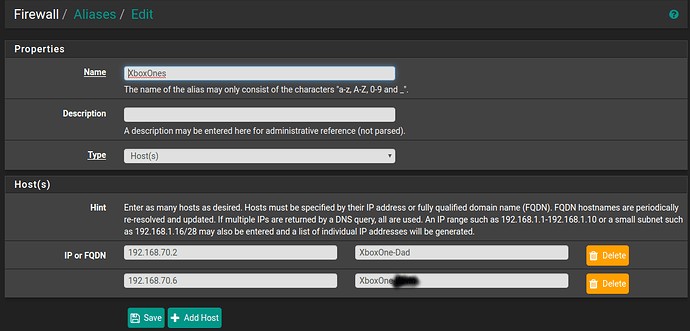Are you experiencing connectivity issues with your Xbox One, such as a “Strict NAT” type, and are looking for an effective Xbox One setup guide? At CONDUCT.EDU.VN, we offer a comprehensive approach to help you achieve an “Open NAT” type on your Xbox One, ensuring seamless online gaming and communication. By following our detailed guides, you’ll enhance your Xbox One network configuration and unlock the full potential of your gaming experience. Optimize your network settings for smoother gameplay and enhanced online interactions.
1. Understanding NAT Types and Xbox One Connectivity
Network Address Translation (NAT) is a method your router uses to assign a public IP address to devices on your private network. The NAT type affects your ability to connect with other players online. There are three main NAT types: Open, Moderate, and Strict. Understanding these types is crucial for optimizing your Xbox One guide setup.
1.1. Open NAT
Open NAT allows you to connect to anyone, host games, and communicate without restrictions. This provides the best online gaming experience.
1.2. Moderate NAT
Moderate NAT lets you connect to most players, but you might experience some restrictions when connecting to players with a Strict NAT.
1.3. Strict NAT
Strict NAT only allows you to connect with players who have an Open NAT. You might not be able to host games or communicate with many players. This NAT type can significantly limit your gaming experience.
2. Identifying Your Current NAT Type
Before diving into the setup process, it’s essential to identify your current NAT type on your Xbox One.
2.1. Checking NAT Type on Xbox One
- Press the Xbox button on your controller to open the guide.
- Go to Settings > All Settings.
- Select Network > Network settings.
- Under “Current Network Status,” look for the NAT Type field. It will display whether your NAT type is Open, Moderate, or Strict.
3. Prerequisites for Setting Up Xbox One for Open NAT
Before you start, ensure you have the necessary information and access:
3.1. Router Access
You’ll need access to your router’s configuration page. This usually involves knowing your router’s IP address, username, and password.
3.2. Xbox One IP Address
Determine the IP address of your Xbox One. You can find this in the Xbox One’s network settings.
3.3. Required Ports
Identify the ports required for Xbox Live. These ports are essential for online gaming and communication. The primary port is 3074 (UDP and TCP), but some games may require additional ports, which can typically be found on the game developer’s website.
4. Step-by-Step Guide to Setting Up Xbox One for Open NAT
Here are several methods to achieve an Open NAT type on your Xbox One.
4.1. Using Universal Plug and Play (UPnP)
UPnP allows devices on your network to automatically configure port forwarding on your router.
4.1.1. Enabling UPnP on Your Router
- Access your router’s configuration page by entering its IP address in a web browser.
- Log in using your username and password.
- Navigate to the UPnP settings. This is often found under Advanced Settings, NAT Forwarding, or Gaming.
- Enable UPnP.
- Save the changes and restart your router.
4.1.2. Checking Xbox One NAT Type After Enabling UPnP
After restarting your router, check your Xbox One NAT type to see if it has changed to Open.
4.2. Port Forwarding
Port forwarding involves manually configuring your router to forward specific ports to your Xbox One’s IP address.
4.2.1. Accessing Router Configuration
- Access your router’s configuration page using its IP address in a web browser.
- Log in using your username and password.
4.2.2. Navigating to Port Forwarding Settings
- Look for Port Forwarding, NAT Forwarding, or Virtual Server settings. These are usually found under Advanced Settings or NAT.
4.2.3. Creating Port Forwarding Rules
-
Create a new port forwarding rule for each required port.
-
Enter the following information:
- Service Name: Xbox Live (or a custom name)
- Port Range: 3074 (or the specific port required by your game)
- Internal IP Address: Your Xbox One’s IP address
- Protocol: UDP and TCP
-
Save the rules and restart your router.
4.2.4. Checking Xbox One NAT Type After Port Forwarding
After restarting, check your Xbox One NAT type to ensure it’s now Open.
4.3. DMZ (Demilitarized Zone)
DMZ places your Xbox One outside the router’s firewall, providing unrestricted access. This method should be used with caution, as it can expose your console to potential security risks.
4.3.1. Accessing DMZ Settings
- Access your router’s configuration page via a web browser.
- Log in using your credentials.
- Navigate to the DMZ settings, usually found under Advanced Settings or Firewall.
4.3.2. Enabling DMZ for Xbox One
- Enter your Xbox One’s IP address in the DMZ host field.
- Save the settings and restart your router.
4.3.3. Assessing Xbox One NAT Type After DMZ Setup
After restarting, check your Xbox One NAT type. If it’s Open, consider the security implications of using DMZ.
4.4. Static IP Address
Assigning a static IP address to your Xbox One ensures that its IP address remains constant, which is crucial for port forwarding and DMZ.
4.4.1. Setting a Static IP on Xbox One
- On your Xbox One, go to Settings > All Settings.
- Select Network > Network settings > Advanced settings.
- Choose IP settings > Manual.
- Enter a static IP address (within your router’s IP range but outside the DHCP range).
- Enter the subnet mask (usually 255.255.255.0).
- Enter the gateway IP address (your router’s IP address).
- Enter the primary and secondary DNS servers (you can use Google’s DNS servers: 8.8.8.8 and 8.8.4.4).
- Save the settings.
4.4.2. Verifying Static IP Configuration
Confirm that your Xbox One is using the static IP address by checking the network settings again.
4.5. Multiple Xbox Ones on the Same Network
Having multiple Xbox Ones on the same network can complicate NAT configuration. Here’s how to handle it:
4.5.1. Using Different Ports
Each Xbox One should use a different external port. For example, forward port 3074 to Xbox One #1 and port 3075 to Xbox One #2.
4.5.2. Static Ports
Ensure that the “Static Port” option is enabled in your router’s settings to maintain consistent port assignments.
4.5.3. Outbound NAT Rules
Create outbound NAT rules for each Xbox One to ensure traffic is correctly routed.
4.6. Troubleshooting NAT Issues
If you’re still experiencing NAT issues, consider these troubleshooting steps:
4.6.1. Router Firmware Update
Ensure your router has the latest firmware. Outdated firmware can cause compatibility issues.
4.6.2. Resetting Network Devices
Restart your modem, router, and Xbox One. This can resolve temporary network glitches.
4.6.3. Firewall Settings
Check your router’s firewall settings to ensure they are not blocking necessary ports.
4.6.4. Contacting ISP
If all else fails, contact your Internet Service Provider (ISP) for assistance. They may have specific recommendations for your network configuration.
5. Advanced Configuration with pfSense
For users with advanced networking setups, such as those using pfSense, here’s how to configure Open NAT:
5.1. DHCP Static Mapping
Assign static IP addresses to your Xbox Ones in pfSense:
- Go to Services > DHCP Server.
- Find your Xbox One’s MAC address and assign a static IP.
5.2. Creating Aliases
Create aliases for your Xbox One(s) to simplify firewall rules:
- Go to Firewall > Aliases.
- Create an entry for each Xbox One using their IP addresses.
5.3. NAT Reflection
Configure NAT reflection settings:
- Go to System > Advanced > Firewall and NAT.
- Change “NAT Reflection mode for port forwards” to “Pure NAT.”
- Check “Automatic create outbound NAT rules that direct traffic back out to the same subnet it originated from.”
5.4. Outbound NAT Rules
Create outbound NAT rules:
- Go to Firewall > NAT > Outbound.
- Create an entry for each Xbox One with the appropriate source and destination settings.
- Ensure “Static Port” is ticked.
5.5. Hybrid Outbound NAT
Enable hybrid outbound NAT rule generation:
- Go to Firewall > NAT > Outbound.
- Tick “Hybrid Outbound NAT rule generation.”
5.6. UPnP and NAT-PMP
Configure UPnP and NAT-PMP settings:
- Go to Services > UPnP and NAT-PMP.
- Tick the first three boxes.
- Highlight your gaming VLAN.
- Tick “Deny access to UPnP & NAT-PMP by default.”
- Create ACL entries to block port 3074 and allow specific hosts access to UPnP.
5.7. Resetting States
After making these changes, reset the firewall state table:
- Go to Diagnostics > States > Reset States.
- Tick “Reset the firewall state table” and click “Reset.”
5.8. Verifying UPnP Status
Check the UPnP status to ensure the rules are working:
- Go to Status > UPnP & NAT-PMP.
- You should see entries for your Xbox One(s).
A screenshot illustrating the firewall aliases configuration within pfSense, essential for setting up Open NAT on Xbox One.
6. Understanding the Importance of Network Security
While achieving an Open NAT can enhance your gaming experience, it’s crucial to balance this with network security.
6.1. Risks of DMZ
Using DMZ exposes your Xbox One to potential security threats, as it bypasses the router’s firewall.
6.2. Firewall Protection
Ensure your router’s firewall is enabled and properly configured to protect your network from unauthorized access.
6.3. Regular Security Audits
Periodically review your network security settings and update your router’s firmware to address any vulnerabilities.
7. Optimizing Network Performance
In addition to NAT type, optimizing your network performance can further enhance your gaming experience.
7.1. Wired Connection
Use a wired Ethernet connection instead of Wi-Fi for a more stable and reliable connection.
7.2. Quality of Service (QoS)
Enable QoS on your router to prioritize gaming traffic, ensuring smoother gameplay even during peak network usage.
7.3. Reducing Network Congestion
Minimize the number of devices using your network simultaneously to reduce congestion and improve performance.
8. Additional Tips and Considerations
Here are some additional tips to consider when setting up your Xbox One for Open NAT:
8.1. Consulting Game-Specific Ports
Some games may require specific ports to be forwarded. Consult the game’s documentation or the developer’s website for this information.
8.2. Testing Network Configuration
Use online network testing tools to verify your network configuration and identify any potential issues.
8.3. Monitoring Network Performance
Monitor your network performance regularly to identify and address any performance bottlenecks.
9. The Role of CONDUCT.EDU.VN in Providing Ethical and Secure Gaming Solutions
At CONDUCT.EDU.VN, we understand the importance of ethical and secure gaming solutions. We provide comprehensive guides and resources to help you optimize your gaming experience while maintaining the highest standards of network security and ethical conduct. Our commitment to responsible gaming ensures that you can enjoy your favorite games without compromising your network’s integrity or ethical principles.
9.1. Promoting Ethical Gaming Practices
We advocate for fair play, respect for other players, and adherence to the rules of online gaming. Our resources include guidelines on ethical conduct in gaming, promoting a positive and inclusive gaming environment.
9.2. Ensuring Network Security
We provide detailed information on securing your network and protecting your devices from potential threats. Our guides cover topics such as firewall configuration, password security, and safe browsing practices.
9.3. Providing Comprehensive Support
Our team of experts is available to provide support and guidance on setting up your Xbox One for Open NAT and addressing any network-related issues. We are committed to helping you achieve the best possible gaming experience while maintaining the highest standards of security and ethical conduct.
10. Understanding Common NAT-Related Error Messages
When dealing with NAT issues, you might encounter various error messages. Understanding these messages can help you diagnose and resolve the problems more effectively.
10.1. Strict NAT Error
This error indicates that your NAT type is set to Strict, which limits your ability to connect with other players. The typical solution involves port forwarding, enabling UPnP, or using DMZ.
10.2. Double NAT Detected
This error occurs when you have two routers performing NAT on your network, which can cause connectivity issues. Solutions include bridging one of the routers or configuring one as an access point.
10.3. UPnP Not Successful
This message indicates that UPnP is not working correctly on your router. Ensure UPnP is enabled, and your router’s firmware is up to date.
A detailed illustration of the UPnP settings within a router’s interface, essential for automated port configuration and achieving Open NAT on Xbox One.
11. The Impact of NAT on Voice Chat and Party Features
NAT type can significantly impact your ability to use voice chat and party features on Xbox Live.
11.1. Open NAT for Optimal Voice Chat
With an Open NAT, you should have no issues using voice chat and joining parties.
11.2. Moderate NAT and Voice Chat Issues
With a Moderate NAT, you might experience occasional voice chat issues, such as difficulty hearing other players or being unable to join parties.
11.3. Strict NAT and Voice Chat Limitations
With a Strict NAT, you might not be able to use voice chat or join parties at all. Achieving an Open NAT is essential for optimal voice chat and party functionality.
12. Ethical Considerations When Modifying Network Settings
Modifying network settings requires careful consideration of ethical and legal implications.
12.1. Respecting Network Policies
If you are using a shared network, such as in a dorm or apartment building, respect the network policies and guidelines set by the administrator.
12.2. Avoiding Unauthorized Access
Do not attempt to bypass security measures or gain unauthorized access to network resources.
12.3. Maintaining Network Security
Ensure that any changes you make to your network settings do not compromise the security of the network or other users.
13. Understanding the Legal Aspects of Online Gaming
Online gaming is subject to various legal regulations and guidelines.
13.1. Terms of Service
Adhere to the terms of service set by the game developers and online gaming platforms.
13.2. Copyright Laws
Respect copyright laws and avoid distributing copyrighted material without permission.
13.3. Data Privacy
Be aware of data privacy regulations and protect your personal information when gaming online.
14. The Future of Network Configuration and Gaming
As technology evolves, network configuration and gaming will continue to evolve as well.
14.1. Advancements in NAT Technology
New NAT technologies may emerge that simplify network configuration and improve online gaming experiences.
14.2. Cloud Gaming
Cloud gaming platforms may reduce the need for local network configuration, as the game processing is done remotely.
14.3. Enhanced Security Measures
Enhanced security measures will be developed to protect networks and gamers from cyber threats.
15. How CONDUCT.EDU.VN Supports Continuous Learning and Adaptation in the Gaming Community
At CONDUCT.EDU.VN, we are committed to supporting continuous learning and adaptation in the gaming community. We provide up-to-date information on the latest network technologies, gaming trends, and ethical considerations. Our resources are designed to help gamers stay informed, adapt to new challenges, and maintain the highest standards of conduct.
15.1. Regular Updates and Insights
We provide regular updates and insights on the latest developments in network configuration and gaming technology.
15.2. Expert Guidance
Our team of experts offers guidance on addressing network issues, optimizing gaming performance, and maintaining ethical standards.
15.3. Community Engagement
We encourage community engagement and collaboration, providing a platform for gamers to share their experiences, insights, and best practices.
16. Conclusion: Achieving the Best Gaming Experience with Open NAT
Achieving an Open NAT type on your Xbox One can significantly enhance your gaming experience, allowing you to connect with more players, use voice chat seamlessly, and enjoy smoother gameplay. By following the steps outlined in this guide, you can optimize your network configuration and unlock the full potential of your Xbox One. Remember to balance your gaming experience with network security and ethical conduct, ensuring a positive and responsible gaming environment.
At CONDUCT.EDU.VN, we are dedicated to providing you with the resources and support you need to achieve the best possible gaming experience. Our commitment to ethical gaming, network security, and continuous learning ensures that you can enjoy your favorite games with confidence and peace of mind.
17. Call to Action: Enhance Your Gaming Experience Today
Ready to take your Xbox One gaming to the next level? Visit CONDUCT.EDU.VN today to explore our comprehensive guides, resources, and expert support. Whether you’re looking to achieve an Open NAT type, optimize your network performance, or enhance your gaming experience ethically, we have everything you need to succeed. Join our community of responsible gamers and unlock the full potential of your Xbox One.
For further assistance, contact us at:
- Address: 100 Ethics Plaza, Guideline City, CA 90210, United States
- WhatsApp: +1 (707) 555-1234
- Website: CONDUCT.EDU.VN
18. Frequently Asked Questions (FAQ) About Xbox One NAT Setup
18.1. What is NAT and why is it important for Xbox One?
NAT (Network Address Translation) is a process that allows multiple devices on a private network to share a single public IP address. It is important for Xbox One because it affects your ability to connect with other players online.
18.2. How do I check my NAT type on Xbox One?
To check your NAT type, go to Settings > All Settings > Network > Network settings. Your NAT type will be displayed under “Current Network Status.”
18.3. What is the difference between Open, Moderate, and Strict NAT?
Open NAT allows you to connect to anyone, Moderate NAT lets you connect to most players but may have some restrictions, and Strict NAT only allows you to connect with players who have Open NAT.
18.4. How do I achieve an Open NAT on my Xbox One?
You can achieve an Open NAT by enabling UPnP on your router, setting up port forwarding, using DMZ, or assigning a static IP address to your Xbox One.
18.5. What ports do I need to forward for Xbox Live?
The primary port to forward is 3074 (UDP and TCP). Some games may require additional ports, which can be found on the game developer’s website.
18.6. Is it safe to use DMZ for my Xbox One?
Using DMZ can expose your Xbox One to potential security threats, as it bypasses the router’s firewall. It should be used with caution.
18.7. How do I assign a static IP address to my Xbox One?
To assign a static IP, go to Settings > All Settings > Network > Network settings > Advanced settings > IP settings > Manual. Enter a static IP address, subnet mask, gateway IP address, and DNS servers.
18.8. Can I have multiple Xbox Ones with Open NAT on the same network?
Yes, but each Xbox One must use a different external port. For example, forward port 3074 to Xbox One #1 and port 3075 to Xbox One #2.
18.9. What should I do if I’m still experiencing NAT issues after following these steps?
Ensure your router has the latest firmware, restart your modem, router, and Xbox One, check your router’s firewall settings, and contact your ISP for assistance if needed.
18.10. Where can I find more information about ethical gaming practices?
Visit conduct.edu.vn for comprehensive guides and resources on ethical gaming practices, network security, and responsible gaming conduct.