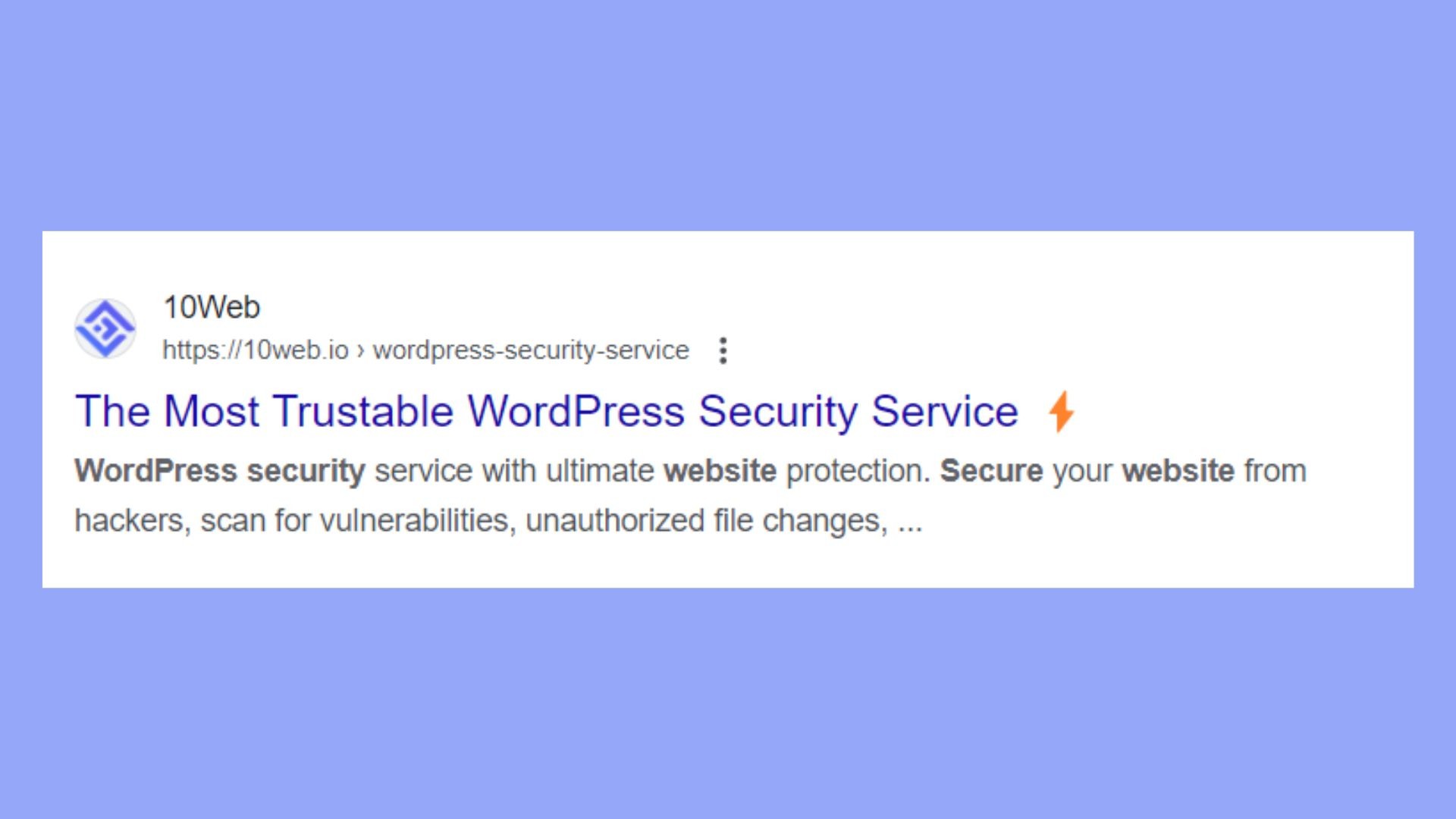Optimizing your WordPress site for search engines requires several strategies, and a crucial one is the use of meta tags. These simple yet powerful HTML snippets provide essential information about your page content to search engines. This guide is designed for beginners to understand the importance of meta tags, explore different types, and learn practical methods to add meta tags in WordPress, both manually and with plugins.
Mastering meta tags is essential for boosting your website’s search engine performance, whether your goals include increasing visibility, improving click-through rates, or targeting specific keywords.
WordPress Meta Tags Basics
In WordPress, meta tags are vital for enhancing your site’s visibility and effectiveness in search engine results. Let’s delve into the basics before learning how to add meta tags in WordPress.
What Are Meta Tags?
Meta tags are concise text snippets that describe your page’s content to search engines. They reside within the HTML code of your WordPress site but aren’t directly visible on the webpage. Common meta tags include the title, description, and occasionally, keywords. When you search on Google, meta tags are what appear as the page title and description in the search results.
For example, a meta description tag in HTML might look like this:
<meta name="description" content="Learn how to add meta tags in WordPress to improve your SEO. This guide covers manual methods and plugin options for beginners.">The content attribute contains the text that will appear as the page summary in search engine results.
The content attribute holds the actual text that will appear as the page summary in search engine results. The name attribute specifies the type of meta tag, such as “description” or “keywords”.
Meta Tags for SEO
Meta tags are key indicators for search engines, providing context about your web page content. By including relevant metadata, you enhance your site’s SEO by:
- Improving click-through rates (CTR): A compelling meta description can significantly increase the likelihood of users clicking on your link in search engine results.
- Targeting relevant keywords: Using keywords strategically helps your page rank for the terms your target audience is searching for.
- Enhancing content relevance: Search engines use meta tags to understand the relevance of your content to user queries, thus impacting your site’s ranking.
While keywords have diminished in importance compared to the past, a well-written and engaging meta description remains crucial for attracting visitors to your site.
How to Add Meta Tags in WordPress Using Plugins
Adding meta tags to your WordPress site is significantly simplified with plugins, which streamline the process. Typically, installation is the first step, allowing you to easily add meta tags to individual posts, pages, or across your entire site.
For example, using Yoast SEO to manage meta tags involves these steps:
- Install the Yoast SEO plugin directly from the WordPress plugin directory.
- When editing a post or page, find the SEO tab.
- Use the Snippet Editor to add your desired meta title and description.
- Remember to save your changes or publish the post to make the meta tags live.
Alternative text: Yoast SEO meta box in WordPress showing the snippet editor for adding meta title and description.
How to Add Meta Tags in WordPress Manually
Adding meta tags manually in WordPress means inserting HTML code directly into your theme files. This method requires a basic understanding of HTML and how WordPress themes structure web pages.
Editing the header.php File
To manually add custom meta tags, start by editing the header.php file of your WordPress theme. This file contains the HTML sections that define the header of your web pages.
Here’s how to edit it:
- Go to your WordPress dashboard.
- Navigate to Appearance and select Theme File Editor.
- In the right-hand panel, locate and click on the
header.phpfile to open it for editing.
Alternative Text: WordPress Theme File Editor showing the list of theme files with header.php highlighted.
Insert your HTML meta tags above the </head> tag. For example:
<meta name="description" content="A comprehensive guide to adding meta tags in WordPress for SEO.">
<meta name="keywords" content="meta tags, wordpress, seo, tutorial">After adding your custom meta tags, save your changes.
Using Theme File Editor for Meta Tags
If you prefer to avoid using FTP or direct file access, you can use the built-in Theme File Editor in WordPress to add meta tags.
- Go to Appearance > Theme File Editor in your WordPress dashboard.
- If you have multiple themes installed, select the active theme.
- Find the
functions.phpfile in the right-hand sidebar and click to edit it.
Alternative text: WordPress Theme File Editor highlighting the functions.php file for editing.
In the functions.php file, you can add a function that outputs meta tags:
function add_custom_meta_tags() {
echo '<meta name="description" content="Custom meta description for your WordPress site.">';
echo '<meta name="keywords" content="wordpress, seo, meta tags">';
}
add_action('wp_head', 'add_custom_meta_tags');This PHP code creates a function that adds meta tags and hooks it to the wp_head action, which inserts the meta tags into the <head> section of each page. Save the changes to apply the meta tags site-wide.
Editing Meta Tags in WordPress
You can directly edit meta tags through your WordPress dashboard, enabling search engines and social media networks to better understand your content. This enhances your site’s visibility and click-through rates.
- Go to Posts or Pages in your WordPress dashboard.
- Click Edit on the post or page you want to update.
- If you’re using an SEO plugin, look for an Edit Snippet button, typically found below the post editor.
- Enter your title tag in the SEO title field.
Customize Keywords and Other Meta Tags
For more advanced meta tags, like custom meta tags or keywords:
- Access the edit screen of the desired post or page.
- If your SEO plugin allows, add custom meta tags such as keywords through a custom field or similar option.
- Be cautious with keywords, as their influence has decreased. However, they can still be useful for internal tracking.
- Remember to Save your changes as a draft or Publish them.
Craft Effective Titles and Descriptions
Your meta title and meta description are crucial first impressions in search results. An effective meta title should be under 60 characters to avoid truncation, clearly conveying the core subject with relevant keywords near the beginning.
Your meta description, acting as ad copy, should be under 160 characters, enticing users to click while accurately describing your content.
- Title Example: “Beginner’s Guide to Adding Meta Tags in WordPress”
- Description Example: “Learn how to add meta tags in WordPress to improve your SEO. This beginner’s guide covers manual and plugin methods.”
Alternative text: Example of meta title and description displayed in Google search results.
Avoid Keyword Stuffing
Keyword stuffing can harm your site’s SEO and click-through rate (CTR). Incorporate keywords naturally into your meta tags while focusing on readability. Aim for search engines and potential visitors to quickly understand the topic. Overloading with keywords can appear inauthentic and deter users.
A good example is: “Learn how to add meta tags in WordPress for better SEO.”
A keyword-stuffed example is: “Meta tags, WordPress meta tags, SEO meta tags, add meta tags WordPress.”
Use Rich Snippets
Rich snippets enhance meta tags by displaying additional information, such as ratings, prices, or author details. By using schema markup, you enable your pages to display these enriched snippets, which can significantly boost your CTR by making your links more appealing.
Tracking and Improving Your Meta Tags
After adding meta tags to your WordPress site, it’s essential to track their performance and improve them for better SEO impact and higher traffic. Here are some tools to help you.
Analyze Meta Tags with SEO Plugins
Yoast SEO and Rank Math provide in-depth analysis of your meta tags. Here’s how to use them:
- Search appearance: Monitor your meta tags in Yoast SEO by navigating to the Search Appearance section to review and optimize title and description templates.
- Content analysis tool: Both plugins offer content analysis tools to provide feedback on the SEO quality of your meta tags.
- Meta keywords: Although less critical for Google, some search engines still use meta keywords. These plugins allow you to add and monitor them if aligned with your SEO strategy.
Webmaster Tools
Use webmaster tools like Google Search Console to further track the performance of your meta tags:
- Performance reports: Analyze the Queries and Pages reports to see how your meta tags are performing in search results, looking for trends in click-through rates.
- Enhancements: The tool flags issues with your meta tags that could affect search appearance and suggests improvements.
Conclusion
Effectively using meta tags is a fundamental step for optimizing your WordPress site’s search engine performance. By understanding and implementing meta tags, you can enhance site visibility, improve click-through rates, and ensure content relevance for targeted keywords. This guide provides the knowledge to add meta tags in WordPress, whether manually or via plugins. Select the method that suits your needs and start ranking your site higher by leveraging the power of meta tags.