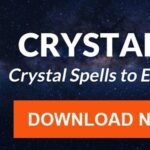The Microsoft Graph is a powerful tool for accessing data and insights across Microsoft 365 services. Understanding how to navigate its structure is crucial for anyone looking to automate tasks, integrate applications, or gain deeper insights into their Microsoft 365 environment. This guide will break down the fundamental components of a Graph URL, providing you with a solid foundation for working with this powerful API.
Just like understanding the address of a building allows you to navigate to a specific location, understanding the structure of a Graph URL lets you access specific data and functionalities within the Microsoft Graph.
Decoding the Graph URL Structure
Every Microsoft Graph URL is composed of several key components, each playing a specific role in directing your request. Let’s dissect these components:
-
API Address: This is the foundational part of the URL, indicating that you’re accessing the Microsoft Graph API. It’s the equivalent of knowing you’re in a specific city.
-
Version: The version number specifies which iteration of the Graph API you’re using. Microsoft Graph has several versions, each offering a different set of features and stability levels.
/v1.0: The Generally Available (GA) version offers stability and is suitable for production environments./beta: The beta version contains the latest features and updates, but may be less stable. It’s a good choice for exploring new functionalities but might not be suitable for mission-critical applications.
-
Endpoint: The endpoint specifies the area of the API you’re accessing. Think of it as the specific department within an organization, like Intune or Entra ID.
-
Data Set: This component represents the specific “thing” you’re working with, such as devices, users, applications, or policies. It’s like choosing a specific file within a folder, allowing you to interact with a particular type of data. For example,
/managedDevicescorresponds to the “Devices” section within the Intune console.
Common Endpoints and Datasets: Your Starting Points
Now that you understand the URL structure, navigating the Graph becomes more intuitive. I suggest starting with the /beta version to explore a wider range of capabilities. Therefore, many of your Graph URLs will begin with: https://graph.microsoft.com/beta.
METHODS: Methods are the actions you use to interact with endpoints. Common methods include GET, PATCH, POST, and DELETE. While we’ll cover these in detail in future guides, starting with a simple GET request to retrieve data is an excellent first step.
Here are some essential areas to become familiar with when working with Microsoft Graph:
Intune (Endpoint: deviceManagement)
-
Managed Devices:
https://graph.microsoft.com/beta/deviceManagement/managedDevices -
Applications:
https://graph.microsoft.com/beta/deviceAppManagement/mobileApps -
Configuration Profiles:
https://graph.microsoft.com/beta/deviceManagement/configurationPolicies -
Mobile App Protection Policies:
https://graph.microsoft.com/beta/deviceAppManagement/managedAppPolicies
Entra ID (formerly Azure Active Directory)
-
Devices:
https://graph.microsoft.com/beta/devices -
Users:
https://graph.microsoft.com/beta/users -
Enterprise Applications:
https://graph.microsoft.com/beta/applications -
Conditional Access Policies:
https://graph.microsoft.com/beta/identity/conditionalAccess/policies
Autopilot
- Registered Devices:
https://graph.microsoft.com/beta/deviceManagement/windowsAutopilotDeviceIdentities - Enrollment Profiles:
https://graph.microsoft.com/beta/deviceManagement/windowsAutopilotDeploymentProfiles
Taking the First Step: A Gradual Approach
If you’re new to Intune management and encountering APIs for the first time, feeling overwhelmed is understandable. This guide is designed to ease you into this world.
The key is to progress gradually. We’ve started by understanding endpoints. Next, we’ll explore methods. Even if you don’t consider yourself a developer or programmer, you can master this skill with time and patience. Just remember, everyone starts somewhere!