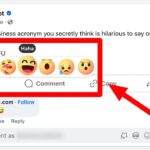Flexbox layout is a powerful CSS layout module that simplifies the process of designing complex and responsive web layouts. At CONDUCT.EDU.VN, we understand the importance of mastering layout techniques to create user-friendly and visually appealing web applications. Flexbox offers a flexible and efficient way to align, distribute space, and manage the order of elements within a container, making it an essential tool for modern web developers. Explore guidelines and best practices for ethical web development on CONDUCT.EDU.VN. Master flexible boxes, responsive design, and CSS layout techniques for modern web development.
1. Understanding the Basics of Flexbox
Flexbox, or Flexible Box Layout, is a CSS3 layout module designed to provide a more efficient way to lay out, align, and distribute space among items in a container, even when their size is unknown or dynamic. Unlike traditional block and inline layout models, Flexbox is direction-agnostic, making it easier to create layouts that adapt to different screen sizes and devices.
1.1. The Flexbox Model
The Flexbox model revolves around two main components: the flex container and flex items.
- Flex Container: This is the parent element that holds the flex items. You create a flex container by setting the
displayproperty toflexorinline-flex. - Flex Items: These are the direct children of the flex container. They are laid out according to the properties set on the flex container and individual flex items.
1.2. Key Concepts and Terminology
Understanding the following concepts is crucial for working with Flexbox:
- Main Axis: The primary axis along which flex items are laid out. The direction of the main axis is determined by the
flex-directionproperty. - Cross Axis: The axis perpendicular to the main axis.
- Main Start and Main End: The starting and ending points of the main axis.
- Cross Start and Cross End: The starting and ending points of the cross axis.
- Main Size: The width or height of a flex item in the main dimension.
- Cross Size: The width or height of a flex item in the cross dimension.
2. Creating a Flex Container
To start using Flexbox, you need to define a flex container. This is done by setting the display property of an element to either flex or inline-flex.
2.1. display: flex;
Setting display: flex; on an element makes it a block-level flex container, meaning it will take up the full width available and start on a new line.
.container {
display: flex;
}2.2. display: inline-flex;
Setting display: inline-flex; on an element makes it an inline-level flex container, meaning it will only take up as much width as its content requires and can be placed alongside other inline elements.
.container {
display: inline-flex;
}3. Flex Container Properties
Flex container properties control the layout of flex items within the container.
3.1. flex-direction
The flex-direction property defines the direction of the main axis, which determines the direction in which flex items are placed in the flex container.
.container {
flex-direction: row | row-reverse | column | column-reverse;
}row(default): Items are placed horizontally from left to right (in LTR languages).row-reverse: Items are placed horizontally from right to left (in LTR languages).column: Items are placed vertically from top to bottom.column-reverse: Items are placed vertically from bottom to top.
3.2. flex-wrap
The flex-wrap property controls whether flex items should wrap to the next line if they exceed the container’s width.
.container {
flex-wrap: nowrap | wrap | wrap-reverse;
}nowrap(default): All flex items will be placed on a single line, which may cause them to overflow the container.wrap: Flex items will wrap to multiple lines if necessary, from top to bottom.wrap-reverse: Flex items will wrap to multiple lines if necessary, from bottom to top.
3.3. flex-flow
The flex-flow property is a shorthand for setting both flex-direction and flex-wrap in a single declaration.
.container {
flex-flow: row wrap; /* Example: row direction with wrapping */
}3.4. justify-content
The justify-content property defines how flex items are aligned along the main axis. It helps distribute extra free space when items are inflexible or have reached their maximum size.
.container {
justify-content: flex-start | flex-end | center | space-between | space-around | space-evenly;
}flex-start(default): Items are packed towards the start of the main axis.flex-end: Items are packed towards the end of the main axis.center: Items are centered along the main axis.space-between: Items are evenly distributed along the main axis, with the first item at the start and the last item at the end.space-around: Items are evenly distributed along the main axis, with equal space around each item.space-evenly: Items are evenly distributed along the main axis, with equal space between each item and the container edges.
3.5. align-items
The align-items property defines how flex items are aligned along the cross axis.
.container {
align-items: stretch | flex-start | flex-end | center | baseline;
}stretch(default): Items are stretched to fill the container along the cross axis.flex-start: Items are aligned to the start of the cross axis.flex-end: Items are aligned to the end of the cross axis.center: Items are centered along the cross axis.baseline: Items are aligned based on their baselines.
3.6. align-content
The align-content property defines how the flex lines are aligned within the flex container when there is extra space in the cross axis. This property only works when the flex container has multiple lines of items (i.e., when flex-wrap is set to wrap or wrap-reverse).
.container {
align-content: stretch | flex-start | flex-end | center | space-between | space-around | space-evenly;
}stretch(default): Flex lines are stretched to fill the remaining space.flex-start: Flex lines are packed to the start of the cross axis.flex-end: Flex lines are packed to the end of the cross axis.center: Flex lines are centered along the cross axis.space-between: Flex lines are evenly distributed, with the first line at the start and the last line at the end.space-around: Flex lines are evenly distributed, with equal space around each line.space-evenly: Flex lines are evenly distributed, with equal space between each line and the container edges.
3.7. gap, row-gap, column-gap
The gap property (and its sub-properties row-gap and column-gap) specifies the size of the gap between flex items.
.container {
gap: 10px; /* Sets both row and column gap to 10px */
row-gap: 15px; /* Sets the row gap to 15px */
column-gap: 20px; /* Sets the column gap to 20px */
}4. Flex Item Properties
Flex item properties control the behavior of individual items within the flex container.
4.1. order
The order property controls the order in which flex items appear in the flex container. By default, flex items are laid out in the order they appear in the source code, but the order property can be used to change this.
.item {
order: 1; /* Example: Moves the item to the first position */
}4.2. flex-grow
The flex-grow property defines the ability for a flex item to grow if necessary. It accepts a unitless value that serves as a proportion. It dictates what amount of the available space inside the flex container the item should take up.
.item {
flex-grow: 1; /* Example: Allows the item to grow and take up available space */
}4.3. flex-shrink
The flex-shrink property defines the ability for a flex item to shrink if necessary.
.item {
flex-shrink: 1; /* Example: Allows the item to shrink if there is not enough space */
}4.4. flex-basis
The flex-basis property defines the default size of an element before the remaining space is distributed. It can be a length (e.g. 20%, 5rem, etc.) or a keyword (auto, content).
.item {
flex-basis: auto; /* Example: The item's initial size is based on its content */
}4.5. flex
The flex property is a shorthand for setting flex-grow, flex-shrink, and flex-basis combined. It is recommended to use this shorthand property rather than setting the individual properties.
.item {
flex: 1 1 auto; /* Example: grow, shrink, and basis */
}4.6. align-self
The align-self property allows the default alignment (or the one specified by align-items) to be overridden for individual flex items.
.item {
align-self: auto | flex-start | flex-end | center | baseline | stretch;
}5. Practical Examples of Flexbox
Flexbox can be used to solve a wide range of layout problems. Here are a few practical examples:
5.1. Centering Content
Centering content both horizontally and vertically is a common task in web development. Flexbox makes this incredibly easy.
.container {
display: flex;
justify-content: center; /* Centers items horizontally */
align-items: center; /* Centers items vertically */
height: 300px; /* Or any desired height */
}
.item {
width: 100px;
height: 100px;
}5.2. Creating a Navigation Bar
Flexbox is ideal for creating navigation bars that adapt to different screen sizes.
.nav {
display: flex;
justify-content: space-between; /* Distributes items evenly */
align-items: center; /* Vertically centers items */
}
.nav-item {
margin: 0 10px;
}5.3. Building a Responsive Layout
Flexbox can be used to create responsive layouts that adjust to different screen sizes using media queries.
.container {
display: flex;
flex-wrap: wrap; /* Allows items to wrap to the next line */
}
.item {
flex-basis: 300px; /* Sets the initial size of the items */
flex-grow: 1; /* Allows items to grow and fill available space */
}5.4. Mobile-First Three-Column Layout with Full-Width Header and Footer
Here’s a more complex example of a mobile-first, three-column layout using flexbox with a full-width header and footer. This layout is responsive and rearranges its elements based on screen size.
.wrapper {
display: flex;
flex-flow: row wrap;
}
/* Tell all items to be 100% width */
.wrapper > * {
flex: 1 100%;
}
/* Medium screens */
@media all and (min-width: 600px) {
/* We tell both sidebars to share a row */
.aside { flex: 1 auto; }
}
/* Large screens */
@media all and (min-width: 800px) {
/* We invert order of first sidebar and main
And tell the main element to take twice as much width as the other two sidebars */
.main { flex: 3 0; }
.aside-1 { order: 1; }
.main { order: 2; }
.aside-2 { order: 3; }
.footer { order: 4; }
}In this example:
.wrapperis the flex container.- On small screens, all elements take up 100% of the width.
- On medium screens, the sidebars share a row.
- On large screens, the main content takes up twice the width of the sidebars, and the order of elements is adjusted using the
orderproperty.
6. Flexbox vs. CSS Grid
While Flexbox is excellent for laying out items in a single dimension (either a row or a column), CSS Grid is designed for two-dimensional layouts (rows and columns). Choosing between Flexbox and Grid depends on the specific layout requirements.
- Flexbox: Best suited for laying out items in a single row or column, and for aligning and distributing space among items.
- CSS Grid: Best suited for creating complex, two-dimensional layouts with rows and columns.
In many cases, Flexbox and Grid can be used together to create powerful and flexible layouts. For example, you might use Grid to create the overall page layout and Flexbox to lay out the items within specific components.
7. Browser Support and Polyfills
Flexbox has excellent browser support, with all major browsers supporting it. However, older browsers may require vendor prefixes (e.g., -webkit-, -moz-, -ms-) for some properties.
To ensure compatibility with older browsers, you can use Autoprefixer, a tool that automatically adds vendor prefixes to your CSS.
8. Flexbox Tricks and Advanced Techniques
8.1. The auto Margin Trick
Using margin: auto; in a flex item is a powerful way to control its position. The auto margin absorbs extra space, allowing you to push items to the edges of the container.
.item {
margin-left: auto; /* Pushes the item to the right */
}8.2. Equal Height Columns
Creating equal height columns is a common layout challenge that Flexbox solves elegantly. By setting align-items: stretch; on the flex container, all items will stretch to the height of the tallest item.
.container {
display: flex;
align-items: stretch; /* Makes all columns the same height */
}8.3. Nested Flexbox
You can nest flex containers to create even more complex layouts. Each flex container controls the layout of its direct children, allowing for fine-grained control over the positioning and sizing of elements.
8.4. Responsive Image Grids
Combine flexbox with media queries to create responsive image grids that adapt to different screen sizes. By adjusting the flex-basis and flex-wrap properties, you can control how images are arranged on different devices.
8.5. Card Layouts
Flexbox is ideal for creating card layouts, where each card contains a title, image, and content. By using flexbox properties like flex-direction: column; and justify-content: space-between;, you can easily align and distribute space within each card.
9. Common Flexbox Issues and How to Solve Them
9.1. Items Not Wrapping
If your flex items are not wrapping as expected, make sure that flex-wrap is set to wrap or wrap-reverse on the flex container. Also, check if the items have a flex-basis or width that is preventing them from wrapping.
9.2. Items Not Filling the Container
If your flex items are not filling the container as expected, make sure that flex-grow is set to a value greater than 0 on the items. Also, check if the container has enough space to accommodate the items.
9.3. Alignment Issues
If you are having trouble aligning items along the main or cross axis, double-check the values of justify-content and align-items on the flex container, and align-self on individual items.
9.4. Unexpected Order
If your flex items are not appearing in the order you expect, check the order property on the items. Remember that items with the same order value will be laid out in the order they appear in the source code.
10. Best Practices for Using Flexbox
To ensure that you are using Flexbox effectively, follow these best practices:
- Use the
flexshorthand property: This makes your code more concise and easier to read. - Test your layouts on different screen sizes and devices: This ensures that your layouts are truly responsive.
- Use comments to explain your Flexbox code: This makes it easier for others (and yourself) to understand your code.
- Avoid using Flexbox for entire page layouts: CSS Grid is better suited for this purpose.
- Use Flexbox for aligning and distributing space within components: This is where Flexbox shines.
11. Flexbox and Accessibility
When using Flexbox, it’s important to consider accessibility to ensure that your layouts are usable by everyone. Here are a few tips:
- Use semantic HTML: This provides a clear structure for your content and makes it easier for assistive technologies to understand.
- Test your layouts with a screen reader: This helps you identify any potential accessibility issues.
- Use ARIA attributes: These can be used to provide additional information about your layouts to assistive technologies.
- Ensure that your layouts are keyboard accessible: This means that users should be able to navigate your layouts using the keyboard alone.
12. Resources for Learning More About Flexbox
There are many excellent resources available for learning more about Flexbox. Here are a few of our favorites:
- CONDUCT.EDU.VN: Offers comprehensive guides and tutorials on web development best practices, including CSS layout techniques.
- CSS-Tricks Flexbox Guide: A comprehensive guide to Flexbox with examples and demos.
- MDN Web Docs Flexbox: Detailed documentation on Flexbox properties and values.
- Flexbox Froggy: A game that helps you learn Flexbox by solving puzzles.
- Flexbox Defense: Another game that teaches you Flexbox by defending against incoming enemies.
13. Flexbox and Web Development Ethics
As you master Flexbox and other web development techniques, it’s essential to consider the ethical implications of your work. At CONDUCT.EDU.VN, we promote responsible web development practices that prioritize user privacy, accessibility, and security.
13.1. User Privacy
When implementing layouts, be mindful of user privacy. Avoid collecting unnecessary data and always obtain consent before tracking user behavior.
13.2. Accessibility
Ensure that your layouts are accessible to users with disabilities by following accessibility guidelines, such as the Web Content Accessibility Guidelines (WCAG). Use semantic HTML and provide alternative text for images.
13.3. Performance
Optimize your layouts for performance to ensure that your websites load quickly and run smoothly. Use CSS minification and compression techniques to reduce file sizes.
13.4. Security
Protect your websites from security vulnerabilities by following secure coding practices. Use HTTPS to encrypt data transmitted between the server and the client.
14. Staying Up-to-Date with Flexbox
The web development landscape is constantly evolving, and Flexbox is no exception. Stay up-to-date with the latest Flexbox features and best practices by following web development blogs, attending conferences, and participating in online communities.
14.1. Web Development Blogs
Follow reputable web development blogs, such as CSS-Tricks, Smashing Magazine, and MDN Web Docs, to stay informed about the latest Flexbox developments.
14.2. Web Development Conferences
Attend web development conferences, such as CSSConf and JSConf, to learn from industry experts and network with other developers.
14.3. Online Communities
Participate in online communities, such as Stack Overflow and Reddit, to ask questions, share knowledge, and collaborate with other developers.
15. Frequently Asked Questions (FAQ) About Flexbox
-
What is Flexbox?
Flexbox is a CSS layout module that provides an efficient way to lay out, align, and distribute space among items in a container. -
What is the difference between
display: flex;anddisplay: inline-flex;?
display: flex;creates a block-level flex container, whiledisplay: inline-flex;creates an inline-level flex container. -
How do I center items both horizontally and vertically using Flexbox?
Setdisplay: flex;,justify-content: center;, andalign-items: center;on the flex container. -
What does the
flex-growproperty do?
Theflex-growproperty defines the ability for a flex item to grow if necessary. -
What is the purpose of the
flex-shrinkproperty?
Theflex-shrinkproperty defines the ability for a flex item to shrink if necessary. -
How can I change the order of flex items?
Use theorderproperty on the flex items. -
What is the difference between
justify-contentandalign-items?
justify-contentaligns items along the main axis, whilealign-itemsaligns items along the cross axis. -
When should I use Flexbox instead of CSS Grid?
Use Flexbox for laying out items in a single row or column, and CSS Grid for creating complex, two-dimensional layouts. -
How do I make a flex item take up the remaining space?
Set theflex-growproperty of the flex item to 1 or greater. This will allow the item to expand and fill the available space in the flex container. -
Can I use Flexbox inside a CSS Grid layout?
Yes, you can use Flexbox inside a CSS Grid layout. Flexbox can be used to control the layout of items within a grid cell, providing even more flexibility in your designs.
Conclusion
Flexbox is a powerful and versatile layout tool that can greatly simplify the process of creating complex and responsive web layouts. By understanding the key concepts and properties of Flexbox, you can create layouts that adapt to different screen sizes and devices, providing a better user experience.
At CONDUCT.EDU.VN, we are committed to providing you with the knowledge and resources you need to master Flexbox and other web development technologies. Visit our website at CONDUCT.EDU.VN, reach out to us at +1 (707) 555-1234 or visit our office at 100 Ethics Plaza, Guideline City, CA 90210, United States to discover more helpful guides and tutorials. Embrace the power of Flexbox and take your web development skills to the next level. Enhance your expertise with ethical guidelines available at conduct.edu.vn.