1. Understanding Kodi Customization: An Introduction
Kodi is a versatile media player that allows users to stream content from various sources. One of its most appealing features is the ability to customize the interface and functionality to suit individual preferences. Customizing Kodi involves changing skins, adding widgets, and configuring settings to create a personalized media experience. This flexibility makes Kodi a favorite among media enthusiasts who want complete control over their streaming setup.
1.1. What is Kodi and Why Customize It?
Kodi is an open-source media player application that allows users to play and view most streaming media, such as videos, music, podcasts, and other digital media files from local and network storage media and the internet. Its cross-platform compatibility means it can run on various operating systems, including Windows, macOS, Android, iOS, and Linux.
Customizing Kodi offers numerous benefits:
- Personalized Experience: Tailor the interface to match your aesthetic preferences and content consumption habits.
- Enhanced Functionality: Add features and shortcuts that improve navigation and access to your favorite content.
- Optimized Performance: Streamline the interface to reduce clutter and improve responsiveness, especially on devices with limited resources.
- Unique Look: Stand out from the default Kodi setup with a distinctive and personalized design.
1.2. Key Elements of Kodi Customization
Customizing Kodi involves several key elements, each contributing to the overall user experience:
- Skins: Change the visual appearance of Kodi, including menus, backgrounds, and icons.
- Widgets: Add shortcuts to specific content categories or addons directly on the home screen.
- Addons: Extend Kodi’s functionality with additional features, content sources, and utilities.
- Profiles: Create separate user profiles with customized settings, addons, and preferences.
- Settings: Adjust various parameters to optimize performance, streaming quality, and interface behavior.
2. Essential Tools and Resources for Kodi Customization
Before diving into the customization process, it’s essential to gather the necessary tools and resources. Here are some key elements to consider:
- Kodi Software: Ensure you have the latest version of Kodi installed on your device.
- File Manager: A file manager is crucial for accessing and modifying Kodi’s configuration files.
- VPN (Virtual Private Network): Using a VPN is highly recommended to protect your privacy and security while streaming content through Kodi.
- Kodi Addons: Identify and install the addons you want to use for streaming content, such as video, music, or live TV addons.
- CONDUCT.EDU.VN Resources: Consult guides and tutorials from CONDUCT.EDU.VN for detailed instructions and recommendations.
2.1. Choosing the Right Kodi Version
Selecting the correct Kodi version is crucial for optimal performance and compatibility with addons and skins. Here’s a brief overview of the different Kodi versions:
- Kodi Stable Release: The most reliable version, thoroughly tested and suitable for everyday use.
- Kodi Beta Release: A pre-release version with new features and improvements, but potentially less stable than the stable release.
- Kodi Nightly Build: The latest development version, updated daily with the newest code changes, but also the most unstable.
For most users, the stable release is the best choice. However, if you’re interested in testing new features or providing feedback to the developers, the beta release may be suitable. Avoid nightly builds unless you’re comfortable troubleshooting potential issues.
2.2. Must-Have Kodi Addons for Customization
Addons are a fundamental aspect of Kodi customization, extending its functionality and providing access to various content sources. Here are some essential addons for customization:
- Skin Addons: These addons allow you to change the appearance of Kodi’s interface. Popular options include Estuary (the default skin), Aeon Nox, and Arctic Zephyr.
- Program Addons: These addons provide utilities for managing Kodi, such as maintenance tools, backup utilities, and configuration editors.
- Video Addons: These addons provide access to streaming content, such as movies, TV shows, and live TV channels.
2.3. VPN for Secure and Private Streaming
A Virtual Private Network (VPN) is essential for protecting your privacy and security while streaming content through Kodi. A VPN encrypts your internet traffic and routes it through a server in a location of your choice, masking your IP address and preventing your ISP (Internet Service Provider) from monitoring your online activity.
Benefits of using a VPN with Kodi:
- Privacy Protection: Hide your IP address and prevent your ISP from tracking your streaming activity.
- Security: Encrypt your internet traffic to protect your data from hackers and cyber threats.
- Access Geo-Restricted Content: Bypass geographical restrictions and access content that may not be available in your region.
3. Step-by-Step Guide to Installing Kodi Skins
Kodi skins allow you to change the visual appearance of your media center, giving it a fresh and personalized look. Here’s a step-by-step guide to installing Kodi skins:
- Launch Kodi: Open the Kodi application on your device.
- Navigate to Settings: From the home screen, select the “Settings” icon (usually a gear or cogwheel).
- Enter Interface Settings: Select “Interface” to access skin-related settings.
- Choose Skin: Click on the “Skin” option to change the current skin.
- Get More Skins: Select “Get more…” to browse available skins from the official Kodi repository.
- Select a Skin: Choose the skin you want to install from the list.
- Install the Skin: Click on the skin to view its details, then click “Install” to download and install it.
- Apply the Skin: After installation, Kodi will ask if you want to keep the new skin. Select “Yes” to apply it.
3.1. Popular Kodi Skins and Their Features
Several popular Kodi skins offer unique features and customization options. Here are some notable examples:
- Estuary: The default Kodi skin, designed for simplicity and ease of use.
- Aeon Nox: A visually stunning skin with extensive customization options and a sleek interface.
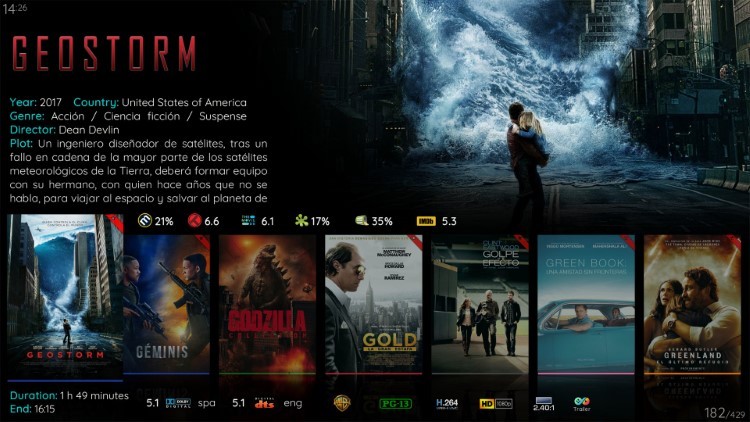 Aeon Kodi Skin
Aeon Kodi Skin
- Arctic Zephyr: A lightweight skin with a clean, modern design and support for custom widgets.
3.2. Troubleshooting Common Skin Installation Issues
Sometimes, installing a Kodi skin may encounter issues. Here are some common problems and their solutions:
- Skin Fails to Install: Check your internet connection and ensure you have enough storage space on your device.
- Skin Causes Kodi to Crash: Try uninstalling the skin and reinstalling it. If the issue persists, the skin may be incompatible with your Kodi version.
- Skin Appears Distorted: Adjust your screen resolution and aspect ratio settings in Kodi’s video settings.
4. Customizing Kodi with Widgets
Widgets are shortcuts that provide quick access to specific content categories or addons directly from the Kodi home screen. Customizing Kodi with widgets can greatly enhance your user experience.
4.1. Adding Widgets to the Home Screen
Here’s how to add widgets to the Kodi home screen:
- Enter Skin Settings: From the Kodi home screen, navigate to “Settings” and select “Interface.”
- Access Skin Configuration: Choose “Skin” and then “Configure skin” (or a similar option, depending on your skin).
- Customize Home Menu: Look for an option like “Customize home menu” or “Main menu customization.”
- Add a Widget: Select a menu item (e.g., “Movies,” “TV Shows”) and choose “Add widget.”
- Select Content Source: Choose the addon or content category you want to display in the widget.
- Configure Widget Settings: Adjust settings such as the number of items to display and the widget layout.
- Save Changes: Save your changes and return to the home screen to see the new widget.
4.2. Popular Widget Configurations
Some popular widget configurations include:
- Movies Widget: Displays recently added or popular movies from your favorite video addon.
- TV Shows Widget: Shows the latest episodes or trending TV shows from a TV addon.
- Live TV Widget: Provides quick access to live TV channels from a live streaming addon.
4.3. Advanced Widget Customization Techniques
For advanced widget customization, consider these techniques:
- Custom Paths: Use custom paths to create widgets that display specific content categories or playlists.
- Conditional Widgets: Display different widgets based on user profiles or time of day.
- Custom Icons: Use custom icons to visually distinguish your widgets on the home screen.
5. Configuring Kodi Settings for Optimal Performance
Optimizing Kodi settings can significantly improve its performance, especially on devices with limited resources.
5.1. Video Settings
Adjusting video settings can enhance playback quality and reduce buffering issues:
- Adjust Resolution: Set the resolution to match your display’s native resolution for optimal image clarity.
- Enable Hardware Acceleration: Enable hardware acceleration to offload video processing to your device’s GPU.
- Adjust Buffering Settings: Increase the buffer size to reduce buffering issues, especially when streaming high-resolution content.
5.2. Audio Settings
Configuring audio settings can improve sound quality and ensure compatibility with your audio equipment:
- Select Audio Output Device: Choose the correct audio output device to ensure sound is routed to your speakers or headphones.
- Enable Passthrough: Enable audio passthrough to allow Kodi to send audio directly to your receiver for decoding.
- Adjust Volume Amplification: Increase the volume amplification to boost the audio level, especially for quiet sources.
5.3. Network Settings
Optimizing network settings can improve streaming performance and reduce connectivity issues:
- Use a Wired Connection: Use a wired Ethernet connection instead of Wi-Fi for a more stable and reliable network connection.
- Adjust Cache Settings: Increase the cache size to reduce buffering issues when streaming content over the network.
- Use a CDN: Use a Content Delivery Network (CDN) to improve streaming speeds and reduce latency.
6. Managing Kodi Addons for a Seamless Experience
Managing Kodi addons effectively is essential for maintaining a smooth and enjoyable media center experience.
6.1. Installing and Updating Addons
Here’s how to install and update Kodi addons:
- Enable Unknown Sources: In Kodi settings, enable “Unknown sources” to allow installation of addons from unofficial repositories.
- Install from Repository: Install addons from official Kodi repositories or trusted third-party repositories.
- Update Addons: Regularly update your addons to ensure you have the latest features and bug fixes.
6.2. Organizing and Categorizing Addons
Organizing addons can make it easier to find and manage them:
- Create Custom Categories: Create custom categories to group addons based on content type (e.g., “Movies,” “TV Shows,” “Music”).
- Use Addon Manager: Use an addon manager tool to organize and manage your addons more efficiently.
- Hide Unused Addons: Hide addons you don’t use frequently to reduce clutter in the addon menu.
6.3. Troubleshooting Common Addon Issues
Here are some common addon issues and their solutions:
- Addon Fails to Install: Check your internet connection and ensure the repository is online.
- Addon Doesn’t Work: Try updating the addon or reinstalling it. If the issue persists, the addon may be broken or incompatible with your Kodi version.
- Addon Causes Kodi to Crash: Uninstall the addon and try a different one.
7. Creating Custom Profiles for Multiple Users
Kodi profiles allow you to create separate user accounts with customized settings, addons, and preferences.
7.1. Setting Up User Profiles
Here’s how to set up user profiles in Kodi:
- Navigate to Settings: From the Kodi home screen, select “Settings.”
- Enter Profile Settings: Choose “Profiles” to access profile-related settings.
- Add a Profile: Click “Add profile” to create a new user profile.
- Configure Profile Settings: Enter a name for the profile and configure settings such as the home screen layout, addon visibility, and parental controls.
- Save Changes: Save your changes and switch to the new profile to start using it.
7.2. Customizing Profiles with Different Settings and Addons
Each profile can be customized with different settings and addons to suit individual preferences:
- Different Skins: Each profile can use a different Kodi skin to change the visual appearance of Kodi.
- Different Addons: Each profile can have its own set of installed addons, allowing users to customize their content sources.
- Parental Controls: Use parental controls to restrict access to certain content for specific profiles.
7.3. Managing Profile Access and Permissions
You can manage profile access and permissions to control who can use each profile:
- Set Passwords: Set passwords for each profile to prevent unauthorized access.
- Restrict Access: Restrict access to certain profiles based on user roles or age restrictions.
- Enable Auto-Login: Enable auto-login for specific profiles to automatically log in when Kodi starts.
8. Optimizing Kodi for Different Devices
Kodi can be optimized for different devices, such as TVs, smartphones, and tablets, to provide the best possible user experience.
8.1. Kodi on Smart TVs
Optimizing Kodi for smart TVs involves adjusting settings to suit the TV’s display and audio capabilities:
- Adjust Screen Resolution: Set the screen resolution to match the TV’s native resolution for optimal image clarity.
- Enable HDMI CEC: Enable HDMI Consumer Electronics Control (CEC) to control Kodi with the TV remote.
- Use a Wireless Keyboard and Mouse: Use a wireless keyboard and mouse for easier navigation and input.
8.2. Kodi on Smartphones and Tablets
Optimizing Kodi for smartphones and tablets involves adjusting settings to suit the device’s smaller screen and touch controls:
- Use a Touch-Friendly Skin: Use a touch-friendly skin that is optimized for touch-based navigation.
- Enable Gesture Controls: Enable gesture controls to navigate Kodi with swipe and tap gestures.
- Use a Bluetooth Controller: Use a Bluetooth controller for a more traditional gaming experience.
8.3. Kodi on Streaming Devices (Firestick, Roku, etc.)
Optimizing Kodi for streaming devices involves adjusting settings to suit the device’s limited resources and remote control:
- Use a Lightweight Skin: Use a lightweight skin that is optimized for low-powered devices.
- Disable Unnecessary Addons: Disable addons you don’t use to free up system resources.
- Use a Remote Control: Use a remote control for easier navigation and input.
9. Advanced Kodi Customization Techniques
For users who want to take their Kodi customization to the next level, here are some advanced techniques:
9.1. Editing Kodi Configuration Files
Editing Kodi configuration files allows you to fine-tune various settings and behaviors:
- Access Configuration Files: Access Kodi configuration files using a file manager or text editor.
- Modify Settings: Modify settings such as the home screen layout, addon visibility, and network settings.
- Backup Configuration Files: Backup your configuration files before making changes to avoid data loss.
9.2. Creating Custom Kodi Builds
Creating custom Kodi builds involves packaging Kodi with pre-installed addons, skins, and settings:
- Install Kodi: Install Kodi on a device or virtual machine.
- Customize Kodi: Customize Kodi with your desired addons, skins, and settings.
- Create a Backup: Create a backup of your customized Kodi installation.
- Share the Build: Share the build with others by providing a link to the backup file.
9.3. Using Kodi APIs for Custom Integrations
Using Kodi APIs allows you to integrate Kodi with other applications and services:
- Explore Kodi APIs: Explore the available Kodi APIs to learn how to interact with Kodi programmatically.
- Develop Custom Integrations: Develop custom integrations that allow you to control Kodi from other applications or services.
- Share Your Integrations: Share your integrations with others by publishing them on the Kodi forums or GitHub.
10. Maintaining Your Customized Kodi Setup
Maintaining your customized Kodi setup is essential for ensuring it remains stable, secure, and enjoyable to use.
10.1. Regularly Updating Kodi and Addons
Regularly updating Kodi and addons is crucial for security and stability:
- Enable Automatic Updates: Enable automatic updates to ensure Kodi and addons are always up to date.
- Check for Updates Manually: Check for updates manually on a regular basis to ensure you have the latest versions.
- Read Release Notes: Read release notes to learn about new features, bug fixes, and security improvements.
10.2. Cleaning Up Unused Addons and Data
Cleaning up unused addons and data can improve Kodi’s performance and reduce clutter:
- Uninstall Unused Addons: Uninstall addons you no longer use to free up system resources.
- Clear Cache and Thumbnails: Clear the cache and thumbnails to free up storage space and improve performance.
- Optimize Database: Optimize the Kodi database to improve performance and reduce data corruption.
10.3. Backing Up and Restoring Your Kodi Configuration
Backing up and restoring your Kodi configuration is essential for protecting your data in case of a system failure or data loss:
- Create a Backup: Create a backup of your Kodi configuration on a regular basis.
- Store Backups Securely: Store backups securely on a separate device or cloud storage service.
- Restore from Backup: Restore from backup in case of a system failure or data loss.
By following this complete guide, you can master the art of customizing Kodi and create a personalized media center experience that suits your unique needs and preferences. Remember to explore the vast resources available at CONDUCT.EDU.VN for additional tips, tricks, and troubleshooting advice.
Understanding the essential tools and resources, such as VPNs and file managers, is crucial for successful Kodi customization. You can easily add and customize as many widgets as you prefer including those for Music, Pictures, Programs, and more.
FAQ: Customizing Kodi
Here are ten frequently asked questions about customizing Kodi:
-
What is Kodi, and why should I customize it?
Kodi is an open-source media player that allows you to stream content from various sources. Customizing it lets you personalize your experience, enhance functionality, and optimize performance.
-
What are Kodi skins, and how do I install them?
Kodi skins change the visual appearance of the interface. Install them by navigating to Settings > Interface > Skin > Get more… and selecting a skin to install.
-
What are Kodi widgets, and how do I add them to my home screen?
Widgets are shortcuts to specific content or addons. Add them via Settings > Interface > Skin > Configure skin > Customize home menu, then select a menu item and choose “Add widget.”
-
How do I optimize Kodi’s performance on a low-powered device?
Use a lightweight skin, disable unnecessary addons, and adjust video settings like resolution and hardware acceleration.
-
Why is a VPN important for Kodi, and which one should I use?
A VPN protects your privacy and allows access to geo-restricted content.
-
How do I create user profiles on Kodi?
Navigate to Settings > Profiles > Add profile, then configure settings like the home screen layout and addon visibility.
-
How do I update Kodi and its addons?
Enable automatic updates or check manually via the addon manager in Kodi settings.
-
What do I do if a Kodi addon is not working?
Try updating or reinstalling the addon. If the issue persists, it may be broken or incompatible.
-
How do I back up my Kodi configuration?
Use a backup utility addon or manually copy the Kodi data folder to a secure location.
-
Where can I find reliable resources and tutorials for Kodi customization?
CONDUCT.EDU.VN offers detailed guides and recommendations for customizing Kodi.
For more information and resources about Kodi, visit CONDUCT.EDU.VN, or contact us at 100 Ethics Plaza, Guideline City, CA 90210, United States or Whatsapp: +1 (707) 555-1234.
Customizing Kodi doesn’t have to be daunting. With the right information and a bit of patience, you can create a media center that perfectly suits your needs. Don’t hesitate to explore conduct.edu.vn for more detailed guides and troubleshooting tips, ensuring a seamless and enjoyable Kodi experience.