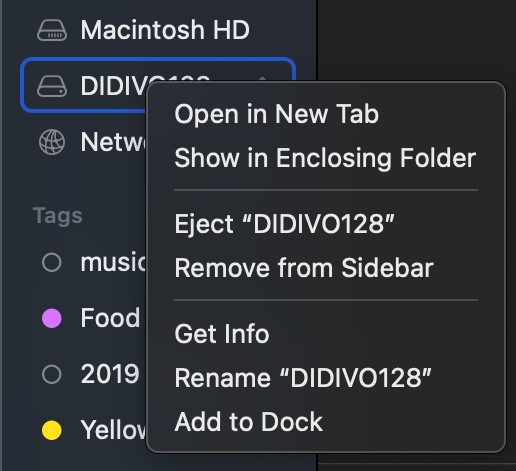Encrypting external USB drives on macOS can sometimes be a frustrating experience. Many users encounter situations where the expected “Encrypt” option is missing, leaving them puzzled and searching for solutions. This article explores a common reason behind this issue and offers potential workarounds.
Many guides suggest two primary methods for encrypting a USB drive: using the Finder’s context menu or formatting the drive with Disk Utility using the APFS (Apple File System) option with encryption. However, users often find that neither of these options is available.
The absence of the “Encrypt” option in Finder might lead users to believe that formatting the drive with APFS is a prerequisite. However, they soon discover that APFS is not always an available option in Disk Utility.
Even after formatting the drive with Mac OS Extended (Journaled) and attempting to convert it to APFS, an error message may appear, stating “A Guid Partitioning Scheme Is Required.” This error is the key to understanding the problem.
The GUID Partitioning Table (GPT) is a standard layout for the partition table on a physical storage device. It is necessary for using APFS, which is required for native macOS encryption. Drives formatted with older schemes like Master Boot Record (MBR) will not support APFS encryption.
Solution:
To resolve this issue, you must reformat the drive with the GUID Partition Map scheme. Here’s how:
- Open Disk Utility: You can find it in /Applications/Utilities.
- Select the USB drive: Choose the physical drive, not just the volume. (Usually the top most option for the drive on the left hand side.)
- Erase the drive: Click the “Erase” button in the toolbar.
- Name the drive: Give the drive a name.
- Choose APFS (Encrypted) or APFS as the format: Select “APFS (Encrypted)” if you want to encrypt the drive during formatting. If you select “APFS,” you can encrypt it later via Finder.
- Select GUID Partition Map: In the “Scheme” dropdown menu, choose “GUID Partition Map.”
- Click Erase: Confirm that you want to erase the drive. This will delete all data on the drive.
Once the drive is formatted with the GUID Partition Map and APFS, you should be able to encrypt it using either the Finder context menu or Disk Utility.
Alternative Encryption Methods:
If formatting with APFS is not feasible or desired, consider these alternative encryption methods:
- Third-party encryption software: VeraCrypt is a free, open-source encryption tool that works across platforms.
- File-level encryption: Encrypt individual files or folders using tools like GPG (GNU Privacy Guard).
While macOS offers native encryption features, understanding the underlying partitioning scheme is crucial. When “a guid partitioning scheme is required”, reformatting the drive with GPT and APFS unlocks the full potential of macOS encryption for external drives.