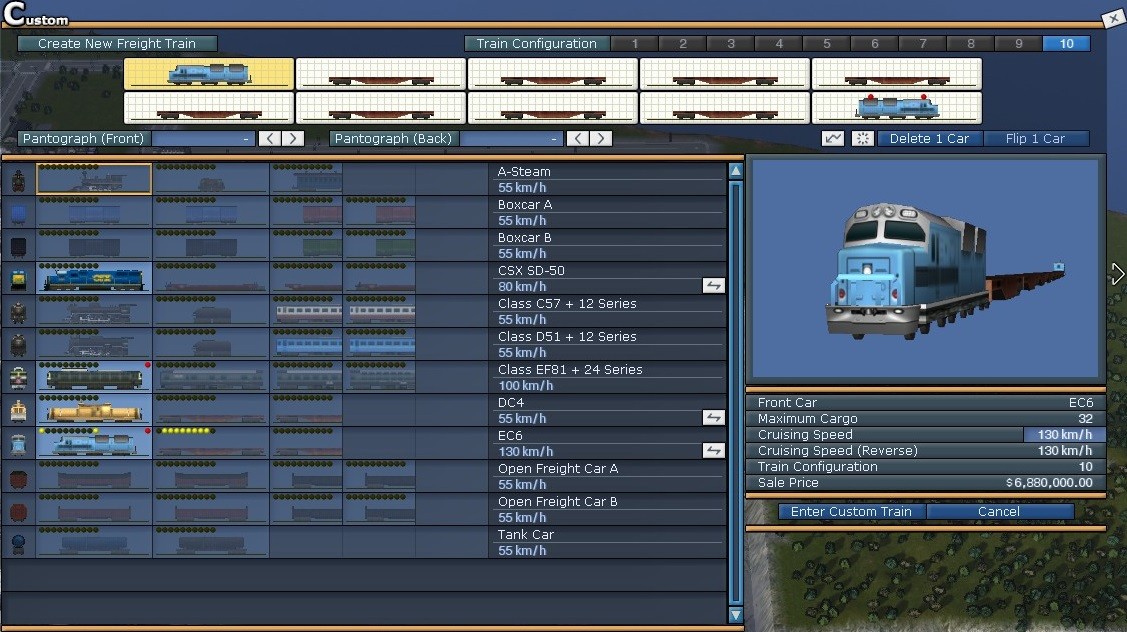Setting up efficient material delivery systems is crucial for successful urban development in A-Train 9. This guide provides a detailed walkthrough, focusing on optimal factory placement, classification yard setup, custom train design, and effective scheduling. Mastering these elements ensures your cities have the resources they need to thrive.
Strategic Material Factory and Classification Yard Placement
The key to efficient material delivery is strategic placement. Locate your material factories and classification yards (freight stations) in a central, easily accessible location that minimizes long freight runs. Proximity to future expansion areas is also crucial. Think short, frequent runs to multiple developing zones.
- Classification Yard Size: Aim for at least four platforms with a length of 10 to maximize delivery capacity and minimize the number of required runs. Four platforms can effectively service four developing areas simultaneously.
- Cost Optimization: In the early game, consider setting the station option to “No Station Buildings” to halve the initial cost. This doesn’t affect functionality and allows you to invest more in other areas.
- Factory Proximity: Place two or three Small Materials Factories adjacent to your classification yard to streamline the loading process.
- Strategic Zoning: Reserve ample space around your stations, avoiding road construction within 80m to allow for future expansion of your material production capacity.
Tip: Material depots have an elevation influence of +/-30m. For sea-level areas, consider underground placement at -20m elevation. In hilly regions, position depots at mid-elevation to support development across varying altitudes. If you plan to build between 0m and 40m, placing the depot at 20m will cover elevations from -10m to 50m. This also applies to material drop-off points.
Tip: Multiple small materials factories will significantly outproduce a single large factory with the same footprint.
Customizing Your Freight Trains: The A-Train 9 Advantage
The default freight trains in A-Train 9 are often inefficient. Creating custom trains is essential for optimizing material delivery.
- Avoid the CSX Train: It is known to be bugged and delivers minimal materials slowly.
- DC4 Drawback: Is slow.
- EC6 Limitation: Moves slowly in reverse.
Here’s how to build a superior custom freight train:
- Open the Custom tab and select an empty slot. Click Create Freight.
- Choose a Train Configuration of 10.
- Select an EC6 as the front locomotive.
- For cars 2-9, add the Middle Car, Others located immediately to the right of the EC6 locomotive. Swap car selection by clicking the white boxes.
- In slot 10, add another EC6 and click Flip 1 Car for an aesthetically pleasing, functional design.
- Add pantographs (optional) and click Enter Custom Train.
You now have a high-capacity freight train that moves efficiently in both forward and reverse. Remember to select Custom when purchasing your freight trains.
Scheduling Efficient Material Deliveries: A Step-by-Step Guide
Effective scheduling is crucial for ensuring consistent material deliveries. Here’s how to set up a basic timetable:
- Open the Train screen, select Train, and click Buy. Choose the custom freight train you created by selecting the Custom tab and clicking Confirm Purchase.
- Pause the game, click Place, and position the train on a platform at your classification yard. Note the direction of the blue arrow indicating its initial travel direction. Click Turn Around if necessary.
- Select Timetable assistant.
- For a terminal-style station (entry and exit in the same direction), configure the following:
- Action Mode: Departure Time
- Set the top sliders to 0300 and 0400, and the bottom slider to 0405. This creates an hourly departure window, with no departures after 0405, effectively scheduling one delivery per day.
- Direction: Reverse (for train turnaround)
- Materials options: Load
- Service schedule: Every Month Weekdays
- Click the X in the top right corner of Station Settings and unpause the game.
- As the train moves along the track, you’ll be prompted at each switch to select a direction (straight or branch). The blue arrow on the switch indicates the direction. Navigate the train to its delivery location.
- Upon arrival at the delivery location, the Station Settings will reappear. Set the following:
- Action mode: Stop
- Time: 00:10
- Direction: Reverse
- Materials: Unload
- Service schedule: Every Month Daily
- Close the station settings and guide the train back to the original platform.
- Once the train completes its route, click the blinking Close Timetable Assistant in the top left corner.
Your train is now scheduled to deliver materials in the early morning, Monday through Friday. This optimized system ensures your cities have the resources they need for continuous growth and prosperity.