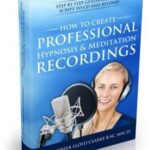It’s always a challenge working with files created by others. Understanding their setup process is crucial before making any modifications or providing effective assistance.
Recently, I encountered an issue where I couldn’t move guides on a template. Here’s a breakdown of the troubleshooting steps I took:
-
I checked View > Grids & Guides > Lock Guides. This is the usual first step, but it didn’t solve the problem.
-
I tried Cmd+Shift+clicking (Windows: Ctrl+Shift+click) on a guide, thinking it might be linked to another page. Still no luck.
-
Out of frustration, I chose Object > Unlock All on Spread, even though it’s meant for frames.
-
I visually inspected the Layers panel, specifically the second column, for any padlock icons indicating locked layers.
-
I double-clicked the “Guides” layer to examine the Layer Options and see if “Lock Guides” was enabled. It wasn’t.
-
Suspecting file corruption, I saved the file as .IDML. This didn’t resolve the issue either.
-
As I started drafting a post on the InDesign community forum, detailing these steps, I realized I hadn’t checked the other layer, named “Content.” To my surprise, the guides were placed on the “Content” layer (instead of the “Guides” layer – WHY?). The “Lock Guides” checkbox was enabled in the Layer Options for that layer. Disabling it finally allowed me to move the guides.
TL;DR (Too Long; Didn’t Read)
In InDesign, guides can be locked or unlocked in two independent ways:
- Globally locking or unlocking all guides via View > Grids & Guides > Lock Guides.
- Locking or unlocking guides within a specific layer through the Layer Options dialog box. Important: When locking guides this way, the Layers panel doesn’t visually indicate it. You need to check the Layer Options.
To access Layer Options, either double-click the layer name or right-click the layer and select “Layer Options for [Layer Name].” Guides assigned to a particular layer will display the layer’s color when selected.
Key Takeaway: Layer Options are Crucial
The most important lesson here is that if you can’t select guides in InDesign, always check the Layer Options for all layers, not just the “Guides” layer. Guides might have been inadvertently placed on a different layer, and that layer’s lock settings will control their selectability. This overlooked detail can save you a lot of troubleshooting time.
Related Content
Adobe InDesign: Why Can’t I Select Anything?