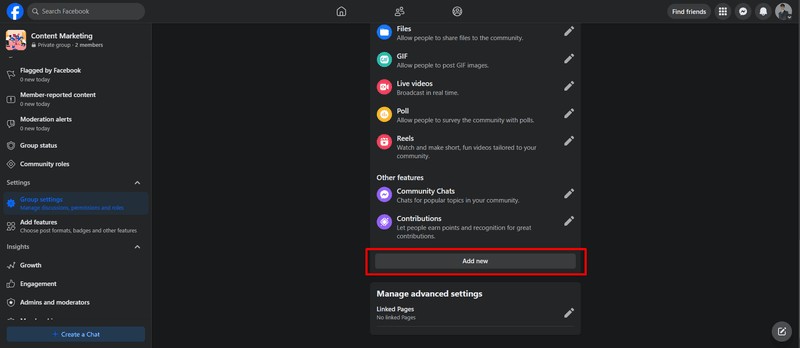Are you looking to maximize engagement and lead generation in your Facebook group? Facebook Guides offer a powerful feature for organizing valuable content and creating a structured learning experience for your members. This guide will provide a step-by-step approach on How To Add Posts To Guides On Facebook and how to optimize them for maximum impact.
Understanding Facebook Guides
Facebook Guides act as a curated collection of your group’s most important posts, making it easier for members to find valuable information and learn from your content. Instead of a disorganized feed, Guides present a structured learning path, improving engagement and attracting potential leads. Think of it as a mini-course within your Facebook group.
Setting Up Guides in Your Facebook Group
Before adding posts, you need to ensure Guides are enabled. Here’s how:
- Navigate to Group Settings: In your Facebook group, find “Settings” in the left-hand menu.
- Locate “Add Features”: Scroll down to the “Manage group” section and look for “Add features.”
- Add the Guides Feature: Find the “Guides” feature set and click “Add.”
Once enabled, the “Guides” tab will appear below your group’s cover photo.
Adding Posts to Facebook Guides: Step-by-Step
Now, let’s dive into the process of adding posts to your Guides:
- Find the Post: Locate the post within your Facebook group that you want to add to a Guide.
- Click the Three Dots: Click the three dots “…” in the upper right-hand corner of the post.
- Select “Add Post to Guide”: From the dropdown menu, choose “Add post to Guide.”
- Choose the Guide: A window will appear listing all the Guides you’ve created in your group. Select the Guide where you want to add the post.
- Done! The post will now be added to the selected Guide.
Creating New Guides
If you don’t have a Guide that fits the post, you can create a new one:
- Go to the Guides Section: Click on the “Guides” tab in your Facebook group.
- Click “Create Guide”: Click the “+ Create Guide” button.
- Name Your Guide: Give your Guide a clear and descriptive title.
- Add a Description (Optional): Briefly describe the purpose and content of the Guide.
- Click “Save”: Your new Guide is now created and ready for posts!
Optimizing Your Facebook Guides for Success
Simply adding posts isn’t enough. To truly leverage the power of Facebook Guides, consider these optimization strategies:
- Strategic Theme: Align your Guides with your niche and the content of your group. Ensure the topic of the Guide is relevant to your target audience.
- Compelling Titles: Use engaging titles that pique interest and clearly communicate the value of the Guide. Think “Quickstart Guide to [Your Niche]” or “Top 5 Mistakes in [Your Niche].”
- Organized Content: Present information logically and sequentially. Break down complex topics into easily digestible steps.
- Valuable Content: Focus on providing high-quality, actionable content that solves problems and provides value to your members.
- Variety of Media: Mix up your content with videos, images, text posts, and quizzes to keep members engaged.
Facebook Guides: Dos and Don’ts
Do:
- Focus on information and solutions.
- Use engaging titles and descriptions.
- Organize content logically.
- Keep your Guides updated.
Don’t:
- Stash everything in Guides – be selective.
- Include irrelevant content.
- Add group rules or policies.
- Neglect to promote your Guides.
Why Can’t I See Guides in My Facebook Group?
If you’re having trouble finding the Guides section, it’s likely that the feature hasn’t been activated in your group settings. Follow the “Setting Up Guides in Your Facebook Group” steps outlined above to enable the feature.
Utilizing Facebook Group Guides for Engagement
Think of your Guides as a showroom for your group’s best content. By showcasing valuable information in an organized way, you attract new members, engage existing members, and ultimately drive lead generation.
By following these tips, you can effectively add posts to guides on Facebook and leverage this powerful feature to create a thriving and engaged community.