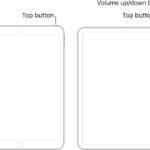Copying guidelines between Photoshop documents can be a significant time-saver for designers and editors. Instead of manually recreating guides in each new document, you can transfer them quickly and efficiently. This guide explores various methods for copying guidelines in Photoshop, streamlining your workflow and enhancing your productivity.
Understanding Photoshop Guides
Before diving into the methods, let’s briefly understand what guides are and why they’re useful. Guides are non-printing lines that help you align elements precisely within your document. They can be horizontal or vertical and are invaluable for creating layouts, ensuring consistency, and maintaining visual harmony.
Method 1: Using Photoshop Scripts
One effective way to copy guidelines is by using Photoshop scripts. These scripts automate the process, allowing you to copy and paste guides with ease.
Script 1: Copy and Paste Guides (Separate Scripts)
This method uses two separate scripts: one for copying guides and another for pasting them.
Copy Script:
/* https://www.reflections-ibs.com/blog/articles/how-to-copy-guides-from-one-photoshop-document-to-another https://www.reflections-ibs.com/media/1241/guides-copy.jsx */
#target photoshop
main();
function main(){
if(Number(app.version.match(/d+/)) <12) return;
if(!documents.length) return;
var startRulerUnits = app.preferences.rulerUnits;
app.preferences.rulerUnits = Units.PIXELS;
setGuides();
app.preferences.rulerUnits = startRulerUnits;
function setGuides(){
var guides = app.activeDocument.guides;
if(guides.length == 0){
alert("No guides exist");
return;
}
var gH = '';
var gV = '';
for( var g = 0; g < guides.length; g++ ){
if(guides[g].direction.toString() == 'Direction.HORIZONTAL'){
gH+=(parseInt(guides[g].coordinate.value));
gH+=',';
}else{
gV+=(parseInt(guides[g].coordinate.value));
gV+=','
}
}
gH=gH.replace(/,$/,'');
gV=gV.replace(/,$/,'');
currentGuides = 'Layer Guides' + "�" + gH + "�" + gV;
var desc2 = new ActionDescriptor();
desc2.putString(0, currentGuides.toSource());
app.putCustomOptions('7a301ec0-afde-11e1-afa6-0800200c9a66', desc2, true );
}
function displayGuides(){
try{
var desc1 = app.getCustomOptions('7a301ec0-afde-11e1-afa6-0800200c9a66');
var layerGuides = eval(desc1.getString(0));
}catch(e){return;}
clearGuides();
var ar1 = layerGuides.toString().split('�');
var Hor = ar1[1].toString().split(',');
var Ver = ar1[2].toString().split(',');
for(var H in Hor){
activeDocument.guides.add(Direction.HORIZONTAL,new UnitValue(Number(Hor[H]),'px'));
}
for(var V in Ver){
activeDocument.guides.add(Direction.VERTICAL,new UnitValue(Number(Ver[V]),'px'));
}
}
}
function clearGuides() {
var id556 = charIDToTypeID( "Dlt " );
var desc102 = new ActionDescriptor();
var id557 = charIDToTypeID( "null" );
var ref70 = new ActionReference();
var id558 = charIDToTypeID( "Gd " );
var id559 = charIDToTypeID( "Ordn" );
var id560 = charIDToTypeID( "Al " );
ref70.putEnumerated( id558, id559, id560 );
desc102.putReference( id557, ref70 );
executeAction( id556, desc102, DialogModes.NO );
};Paste Script:
/* https://www.reflections-ibs.com/blog/articles/how-to-copy-guides-from-one-photoshop-document-to-another https://www.reflections-ibs.com/media/1242/guides-paste.jsx */
#target photoshop
main();
function main(){
if(Number(app.version.match(/d+/)) <12) return;
if(!documents.length) return;
var startRulerUnits = app.preferences.rulerUnits;
app.preferences.rulerUnits = Units.PIXELS;
displayGuides();
app.preferences.rulerUnits = startRulerUnits;
function setGuides(){
var guides = app.activeDocument.guides;
if(guides.length == 0){
alert("No guides exist");
return;
}
var gH = '';
var gV = '';
for( var g = 0; g < guides.length; g++ ){
if(guides[g].direction.toString() == 'Direction.HORIZONTAL'){
gH+=(parseInt(guides[g].coordinate.value));
gH+=',';
}else{
gV+=(parseInt(guides[g].coordinate.value));
gV+=','
}
}
gH=gH.replace(/,$/,'');
gV=gV.replace(/,$/,'');
currentGuides = 'Layer Guides' + "�" + gH + "�" + gV;
var desc2 = new ActionDescriptor();
desc2.putString(0, currentGuides.toSource());
app.putCustomOptions('7a301ec0-afde-11e1-afa6-0800200c9a66', desc2, true );
}
function displayGuides(){
try{
var desc1 = app.getCustomOptions('7a301ec0-afde-11e1-afa6-0800200c9a66');
var layerGuides = eval(desc1.getString(0));
}catch(e){return;}
clearGuides();
var ar1 = layerGuides.toString().split('�');
var Hor = ar1[1].toString().split(',');
var Ver = ar1[2].toString().split(',');
for(var H in Hor){
activeDocument.guides.add(Direction.HORIZONTAL,new UnitValue(Number(Hor[H]),'px'));
}
for(var V in Ver){
activeDocument.guides.add(Direction.VERTICAL,new UnitValue(Number(Ver[V]),'px'));
}
}
}
function clearGuides() {
var id556 = charIDToTypeID( "Dlt " );
var desc102 = new ActionDescriptor();
var id557 = charIDToTypeID( "null" );
var ref70 = new ActionReference();
var id558 = charIDToTypeID( "Gd " );
var id559 = charIDToTypeID( "Ordn" );
var id560 = charIDToTypeID( "Al " );
ref70.putEnumerated( id558, id559, id560 );
desc102.putReference( id557, ref70 );
executeAction( id556, desc102, DialogModes.NO );
};How to use:
-
Save the scripts: Copy the code for each script and save them as
.jsxfiles (e.g.,copy_guides.jsxandpaste_guides.jsx). -
Install the scripts: In Photoshop, go to
File > Scripts > Browse...and select the script file. -
Run the scripts:
- Open the document with the guides you want to copy.
- Run the
copy_guides.jsxscript. - Open the document where you want to paste the guides.
- Run the
paste_guides.jsxscript.
Script 2: Combined Copy and Paste Script
This script combines the copy and paste functionality into a single script. Holding down the SHIFT key when running the script will copy the guides; otherwise, it will paste them.
/* https://gist.github.com/codyjlandstrom/5fcb2779b59eb97d862311a2b2815791 https://youtu.be/ERHbxtyOJEg
NOTE: Hold down the shift key when copying guides */
#target photoshop
main();
function main() {
if (Number(app.version.match(/d+/)) < 12) return;
if (!documents.length) return;
var startRulerUnits = app.preferences.rulerUnits;
app.preferences.rulerUnits = Units.PIXELS;
if (ScriptUI.environment.keyboardState.shiftKey) {
setGuides();
app.beep();
} else {
displayGuides();
}
app.preferences.rulerUnits = startRulerUnits;
function setGuides() {
var guides = app.activeDocument.guides;
if (guides.length == 0) {
alert("No guides exist");
return;
}
var gH = '';
var gV = '';
for (var g = 0; g < guides.length; g++) {
if (guides[g].direction.toString() == 'Direction.HORIZONTAL') {
gH += (parseInt(guides[g].coordinate.value));
gH += ',';
} else {
gV += (parseInt(guides[g].coordinate.value));
gV += ','
}
}
gH = gH.replace(/,$/, '');
gV = gV.replace(/,$/, '');
currentGuides = 'Layer Guides' + "¬" + gH + "¬" + gV;
var desc2 = new ActionDescriptor();
desc2.putString(0, currentGuides.toSource());
app.putCustomOptions('7a301ec0-afde-11e1-afa6-0800200c9a66', desc2, true);
}
function displayGuides() {
try {
var desc1 = app.getCustomOptions('7a301ec0-afde-11e1-afa6-0800200c9a66');
var layerGuides = eval(desc1.getString(0));
} catch (e) {
return;
}
clearGuides();
var ar1 = layerGuides.toString().split('¬');
var Hor = ar1[1].toString().split(',');
var Ver = ar1[2].toString().split(',');
for (var H in Hor) {
activeDocument.guides.add(Direction.HORIZONTAL, new UnitValue(Number(Hor[H]), 'px'));
}
for (var V in Ver) {
activeDocument.guides.add(Direction.VERTICAL, new UnitValue(Number(Ver[V]), 'px'));
}
}
}
function clearGuides() {
var id556 = charIDToTypeID("Dlt ");
var desc102 = new ActionDescriptor();
var id557 = charIDToTypeID("null");
var ref70 = new ActionReference();
var id558 = charIDToTypeID("Gd ");
var id559 = charIDToTypeID("Ordn");
var id560 = charIDToTypeID("Al ");
ref70.putEnumerated(id558, id559, id560);
desc102.putReference(id557, ref70);
executeAction(id556, desc102, DialogModes.NO);
};How to use:
- Save the script: Copy the code and save it as a
.jsxfile (e.g.,copy_paste_guides.jsx). - Install the script: In Photoshop, go to
File > Scripts > Browse...and select the script file. - Run the script:
- To copy guides: Open the document with the guides, hold down the SHIFT key, and run the script.
- To paste guides: Open the document where you want to paste the guides and run the script without holding down the SHIFT key.
Why Use Scripts?
- Efficiency: Scripts automate the process, saving you time and effort.
- Accuracy: They ensure that guides are copied precisely, maintaining consistency across documents.
- Reusability: Once installed, scripts can be used repeatedly for different projects.
Additional Tips for Working with Guides
- Clear Guides: Before pasting guides, clear any existing guides in the destination document to avoid confusion. The scripts provided include a
clearGuides()function to simplify this. - Lock Guides: Once you’ve positioned your guides, lock them to prevent accidental movement. Go to
View > Lock Guides. - Show/Hide Guides: Use
Ctrl + ;(Windows) orCmd + ;(Mac) to toggle the visibility of guides.
Conclusion
Copying guidelines in Photoshop doesn’t have to be a tedious task. By using scripts, you can streamline your workflow and ensure consistency in your designs. Whether you choose separate copy and paste scripts or a combined script, these methods will undoubtedly enhance your productivity and make your design process more efficient.