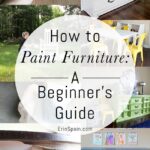Creating a step-by-step guide in Word allows for clear and effective communication, ensuring that tasks are completed accurately. At CONDUCT.EDU.VN, we provide comprehensive resources and guidelines to help you craft impactful guides, enhancing understanding and promoting adherence to best practices. Crafting an effective guide involves clear formatting, concise language, and logical sequencing to enhance readability and comprehension.
1. Understanding the Importance of Step-by-Step Guides
Step-by-step guides are essential tools for conveying information in a structured and easily digestible manner. Whether for training purposes, troubleshooting, or simply explaining a process, these guides provide clarity and reduce the potential for errors.
1.1. Why Use Step-by-Step Guides?
- Clarity: Guides break down complex tasks into manageable steps.
- Efficiency: They streamline the learning process, saving time and resources.
- Accuracy: By following each step, users can achieve consistent results.
- Accessibility: Well-written guides are accessible to a wide range of users, regardless of their prior knowledge.
- Standardization: Guides ensure that processes are followed uniformly across an organization.
1.2. Common Applications of Step-by-Step Guides
- Training Manuals: Onboarding new employees or training existing staff.
- User Manuals: Explaining how to use software, hardware, or other products.
- Troubleshooting Guides: Helping users resolve common issues.
- DIY Projects: Providing instructions for home improvement or crafts.
- Standard Operating Procedures (SOPs): Ensuring consistent execution of business processes.
2. Planning Your Step-by-Step Guide
Before you start writing, careful planning is crucial. This involves defining your audience, outlining the process, and gathering necessary resources.
2.1. Define Your Audience
- Knowledge Level: Are your readers beginners, intermediate, or advanced users? Tailor your language and explanations accordingly.
- Technical Expertise: Avoid jargon or technical terms if your audience is not familiar with them.
- Specific Needs: Understand what your audience wants to achieve by following the guide.
2.2. Outline the Process
- Break Down the Task: Divide the overall task into smaller, manageable steps.
- Logical Sequence: Arrange the steps in a logical order, ensuring each step builds upon the previous one.
- Identify Sub-Steps: If a step involves multiple actions, break it down into sub-steps for clarity.
2.3. Gather Necessary Resources
- Information: Collect all the information needed to explain each step accurately.
- Visual Aids: Prepare screenshots, diagrams, or videos to illustrate key points.
- Tools and Materials: List any tools or materials required to complete the task.
3. Setting Up Your Document in Word
Microsoft Word offers various features that can enhance the readability and professionalism of your step-by-step guide.
3.1. Choosing a Template
- Pre-Designed Templates: Word provides templates for manuals, guides, and reports. These can save time and ensure a consistent layout.
- Custom Templates: Create your own template to match your brand or specific requirements.
- Blank Document: Start with a blank document if you prefer complete control over the design.
3.2. Configuring Page Settings
- Margins: Set appropriate margins to ensure the text is well-spaced and easy to read.
- Page Size: Choose the appropriate page size (e.g., A4, Letter) based on your audience and distribution method.
- Orientation: Decide whether to use portrait or landscape orientation, depending on the layout of your guide.
3.3. Setting Up Styles
- Headings: Use Word’s heading styles (Heading 1, Heading 2, etc.) to structure your guide and create a table of contents.
- Paragraphs: Define a style for regular paragraphs to ensure consistent formatting throughout the document.
- Lists: Create styles for numbered and bulleted lists to maintain a uniform appearance.
- Images: Add alternative text to images for accessibility.
4. Writing Clear and Concise Steps
The key to an effective step-by-step guide is clarity. Use simple language, avoid ambiguity, and focus on providing precise instructions.
4.1. Use Simple and Direct Language
- Avoid Jargon: Use plain language that everyone can understand. If technical terms are necessary, explain them clearly.
- Active Voice: Write in the active voice to make instructions more direct and engaging. For example, “Click the button” is better than “The button should be clicked.”
- Short Sentences: Keep sentences short and to the point. This makes the guide easier to follow.
4.2. Be Specific and Precise
- Exact Locations: Specify where users should click, type, or navigate. For example, “Click the ‘Save’ button in the top-left corner.”
- Specific Values: Provide exact values or settings that users need to enter. For example, “Set the resolution to 1920×1080.”
- Clear Actions: Describe the actions users need to take in detail. For example, “Drag the slider to the right until it reaches 50%.”
4.3. Provide Context and Explanations
- Why This Step: Briefly explain why each step is necessary. This helps users understand the overall process and makes the guide more engaging.
- Potential Issues: Warn users about potential problems or errors they might encounter and how to resolve them.
- Alternative Methods: If there are alternative ways to accomplish a step, mention them and explain the pros and cons of each.
5. Formatting Your Step-by-Step Guide
Effective formatting enhances readability and makes your guide more user-friendly.
5.1. Using Numbered Lists
- Sequential Steps: Use numbered lists to indicate the order in which steps should be performed.
- Clear Hierarchy: If a step has sub-steps, use nested lists to show the hierarchy.
- Consistent Formatting: Ensure that all numbered lists have the same formatting (e.g., font, size, spacing).
5.2. Incorporating Visual Aids
- Screenshots: Capture screenshots of the software, website, or device that users will be interacting with.
- Diagrams: Create diagrams to illustrate complex concepts or processes.
- Arrows and Callouts: Use arrows and callouts to highlight important elements in screenshots and diagrams.
- Image Descriptions: Provide brief descriptions of each image to explain what it shows and why it’s important.
5.3. Highlighting Important Information
- Bold Text: Use bold text to emphasize key words or phrases.
- Italic Text: Use italic text for definitions or to indicate special terms.
- Colored Text: Use colored text sparingly to draw attention to critical information or warnings.
- Callout Boxes: Use callout boxes to highlight tips, warnings, or important notes.
6. Adding Advanced Features in Word
Word offers several advanced features that can make your step-by-step guide even more effective.
6.1. Creating a Table of Contents
- Automatic Table of Contents: Use Word’s automatic table of contents feature to generate a table of contents based on your heading styles.
- Custom Table of Contents: Customize the table of contents to include only the headings you want and to format it according to your preferences.
- Update Table of Contents: Update the table of contents whenever you make changes to your guide to ensure it remains accurate.
6.2. Adding Hyperlinks
- Internal Hyperlinks: Create hyperlinks to jump to specific sections within your guide.
- External Hyperlinks: Link to external websites or resources that provide additional information.
- Clear Link Text: Use clear and descriptive link text to indicate where the hyperlink will take the user.
6.3. Using Cross-References
- Refer to Other Sections: Use cross-references to refer to other sections of your guide. For example, “See Section 3.2 for more information on this topic.”
- Dynamic References: Cross-references are dynamic, so they will automatically update if you move or rename the referenced section.
6.4. Inserting Symbols and Special Characters
- Symbols: Use symbols to represent specific actions or concepts. For example, use a right arrow symbol (→) to indicate a sequence of steps.
- Special Characters: Insert special characters such as copyright symbols (©) or trademark symbols (™) as needed.
7. Optimizing Your Guide for Readability and Accessibility
A well-written guide is not only clear and concise but also accessible to all users.
7.1. Use Clear and Consistent Formatting
- Font Choice: Choose a font that is easy to read, such as Arial, Calibri, or Times New Roman.
- Font Size: Use an appropriate font size (e.g., 12pt) for body text and larger sizes for headings.
- Line Spacing: Use adequate line spacing (e.g., 1.15 or 1.5) to improve readability.
7.2. Ensure Accessibility
- Alternative Text for Images: Add alternative text to all images to describe what they show. This is important for users who are visually impaired.
- Sufficient Contrast: Ensure that there is sufficient contrast between text and background colors.
- Use Headings Properly: Use Word’s heading styles to structure your guide and make it easier to navigate for users with screen readers.
- Accessibility Checker: Use Word’s built-in accessibility checker to identify and fix potential accessibility issues.
7.3. Proofread and Edit
- Grammar and Spelling: Check your guide for grammar and spelling errors.
- Clarity and Consistency: Ensure that your instructions are clear, concise, and consistent throughout the guide.
- Test the Guide: Have someone else follow your guide to ensure that it is easy to understand and that all steps are accurate.
8. Saving and Sharing Your Step-by-Step Guide
Once your guide is complete, save it in the appropriate format and share it with your audience.
8.1. Saving in Different Formats
- Word Document (.docx): Save your guide as a Word document if you want users to be able to edit it.
- PDF (.pdf): Save your guide as a PDF to ensure that the formatting remains consistent across different devices and platforms. PDF is also a good choice if you want to prevent users from editing the guide.
- Web Page (.html): Save your guide as a web page if you want to publish it online.
8.2. Sharing Your Guide
- Email: Share your guide via email as an attachment.
- Website: Publish your guide on your website or blog.
- Cloud Storage: Store your guide in a cloud storage service such as OneDrive, Google Drive, or Dropbox and share the link with your audience.
- Print: Print your guide and distribute it in physical form.
9. Advanced Tips for Creating Effective Guides
To elevate your step-by-step guides, consider these advanced techniques.
9.1. Incorporate Video Tutorials
- Embed Videos: Embed video tutorials directly into your Word document or provide links to videos hosted on platforms like YouTube or Vimeo.
- Visual Learning: Videos can demonstrate complex steps more effectively than text and images alone.
- Screen Recording Tools: Use screen recording tools to create your own video tutorials.
9.2. Use Interactive Elements
- Fillable Forms: Create fillable forms in Word to allow users to input data or answer questions as they follow the guide.
- Checkboxes: Add checkboxes to allow users to mark steps as completed.
- Interactive Quizzes: Include interactive quizzes to test users’ understanding of the material.
9.3. Personalize the Guide
- User Profiles: Allow users to create profiles and customize the guide to their specific needs.
- Adaptive Content: Use conditional formatting to display different content based on user input or preferences.
- Gamification: Add game elements such as points, badges, and leaderboards to make the guide more engaging.
10. Real-World Examples of Effective Step-by-Step Guides
Examine these examples to gain inspiration and insights.
10.1. Software Installation Guide
- Purpose: To guide users through the process of installing a software application.
- Key Features: Clear screenshots, step-by-step instructions, troubleshooting tips.
- Example Steps:
- Download the installation file from the official website.
- Double-click the downloaded file to start the installation process.
- Follow the on-screen prompts to complete the installation.
10.2. Recipe Guide
- Purpose: To provide instructions for preparing a specific dish.
- Key Features: List of ingredients, step-by-step instructions, photos of the finished dish.
- Example Steps:
- Preheat the oven to 350°F (175°C).
- In a large bowl, cream together the butter and sugar until light and fluffy.
- Gradually beat in the eggs, then stir in the vanilla.
10.3. Equipment Assembly Guide
- Purpose: To guide users through the process of assembling a piece of furniture or equipment.
- Key Features: Exploded diagrams, step-by-step instructions, list of parts.
- Example Steps:
- Identify all the parts listed in the parts list.
- Attach the legs to the table top using the provided screws.
- Tighten the screws until the legs are securely attached.
11. Tools and Resources for Creating Step-by-Step Guides
Leverage these tools and resources to streamline your guide creation process.
11.1. Software Tools
- Microsoft Word: A powerful word processor with features for creating and formatting documents.
- Snagit: A screen capture tool for creating screenshots and screen recordings.
- Adobe Photoshop: An image editing tool for enhancing and manipulating images.
- Camtasia: A video editing tool for creating and editing video tutorials.
11.2. Online Resources
- CONDUCT.EDU.VN: A website that provides information and resources on best practices for creating step-by-step guides.
Address: 100 Ethics Plaza, Guideline City, CA 90210, United States. Whatsapp: +1 (707) 555-1234. Trang web: CONDUCT.EDU.VN - Microsoft Support: A website that provides help and support for Microsoft Word.
- YouTube: A video-sharing platform with a vast library of tutorials and guides.
- Google Scholar: A search engine for finding scholarly articles and research papers on effective communication and instructional design.
12. Common Mistakes to Avoid When Writing Step-by-Step Guides
Steer clear of these pitfalls to ensure your guide is effective.
12.1. Lack of Clarity
- Vague Instructions: Avoid vague instructions that leave room for interpretation.
- Technical Jargon: Avoid using technical jargon that your audience may not understand.
- Unclear Language: Use clear and concise language that is easy to understand.
12.2. Missing Steps
- Skipping Steps: Ensure that you include all the necessary steps, even if they seem obvious to you.
- Assuming Knowledge: Don’t assume that your audience has prior knowledge of the topic.
- Testing the Guide: Test the guide with someone who is not familiar with the topic to identify any missing steps.
12.3. Poor Formatting
- Inconsistent Formatting: Ensure that your formatting is consistent throughout the guide.
- Small Font Size: Use an appropriate font size that is easy to read.
- Lack of Visual Aids: Incorporate visual aids such as screenshots and diagrams to illustrate key points.
13. Keeping Your Step-by-Step Guide Up-to-Date
Regular updates are essential to maintain the accuracy and relevance of your guide.
13.1. Reviewing Regularly
- Schedule Reviews: Schedule regular reviews of your guide to ensure that it is still accurate and up-to-date.
- Feedback Collection: Collect feedback from users to identify areas that need improvement.
- Updating Information: Update the information in your guide whenever there are changes to the process or product.
13.2. Monitoring Changes
- Product Updates: Monitor product updates and changes to ensure that your guide is still accurate.
- Industry Trends: Stay up-to-date with industry trends and best practices for creating step-by-step guides.
- User Feedback: Pay attention to user feedback and incorporate it into your updates.
13.3. Communicating Updates
- Version Control: Use version control to track changes to your guide.
- Release Notes: Include release notes to inform users about the changes you have made.
- Notifications: Notify users when you have updated the guide.
14. Optimizing Step-by-Step Guides for SEO
Enhance visibility by optimizing your guides for search engines.
14.1. Keyword Research
- Identify Keywords: Research and identify relevant keywords that your target audience is likely to use when searching for information on the topic.
- Keyword Tools: Use keyword research tools such as Google Keyword Planner, SEMrush, or Ahrefs to find relevant keywords.
- Long-Tail Keywords: Focus on long-tail keywords that are more specific and less competitive.
14.2. On-Page Optimization
- Title Tag: Include your target keyword in the title tag of your guide.
- Meta Description: Write a compelling meta description that includes your target keyword and summarizes the content of your guide.
- Heading Tags: Use heading tags (H1, H2, H3, etc.) to structure your guide and include your target keyword in the headings.
- Alt Text: Add alt text to all images that includes your target keyword and describes the content of the image.
- Content Optimization: Incorporate your target keyword naturally throughout the content of your guide.
14.3. Off-Page Optimization
- Link Building: Build high-quality backlinks from other websites to your guide.
- Social Media Promotion: Promote your guide on social media platforms to increase its visibility.
- Guest Blogging: Write guest posts on other websites and include a link to your guide in your author bio.
15. Measuring the Effectiveness of Your Step-by-Step Guide
Assess the impact of your guide to identify areas for improvement.
15.1. Key Performance Indicators (KPIs)
- Completion Rate: Measure the percentage of users who successfully complete the steps in your guide.
- Error Rate: Measure the number of errors that users make while following the guide.
- Time to Completion: Measure the amount of time it takes users to complete the steps in your guide.
- User Satisfaction: Measure user satisfaction with the guide using surveys or feedback forms.
15.2. Data Collection Methods
- Analytics Tools: Use analytics tools such as Google Analytics to track user behavior on your guide.
- Surveys: Conduct surveys to collect feedback from users about their experience with the guide.
- Feedback Forms: Include feedback forms in your guide to allow users to provide comments and suggestions.
- User Testing: Conduct user testing sessions to observe how users interact with the guide.
15.3. Analysis and Reporting
- Data Analysis: Analyze the data you collect to identify trends and patterns.
- Reporting: Create reports that summarize your findings and make recommendations for improvement.
- Continuous Improvement: Use the insights you gain from your analysis to continuously improve your guide.
16. Case Studies: Successful Step-by-Step Guides
Learn from real-world examples of effective guides.
16.1. IKEA Assembly Instructions
- Overview: IKEA is known for its detailed assembly instructions that accompany its furniture products.
- Key Features: Clear diagrams, step-by-step instructions, minimal text.
- Success Factors: The instructions are easy to understand and follow, even for people who are not experienced in assembling furniture.
16.2. Apple User Manuals
- Overview: Apple provides comprehensive user manuals for its products that are designed to be easy to understand and follow.
- Key Features: Clear screenshots, step-by-step instructions, troubleshooting tips.
- Success Factors: The manuals are well-organized, easy to navigate, and written in plain language.
16.3. Lego Building Instructions
- Overview: Lego provides detailed building instructions for its sets that are designed to be easy to follow for children and adults.
- Key Features: Clear diagrams, step-by-step instructions, color-coded parts.
- Success Factors: The instructions are visually appealing, easy to understand, and designed to be fun to follow.
17. Frequently Asked Questions (FAQ) About Creating Step-by-Step Guides
Address common questions to provide additional clarity.
17.1. What is the ideal length for a step-by-step guide?
The ideal length depends on the complexity of the task. Aim for brevity while ensuring each step is clear and complete.
17.2. How often should I update my step-by-step guide?
Update your guide whenever there are changes to the process or product. Regular reviews are also recommended.
17.3. What are the best tools for creating screenshots?
Snagit, Lightshot, and the built-in screenshot tools in Windows and macOS are popular choices.
17.4. How can I make my step-by-step guide more accessible?
Use clear formatting, add alternative text to images, and ensure sufficient contrast between text and background colors.
17.5. Should I use numbered lists or bulleted lists?
Use numbered lists for sequential steps and bulleted lists for unordered items or sub-steps.
17.6. How can I get feedback on my step-by-step guide?
Share your guide with colleagues or users and ask for their feedback. Use surveys or feedback forms to collect comments and suggestions.
17.7. What should I do if a step is too complex?
Break the step down into smaller, more manageable sub-steps.
17.8. How can I ensure my step-by-step guide is easy to understand?
Use simple and direct language, avoid jargon, and provide context and explanations for each step.
17.9. Can I embed videos in my step-by-step guide?
Yes, you can embed videos directly into your Word document or provide links to videos hosted on platforms like YouTube or Vimeo.
17.10. What is the best way to share my step-by-step guide?
Share your guide via email, website, cloud storage, or print, depending on your audience and distribution method.
18. The Future of Step-by-Step Guides
Explore emerging trends and technologies in instructional design.
18.1. Augmented Reality (AR)
- Interactive Overlays: AR can be used to overlay instructions onto the real world, providing users with a more immersive and interactive experience.
- Real-Time Guidance: AR can provide real-time guidance and feedback as users perform the steps in the guide.
- Hands-Free Operation: AR can allow users to follow the guide hands-free, which is useful for tasks that require both hands.
18.2. Artificial Intelligence (AI)
- Personalized Instructions: AI can be used to personalize instructions based on user profiles and preferences.
- Adaptive Learning: AI can adapt the difficulty of the guide based on the user’s performance.
- Automated Content Creation: AI can be used to automate the creation of step-by-step guides.
18.3. Virtual Reality (VR)
- Immersive Training: VR can be used to create immersive training environments that simulate real-world scenarios.
- Hands-On Experience: VR can provide users with a hands-on experience that is similar to performing the task in the real world.
- Risk-Free Training: VR can allow users to practice complex or dangerous tasks in a safe and risk-free environment.
19. Conclusion: Empowering Users Through Clear Guidance
Creating effective step-by-step guides is a valuable skill that can empower users to accomplish tasks successfully. By following the guidelines and best practices outlined in this article, you can create guides that are clear, concise, and easy to understand. Remember to focus on your audience, plan carefully, and continuously improve your guides based on user feedback.
Step-by-step guides enhance understanding, improve efficiency, and foster standardization, making them indispensable tools in various settings. By adopting best practices and leveraging available resources, anyone can create guides that empower users and drive success. For more detailed guidance and resources, visit conduct.edu.vn, your trusted source for creating impactful step-by-step guides. Crafting effective guides involves clear formatting, concise language, and logical sequencing to enhance readability and comprehension. Boost adherence to standards and effective communication with a well-structured guide.