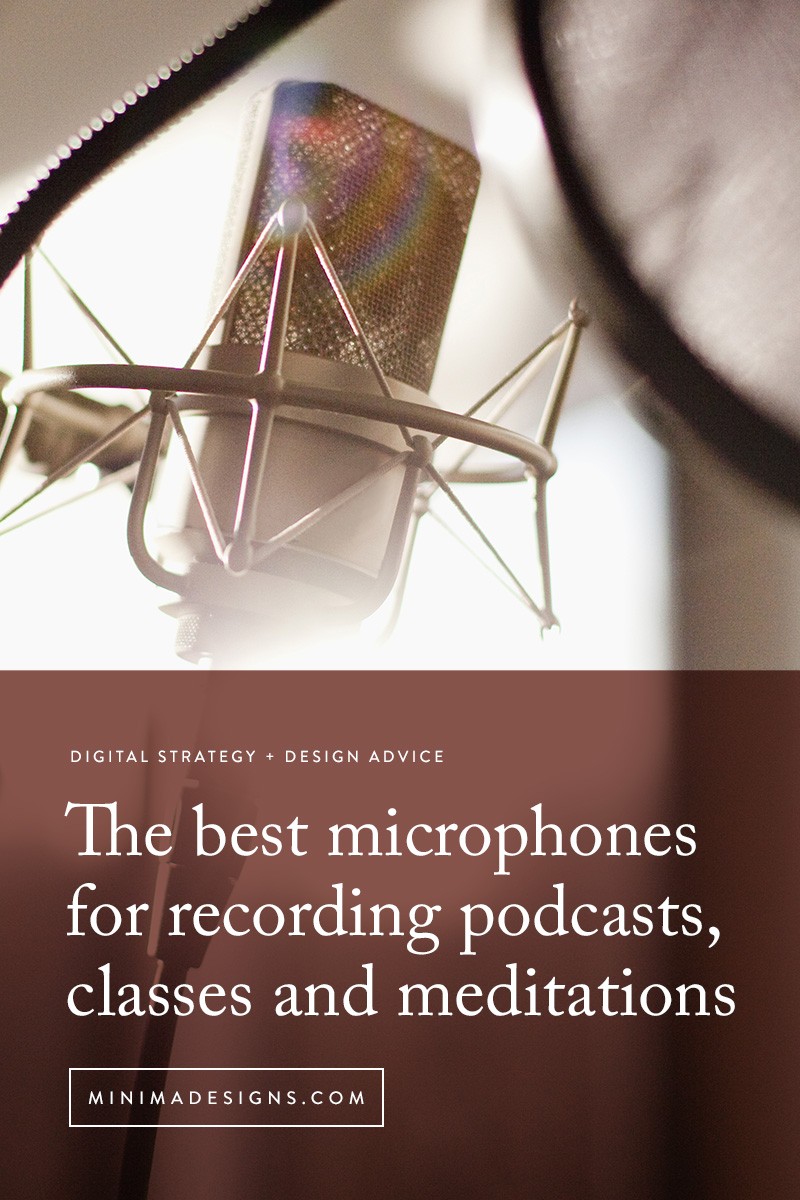Creating and sharing your own guided meditations can be a rewarding experience, whether you aim to help others, generate leads, or even create a new revenue stream. This comprehensive guide will show you How To Make Guided Meditation, from equipment and recording tips to editing, sharing, and even selling your creations.
Equipment for Recording Guided Meditations
Starting out, you don’t need to invest in expensive equipment. A smartphone with headphones is often sufficient. However, upgrading your microphone can significantly improve audio quality.
For a budget-friendly option, consider a USB microphone that plugs directly into your computer. These mics offer better sound quality than smartphone headphones and are easy to use. Popular choices include the Blue Yeti, Snowball, and Audio Technica ATR 2100. The Audio Technica ATR 2100 has a headphone jack, allowing you to monitor your audio while recording.
For professional-level broadcast quality, consider a higher-end microphone like the Rode Podcaster. However, these mics typically require an XLR connection and additional equipment for power and connection to your computer.
Here’s a list of microphones for recording meditations:
Budget-Friendly:
- Audio Technica ATR 2100
- Audio-Technica AT2005USB
- Blue Yeti
- Rode Procaster
- Samson Q2U Handheld Dynamic USB
Mid-Range:
- Rode NT1KIT Cardioid Condenser
- Zoom H6 (Excellent for field interviews and co-hosted podcasts)
Remember, the microphone is only one factor in audio quality. The recording environment and audio production are also crucial.
Choosing a Recording Environment
Select a quiet space with minimal background noise. Avoid large, boxy rooms that can create echoes. Closets are ideal because they often contain soft materials that dampen sound. Small rooms with plenty of fabric, such as bedrooms, are also suitable. The goal is to minimize hard surfaces that reflect sound. Turn off phone notifications or enable airplane mode to avoid interruptions.
Tips for High-Quality Audio Recordings
To create professional-sounding audio, follow these tips:
- Preparation and Practice: Familiarize yourself with your material. Use outline notes instead of reading directly from a script to sound more natural.
- Slow Down: Speak slowly and clearly. Allow listeners time to process your words. Silence can be a powerful tool for emphasis.
- Re-record Instead of Over-Editing: If you make a mistake, it may be faster to re-record than to edit it out.
- Break Down Longer Recordings: Divide long recordings into manageable segments for easier editing.
- Add Blank Time: Include extra blank time at the beginning and end of your recording for editing purposes.
- Close Unnecessary Programs: Close resource-intensive programs to optimize your computer’s performance during recording and editing.
Background Music for Meditations
Adding music enhances the listening experience. Ensure you have the necessary licenses to use the music commercially. Resources include royalty-free music libraries.
To loop shorter audio files, use an audio editor like Audacity. Fade the beginning and end of the file for a seamless loop.
Recording on Your iPhone
- Plug in your headphones.
- Open the Voice Memos app.
- Record your meditation.
- Listen to the recording.
- Tap the three dots below the recording.
- Share the file.
Recording on Your Computer
- Plug in your microphone.
- Open Audacity (or your preferred audio software).
- Test your recording levels.
- Begin recording.
- Save the audio file.
Guided Meditation Scripts
If you are looking for meditation scripts to get started, consider using guidedmeditationscript.com for a range of scripts for topics like yoga nidra, guided visualizations, relaxation and body scan.
Recording in Your Browser
Use online voice recorders like rev.com to record audio directly in your browser. This is convenient for quick recordings and transcriptions.
Editing Your Guided Meditation
Learning to edit audio is a valuable skill. While you can outsource editing, doing it yourself gives you more control and saves time.
Audacity (free and available for both PC and Mac) is an excellent tool for audio editing. GarageBand is another option for Mac users.
Editing typically involves removing “ums,” background noises, and trimming the start and end of the file.
Cleaning Up Audio Files
Enhance your audio files by applying noise filters to remove background sounds. Normalize the volume to ensure consistent audio levels throughout the recording.
Applying a Noise Filter
Use noise filters to eliminate background sounds. Be careful not to over-filter, as it can degrade audio quality.
Normalizing Volume
Normalize the volume to boost softer parts and lower louder parts, creating a consistent sound.
Modifying EQ
Experiment with the equalizer (EQ) to adjust the tone of your voice. Use high-quality headphones and laptop speakers to ensure your voice sounds good on different devices.
File Formats and Saving
Save recordings from your phone as .m4a, .aac, or .aiff files. Save recordings from your computer as .wav files.
.wav is the preferred format for recording because it is lossless. However, .mp3 is more compatible across devices. When converting to .mp3, some audio quality is lost, but it is often unnoticeable, especially for voice recordings.
Saving to MP3 from Audacity
To save a file from Audacity to MP3, go to File > Export and select .mp3. Enter metadata such as the track title, date, and artist name.
Transcribing Meditations
Transcribe your meditations using Otter.ai for quick and accurate transcriptions. You can export the file as SRT, PDF, or DOCX.
Sharing and Storing Meditations for Free
Avoid uploading large audio files directly to your website to prevent slowing it down. Use cloud services like Dropbox or Amazon S3. SoundCloud is another option for embedding files on your site.
Sharing as a Lead Magnet
Offer your meditations as a lead magnet to collect email addresses.
- Save the file to a cloud storage service like Dropbox or Amazon S3.
- If you use ConvertKit, upload the file directly to your opt-in form.
- If not, add the Dropbox or Amazon S3 link to a welcome email or thank you page.
Test your opt-in process to ensure subscribers can easily access the meditation.
Creating and Selling Meditations as a Private Podcast
Create a private podcast feed for paying clients or members using platforms like Kajabi or Hello Audio.
Selling Your Guided Meditations
You can sell your meditations through Gumroad.com, a simple digital delivery service that doesn’t require a website. Gumroad offers a free version with a higher percentage of the sale or a pro version for $10 per month.
To sell on Gumroad:
- Create a Gumroad account.
- Upload your audio file(s) and set a price.
- Add a cover image and product description.
- Publish the product.
- Share the link on social media, your website, and newsletters.
Another option is Soundwise, which allows you to securely sell and deliver audio products to your users.
By following these steps, you can easily create, record, edit, and share your guided meditations with the world.