Guided Access is a fantastic feature on iPads that allows you to lock the device into a single app, perfect for kids, presentations, or creating a focused environment. However, sometimes things don’t go as planned, and you might find yourself stuck in Guided Access mode. Don’t worry! This guide provides several methods on how to reset your iPad when it’s locked in Guided Access, ensuring you regain control of your device.
Understanding Guided Access Lock-Ups
Before diving into the solutions, it’s helpful to understand why your iPad might be stuck in Guided Access. Common causes include:
- Forgetting the Guided Access passcode.
- Software glitches or bugs.
- Accidental activation and inability to exit.
- Hardware issues interfering with button presses.
Methods to Reset iPad in Guided Access
Here are several approaches you can take to reset your iPad when stuck in Guided Access:
1. The Triple-Click Method (If Enabled)
This is the standard way to exit Guided Access, but it only works if you’ve enabled the passcode option within Guided Access settings.
- Triple-click the Side or Home button: Depending on your iPad model, quickly press the side button (iPads without a Home button) or the Home button (iPads with a Home button) three times in rapid succession.
- Enter your Guided Access passcode: A screen will appear prompting you to enter your passcode.
- Tap “End”: Once you’ve entered the correct passcode, tap the “End” button in the top-left corner of the screen. This should disable Guided Access and return you to the normal iPad interface.
2. Force Restarting Your iPad
A force restart can often resolve minor software glitches that might be preventing you from exiting Guided Access. The method varies slightly depending on your iPad model:
For iPads with a Home Button:
- Press and hold both the Home button and the Power button (top button) simultaneously.
- Continue holding the buttons until the Apple logo appears on the screen.
- Release both buttons. The iPad will restart.
For iPads without a Home Button:
- Press and quickly release the Volume Up button.
- Press and quickly release the Volume Down button.
- Press and hold the Top button (power button) until the Apple logo appears.
- Release the Top button. The iPad will restart.
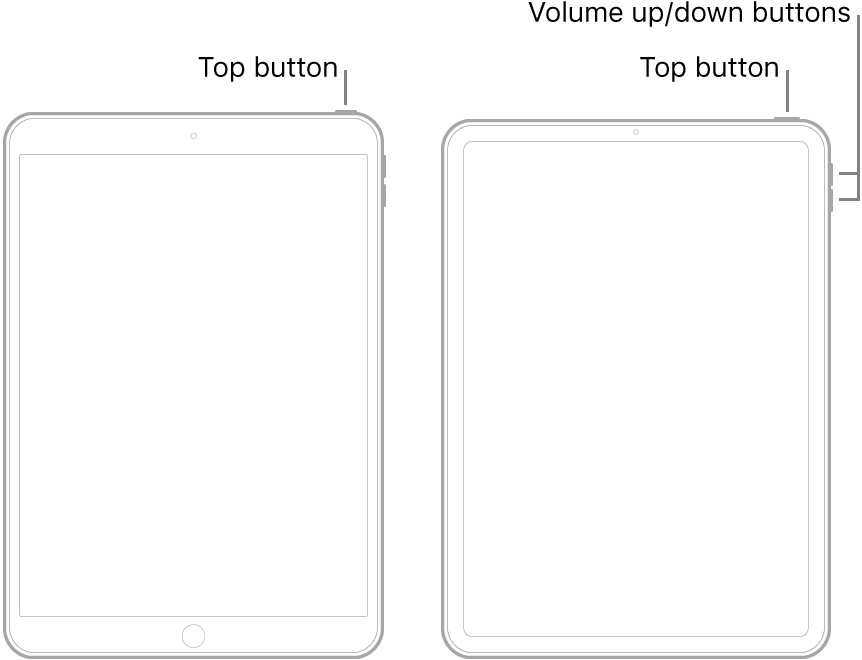 Force restart iPad with home button
Force restart iPad with home button
Image showing steps to force restart an iPad.
3. Using “Find My” to Mark as Lost
This method, suggested by a user, leverages the “Find My” feature in iCloud. This approach might be useful if other methods fail.
- Access iCloud.com on another device (computer, smartphone, another tablet).
- Sign in with the Apple ID associated with the locked iPad.
- Locate your iPad in the “Find Devices” section.
- Select “Mark as Lost.” This action can sometimes override the Guided Access lock.
4. Letting the Battery Drain
As a last resort, you can let the iPad’s battery drain completely. This can sometimes force a reset and disable Guided Access.
- Allow the iPad to run until the battery is fully depleted and the device shuts off.
- Charge the iPad.
- Power the iPad back on. After restarting, Guided Access may be disabled.
Preventing Future Lock-Outs
To avoid getting locked in Guided Access in the future, consider these tips:
- Remember your Guided Access passcode: Store it in a secure password manager or write it down in a safe place.
- Disable Guided Access when not in use: Turn off the feature in Settings > Accessibility > Guided Access when you don’t need it.
- Update to the latest iOS version: Apple often releases updates that fix bugs and improve device stability.
- Consider disabling the Home/Side button shortcut: If you often accidentally trigger Guided Access, you can disable the shortcut in the Guided Access settings.
Conclusion
Getting locked out of your iPad due to Guided Access can be frustrating. By following the methods outlined above, you should be able to successfully reset your iPad and regain control. Remember to take preventative measures to avoid future lock-outs.