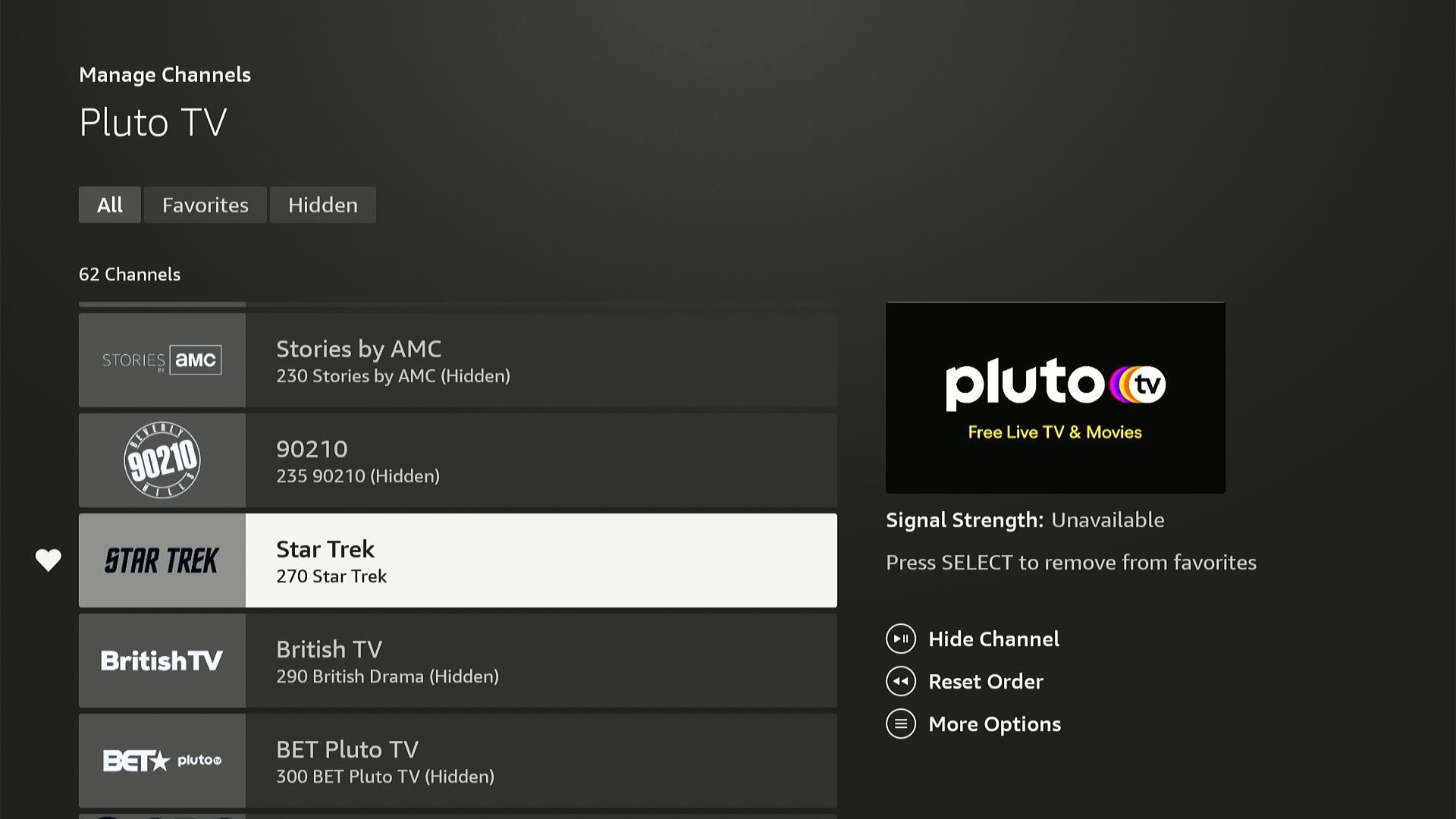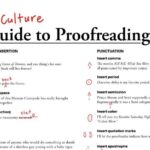Setting up your TV guide on FireStick can vastly improve your streaming experience, allowing you to easily navigate and discover content. At CONDUCT.EDU.VN, we offer a detailed guide on how to optimize your FireStick TV guide, ensuring you find exactly what you want to watch quickly and efficiently. Improve your content discovery with our comprehensive guide, streamlining your entertainment with accessible channel management, source customization, and favorite selection.
1. Understanding the Fire TV Guide
The Fire TV guide, accessible via the “Live” tab, is a central hub for live content from various streaming services. It integrates multiple sources into a single, navigable interface. This feature aims to simplify channel surfing and content discovery across numerous platforms.
1.1. Accessing the Fire TV Guide
To access the Fire TV guide:
- Navigate to the Fire TV home screen.
- Select the “Live” tab, usually identified by a TV icon.
- On the subsequent page, click the “Guide” icon.
Alternatively, newer Fire TV devices or those with the Alexa Voice Remote Pro can directly access the guide by pressing the TV button on the remote.
1.2. Supported Apps and Services
The channels displayed in the guide depend on the apps installed on your Fire TV. Apps that support guide integration will automatically have their channels listed in the “Live” tab. Popular supported apps include:
- Freevee
- Haystack News
- News by Fire TV
- Local Now
- Peacock
- Plex
- Pluto TV
- Red Bull TV
- Tubi
- Xumo Play
Additionally, some live TV streaming services integrate directly with Amazon’s guide:
- DirecTV and DirecTV Stream
- Philo
- Sling TV
- YouTube TV
Certain apps, like Fox, Fox News, Fox Sports, and TLC, will also appear in the guide if you log in using a valid pay TV subscription.
If you have a Fire TV television, connecting an over-the-air antenna allows you to view local channels through the guide. While Amazon’s Fire TV Recast DVR once integrated with the guide, it has been discontinued.
Amazon Prime Channels add-ons with live video channels will also appear in the guide for subscribers.
2. Customizing Your Fire TV Guide
The Fire TV guide can quickly become cluttered with numerous channels, many of which you may not watch. Customization is key to creating a streamlined and user-friendly experience.
2.1. Hiding Apps from the Guide
To declutter your guide, start by hiding entire apps. This removes all channels associated with that app from the guide.
- Open the Fire TV guide.
- Press the ≡ menu button on your remote.
- Select “Manage Channels.”
- Highlight the app you want to hide.
- Press the play/pause button to hide the app’s channels.
It’s advisable to hide apps liberally, as you can always unhide individual channels later.
2.2. Hiding or Showing Individual Channels
For more granular control, you can hide or show individual channels within an app.
- Navigate to the “Manage Channels” menu.
- Select the app whose channels you want to manage.
- A list of channels from that app will appear.
- Press the play/pause button to hide or show specific channels.
2.3. Selecting Favorite Channels
Marking channels as favorites is an excellent way to prioritize the content you watch most often.
- While in the channel list, press the select button on your remote to mark a channel as a favorite.
- Favorite channels will appear at the top of the grid guide for easy access.
You can add or remove favorites directly from the guide at any time.
2.4. Prioritizing Pluto TV and Prime Video Channels
Many free streaming services offer overlapping content. When duplicates occur, prioritize channels from Pluto TV or Prime Video for a better user experience.
Channels from these sources integrate more seamlessly with the guide:
- They can be viewed without launching a separate app.
- Hitting the back button allows the channel to continue playing in a thumbnail view while you browse the guide.
3. Advanced Customization Techniques
Further enhance your Fire TV guide with advanced customization techniques.
3.1. Sorting Channels Alphabetically
While you cannot rearrange individual channels, you can sort each source alphabetically for easier navigation.
- Go to the “Manage Channels” menu.
- Select a source.
- Press the ≡ menu button.
- Select “Sort Alphabetically.”
To revert to the default order, press the rewind button on your remote.
3.2. Reordering Apps in the Guide
Change the order of streaming services in the guide to prioritize your preferred sources.
- Return to the “Manage Channels” menu.
- Highlight a streaming source.
- Press the fast forward button on your remote.
- Use the arrow keys to move the source up or down in the list.
This is particularly useful if you subscribe to a pay TV service like Sling TV or DirecTV Stream and want those channels listed first.
3.3. Tweak Favorites Directly
Modify your favorite channels directly through the grid view for immediate adjustments.
- Highlight any channel in the guide.
- Press the ≡ menu button.
- Select “Add to Favorite Channels” or “Remove from Favorite Channels.”
4. Navigating the Fire TV Guide Efficiently
Mastering navigation shortcuts can significantly enhance your viewing experience.
4.1. Remote Control Shortcuts
- From the grid guide, use the fast forward or rewind buttons to skip ahead or back by one day.
- For Prime Video or Pluto TV channels, press up or down on the remote to flip between channels.
- For Prime Video or Pluto TV channels, click left on the remote to load the guide with the current channel in thumbnail view.
- For other sources, return to the guide by clicking the back button (may require multiple clicks depending on the app).
4.2. Voice Commands with Alexa
Leverage Alexa voice commands for hands-free navigation:
- “Alexa, go to the Live tab.”
- “Alexa, tune to [Channel Name].”
- “Alexa, show me the TV guide.”
These commands streamline channel selection and guide access, especially when multitasking.
5. Troubleshooting Common Issues
Even with careful setup, issues can arise. Here are common problems and their solutions.
5.1. Channels Not Appearing
If channels are missing:
- Ensure the app is installed and supports Fire TV guide integration.
- Verify that the app is not hidden in the “Manage Channels” menu.
- Check that individual channels are not hidden within the app’s settings.
- Confirm you are logged in with a valid subscription if required.
5.2. Guide Data Not Loading
When guide data fails to load:
- Check your internet connection. A stable connection is essential for downloading guide data.
- Restart your Fire TV device.
- Clear the cache and data for the Fire TV app.
- Update the Fire TV software to the latest version.
5.3. App Crashing
If an app crashes when accessed through the guide:
- Ensure the app is updated to the latest version.
- Clear the app’s cache and data.
- Reinstall the app if the problem persists.
- Contact the app developer for further assistance.
6. Optimizing Content Discovery
Enhance your content discovery by using the Fire TV guide in tandem with other features.
6.1. Using the “What to Watch” Section
The “What to Watch” section provides personalized recommendations based on your viewing habits. Regularly check this section for new and relevant content.
6.2. Exploring Categories
Browse content by category to discover new channels and programs. The Fire TV guide categorizes channels by genre, making it easier to find content that aligns with your interests.
6.3. Leveraging Search
Use the search function to find specific channels, programs, or genres. Voice search with Alexa can further streamline this process.
7. Understanding Streaming Services and Their Integration
Different streaming services offer varying levels of integration with the Fire TV guide.
7.1. Free vs. Paid Services
Free Services:
Free services like Pluto TV, Tubi, and Xumo Play offer a wide array of channels with seamless integration.
Paid Services:
Paid services like Sling TV and YouTube TV offer more comprehensive content but may require a subscription.
7.2. Subscription Management
Manage your subscriptions through the Amazon Appstore to ensure uninterrupted access to your favorite channels. Regularly review your subscriptions to avoid unnecessary charges.
8. Legal and Ethical Considerations
Navigating the world of streaming content requires an awareness of legal and ethical standards.
8.1. Copyright Compliance
Ensure you are only accessing content through legitimate sources. Avoid illegal streaming sites, which often violate copyright laws and pose security risks.
8.2. Data Privacy
Be mindful of your data privacy when using streaming services. Review the privacy policies of each app to understand how your data is collected and used.
8.3. Ethical Streaming Practices
Support content creators by watching content through official channels. Avoid using ad blockers, which can negatively impact the revenue of streaming services and content providers.
9. Impact on Different Demographics
The Fire TV guide can be tailored to suit various demographic groups.
9.1. Younger Audiences (16-24)
Younger viewers can customize the guide to focus on gaming, music, and educational content. Parental controls can also be implemented to ensure age-appropriate viewing.
9.2. Professionals (25-55)
Professionals can use the guide to access news, business, and documentary channels. Integrating premium services like Bloomberg and CNBC can provide valuable insights.
9.3. Seniors (55+)
Seniors can simplify the guide by prioritizing local channels, news, and classic movies. Voice commands can also enhance accessibility for those with mobility issues.
10. Future Trends in Streaming Technology
The future of streaming technology promises even more personalized and integrated experiences.
10.1. AI-Driven Recommendations
Expect AI-driven recommendations to become more sophisticated, offering highly personalized content suggestions based on viewing history and preferences.
10.2. Enhanced Integration
Streaming services will likely offer even tighter integration with platforms like Fire TV, making it easier to discover and access content from multiple sources.
10.3. Interactive Streaming
Interactive streaming features, such as live polls and Q&A sessions, will become more common, enhancing viewer engagement.
11. Case Studies: Successful Fire TV Guide Setups
11.1. The Minimalist Setup
A user who primarily watches news and sports channels hides all other apps, prioritizing DirecTV Stream and Haystack News. They use favorite channels to quickly access their go-to sources.
11.2. The Family Entertainment Hub
A family with young children organizes the guide around kid-friendly content, subscribing to Disney+ and using parental controls to restrict access to inappropriate channels.
11.3. The Cord-Cutter’s Dream
A user who has completely cut the cord relies on free services like Pluto TV and Tubi, carefully curating their channel list to maximize access to diverse content without incurring subscription fees.
12. Expert Opinions and Recommendations
Industry experts emphasize the importance of customization for a positive streaming experience.
12.1. Tech Reviewers
Tech reviewers recommend taking the time to customize the Fire TV guide to avoid being overwhelmed by the sheer volume of available content. They also suggest regularly reviewing your channel list to ensure it aligns with your viewing habits.
12.2. Streaming Enthusiasts
Streaming enthusiasts advocate for experimenting with different channel combinations and settings to find the optimal setup. They also recommend leveraging voice commands for hands-free navigation.
13. Step-by-Step Guide to Setting Up Parental Controls
Setting up parental controls is crucial for ensuring a safe viewing environment for children.
13.1. Accessing Parental Controls
- Go to the Fire TV settings menu.
- Select “Parental Controls.”
- Turn parental controls on.
- Create a PIN.
13.2. Setting Restrictions
- Restrict purchases to prevent unauthorized spending.
- Block specific apps and channels.
- Set age restrictions for content.
13.3. Monitoring Usage
Regularly monitor viewing history to ensure compliance with parental control settings. Discuss responsible streaming habits with your children to foster a safe and ethical viewing environment.
14. Comparison of Fire TV Guide with Other Streaming Platforms
The Fire TV guide offers distinct advantages and disadvantages compared to other streaming platforms.
14.1. Roku
Roku offers a similar channel guide, but its customization options are less granular. Roku also lacks voice command integration to the same extent as Fire TV.
14.2. Apple TV
Apple TV has a sleek interface and strong integration with Apple services, but its channel guide is less comprehensive than Fire TV. Apple TV also tends to be more expensive.
14.3. Android TV
Android TV offers a highly customizable experience, but its interface can be more complex than Fire TV. Android TV also supports a wide range of apps, but some may not be optimized for the platform.
15. Tips for Improving Streaming Quality
Ensure you are getting the best possible streaming quality with these tips.
15.1. Optimize Your Internet Connection
- Use a wired connection for the most stable performance.
- Ensure your Wi-Fi router is positioned for optimal coverage.
- Upgrade your internet plan if necessary.
15.2. Adjust Video Settings
- Select the highest resolution supported by your TV and streaming service.
- Disable unnecessary features like motion smoothing, which can degrade image quality.
15.3. Update Your Devices
- Keep your Fire TV device and streaming apps updated to the latest versions.
- Regularly check for firmware updates for your TV.
16. The Role of Metadata in Content Discovery
Metadata plays a crucial role in how content is discovered and presented on the Fire TV guide.
16.1. Accurate Descriptions
Ensure that streaming services provide accurate and detailed descriptions of their content. This helps viewers make informed decisions about what to watch.
16.2. Tagging and Categorization
Proper tagging and categorization are essential for organizing content and making it easier to find. Streaming services should use consistent and relevant tags to improve search results.
16.3. User Reviews and Ratings
User reviews and ratings provide valuable feedback on the quality of content. Streaming services should encourage users to leave reviews and use this feedback to improve their offerings.
17. Overcoming Geographic Restrictions
Geographic restrictions can limit access to certain content. Here’s how to overcome them.
17.1. Using VPNs
VPNs can mask your IP address and allow you to access content that is not available in your region. However, be aware that using VPNs may violate the terms of service of some streaming services.
17.2. Exploring International Content
Many streaming services offer a wide range of international content. Explore these options to discover new and diverse programming.
17.3. Legal Streaming Options
Always prioritize legal streaming options. Avoid using illegal streaming sites, which often violate copyright laws and pose security risks.
18. The Future of Live TV on Streaming Platforms
Live TV on streaming platforms is evolving rapidly.
18.1. Increased Personalization
Expect live TV experiences to become more personalized, with AI-driven recommendations and customized channel lineups.
18.2. Interactive Features
Interactive features, such as live polls and Q&A sessions, will become more common, enhancing viewer engagement.
18.3. Integration with Social Media
Live TV will likely become more integrated with social media, allowing viewers to share their experiences and connect with other fans.
19. Building a Comprehensive Streaming Ecosystem
Create a comprehensive streaming ecosystem by integrating the Fire TV guide with other devices and services.
19.1. Smart Home Integration
Integrate your Fire TV device with other smart home devices, such as smart speakers and smart lighting. This allows you to control your streaming experience with voice commands and create a more immersive viewing environment.
19.2. Multi-Device Synchronization
Synchronize your streaming preferences across multiple devices to ensure a consistent experience. This allows you to start watching a program on one device and pick up where you left off on another.
19.3. Cloud Storage
Use cloud storage to store your favorite movies and TV shows. This allows you to access your content from anywhere and avoid running out of storage space on your Fire TV device.
20. Optimizing Audio Settings for a Better Experience
Enhance your audio experience with these tips.
20.1. Selecting the Right Audio Output
Choose the audio output that is best suited for your setup. Options include HDMI, optical, and Bluetooth.
20.2. Adjusting Volume Levels
Adjust the volume levels on your TV, soundbar, and streaming device to achieve a balanced sound.
20.3. Using Headphones
Use headphones for a more immersive and private listening experience.
21. Fire TV Remote Control Alternatives
Explore alternatives to the standard Fire TV remote control.
21.1. Third-Party Remotes
Third-party remotes offer enhanced features and customization options. Look for remotes with programmable buttons and voice command support.
21.2. Smartphone Apps
Use smartphone apps to control your Fire TV device. These apps often offer additional features, such as keyboard input and touchpad navigation.
21.3. Voice Commands
Rely on voice commands for hands-free control. Use Alexa to navigate the Fire TV guide, launch apps, and adjust settings.
22. Creating Custom Channel Lists for Specific Interests
Tailor your channel lists to align with your specific interests.
22.1. Sports Enthusiasts
Create a channel list that focuses on sports programming, including live games, highlights, and analysis.
22.2. Movie Buffs
Create a channel list that features classic and contemporary movies, as well as behind-the-scenes documentaries.
22.3. News Junkies
Create a channel list that provides up-to-date news coverage from a variety of sources.
23. Maximizing the Value of Free Streaming Services
Get the most out of free streaming services.
23.1. Exploring Hidden Gems
Explore the hidden gems offered by free streaming services. Many offer a wide range of niche content that is not available elsewhere.
23.2. Rotating Your Content
Regularly rotate your content to avoid getting bored. Free streaming services often add new programming on a regular basis.
23.3. Using Ad Blockers Responsibly
Use ad blockers responsibly. While they can enhance your viewing experience, they can also negatively impact the revenue of streaming services and content providers.
24. How to Factory Reset Your Fire TV Device
If you encounter persistent issues, consider performing a factory reset.
24.1. Accessing the Reset Menu
- Go to the Fire TV settings menu.
- Select “My Fire TV.”
- Select “Factory Reset.”
24.2. Backing Up Your Data
Back up your data before performing a factory reset. This will allow you to restore your settings and preferences.
24.3. Reinstalling Your Apps
After performing a factory reset, reinstall your apps and customize your settings.
25. Advanced Tips and Tricks for Power Users
Power users can take their Fire TV experience to the next level with these advanced tips and tricks.
25.1. Sideloading Apps
Sideloading apps allows you to install apps that are not available in the Amazon Appstore. However, be aware that sideloading apps can pose security risks.
25.2. Using Custom Launchers
Use custom launchers to customize the look and feel of your Fire TV device.
25.3. Automating Tasks
Automate tasks with IFTTT (If This Then That). This allows you to create custom routines that are triggered by specific events.
26. Common Mistakes to Avoid When Setting Up Your Fire TV Guide
Avoid these common mistakes to ensure a smooth setup.
26.1. Ignoring Customization Options
Don’t ignore customization options. Taking the time to customize your Fire TV guide will significantly enhance your viewing experience.
26.2. Overlooking Parental Controls
Don’t overlook parental controls. Setting up parental controls is crucial for ensuring a safe viewing environment for children.
26.3. Neglecting Updates
Don’t neglect updates. Regularly update your Fire TV device and streaming apps to ensure optimal performance.
27. Security Best Practices for Fire TV Users
Protect your Fire TV device from security threats.
27.1. Using Strong Passwords
Use strong passwords to protect your Amazon account and streaming apps.
27.2. Enabling Two-Factor Authentication
Enable two-factor authentication for added security.
27.3. Avoiding Suspicious Links
Avoid clicking on suspicious links. These links may lead to phishing sites or malware.
28. Accessibility Features for Users with Disabilities
The Fire TV guide offers accessibility features for users with disabilities.
28.1. VoiceView
VoiceView provides spoken feedback for on-screen elements.
28.2. Screen Magnifier
The screen magnifier allows users to zoom in on specific areas of the screen.
28.3. Closed Captions
Closed captions provide text transcripts of audio content.
29. The Economic Impact of Streaming Services
Streaming services have had a significant economic impact.
29.1. Job Creation
Streaming services have created new job opportunities in the entertainment industry.
29.2. Revenue Generation
Streaming services generate significant revenue for content creators and distributors.
29.3. Consumer Spending
Streaming services have altered consumer spending habits, with more people subscribing to streaming services and fewer people buying physical media.
30. The Environmental Impact of Streaming Services
Streaming services also have an environmental impact.
30.1. Energy Consumption
Streaming services consume significant amounts of energy, particularly through data centers.
30.2. Electronic Waste
The proliferation of streaming devices has contributed to electronic waste.
30.3. Sustainable Practices
Streaming services are increasingly adopting sustainable practices to reduce their environmental impact.
FAQ: Setting Up TV Guide on FireStick
Q1: How do I access the TV guide on my FireStick?
A: Navigate to the Fire TV home screen, select the “Live” tab, and click the “Guide” icon. Alternatively, press the TV button on the Alexa Voice Remote Pro.
Q2: Which streaming services are compatible with the FireStick TV guide?
A: Compatible services include Freevee, Pluto TV, Sling TV, YouTube TV, and more. The full list is available in Section 1.2 of this guide.
Q3: Can I hide channels I don’t watch from the TV guide?
A: Yes, you can hide entire apps or individual channels. Refer to Section 2.1 and 2.2 for step-by-step instructions.
Q4: How do I mark a channel as a favorite on FireStick?
A: While in the channel list, press the select button on your remote. Favorite channels appear at the top of the guide.
Q5: Is it possible to reorder the apps in the TV guide?
A: Yes, you can rearrange the order of streaming services in the guide. See Section 3.2 for details.
Q6: How can I use Alexa to navigate the TV guide on FireStick?
A: Use voice commands like “Alexa, go to the Live tab” or “Alexa, tune to [Channel Name].”
Q7: What should I do if some channels are not appearing in my TV guide?
A: Ensure the app is installed, not hidden, and that you are logged in with a valid subscription. Check Section 5.1 for troubleshooting.
Q8: How do I set up parental controls on FireStick to protect my children?
A: Go to the Fire TV settings menu, select “Parental Controls,” and follow the instructions in Section 13.1.
Q9: Can I use a VPN to access content that is not available in my region?
A: Yes, but be aware that using VPNs may violate the terms of service of some streaming services. See Section 17.1.
Q10: How do I improve the streaming quality on my FireStick?
A: Optimize your internet connection, adjust video settings, and keep your devices updated. Refer to Section 15.1 for more details.
Optimizing your Fire TV guide enhances your streaming experience, providing easy access to your favorite content. Remember, CONDUCT.EDU.VN is here to guide you through the ever-evolving landscape of streaming technology.
For more detailed assistance and additional resources, please visit conduct.edu.vn. Our team is dedicated to providing clear, comprehensive guidance to help you make the most of your digital experiences. Contact us at 100 Ethics Plaza, Guideline City, CA 90210, United States, or via Whatsapp at +1 (707) 555-1234.