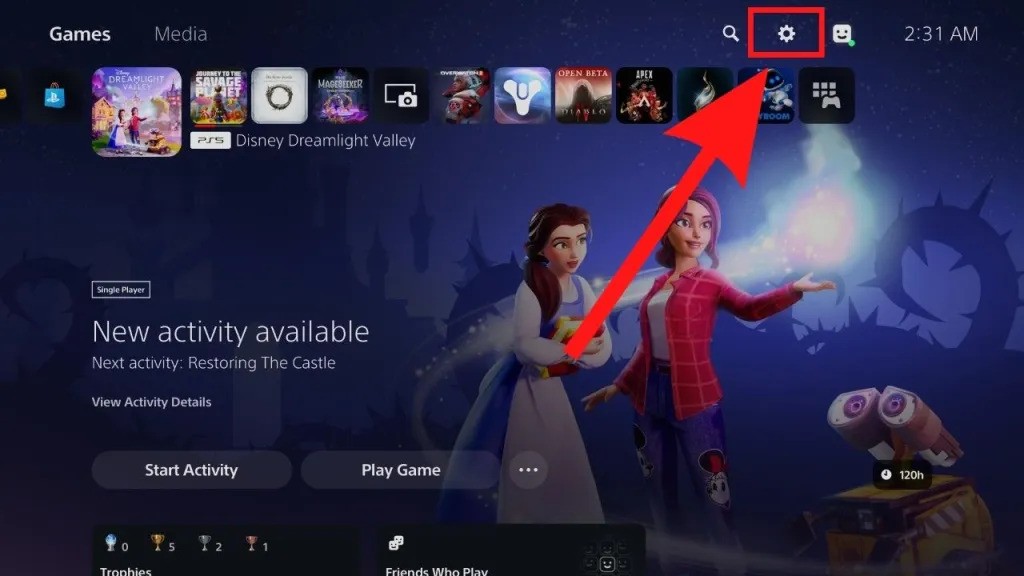Is your PlayStation 5 reading everything aloud? You might have accidentally enabled the screen reader feature. While this accessibility option can be helpful, there are times when you need to disable it. This guide provides a clear and concise walkthrough on how to turn off the PS5 guide voice.
Disabling the PS5 Screen Reader: A Detailed Guide
The key to turning off the voice reading on your PS5 lies within the accessibility settings. Specifically, you’ll need to navigate to the screen reader options and disable the “Enable Screen Reader” toggle. Here’s a step-by-step breakdown:
-
Access the Settings Menu: From your PS5’s home screen, locate and select the Settings icon. It’s represented by a small gear symbol and is typically found in the top-right corner of your screen.
-
Navigate to Accessibility: Within the Settings menu, scroll down and choose the Accessibility tab. This is where you’ll find options related to visual and audio assistance.
-
Enter the Screen Reader Settings: In the Accessibility menu, select Screen Reader. This section provides control over the PS5’s screen reading capabilities.
-
Disable “Enable Screen Reader”: You’ll see a list of settings related to the screen reader. Locate the “Enable Screen Reader” option. If the screen reader is currently active, the toggle will be enabled (the little dot will be white and on the right). Click the toggle to disable the screen reader.
-
Confirmation: Once disabled, the white dot on the toggle will turn gray, along with the other screen reading options, visually confirming that the feature is now turned off. The PS5 guide voice should no longer be active.
Troubleshooting: Why is the Voice Reading Still On?
If the voice reading persists after following these steps, double-check the “Enable Screen Reader” toggle to ensure it’s genuinely disabled. It’s also worth restarting your PS5 to refresh the system settings.
Bonus Tip: Turning Off the PS5 Controller Speaker
While addressing voice reading, you might also want to adjust the volume or disable the PS5 controller speaker. Here’s how:
- Press the PlayStation button in the center of your controller. This brings up the quick menu.
- Locate the Sound tab.
- Find the Controller Speaker volume bar and adjust it to your desired level or toggle it completely to the left to mute it.
Conclusion
Turning off the PS5 guide voice is a simple process once you know where to look. By following these steps, you can quickly disable the screen reader and customize your audio experience on the PlayStation 5. Remember that these accessibility features are designed to enhance the gaming experience for all players, so explore the settings to find what works best for you.