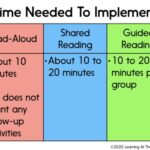The Accu-Chek Guide is a popular blood glucose monitoring system designed for ease of use and accuracy. This guide provides comprehensive instructions on how to use the Accu-Chek Guide and other Accu-Chek meters, ensuring you obtain reliable blood glucose readings. We will cover specific instructions for different Accu-Chek models.
Using Accu-Chek Guide and Accu-Chek Guide Link Meters
These steps outline how to perform a control test using the Accu-Chek Guide and Accu-Chek Guide Link meters. Control tests ensure that your meter and test strips are working correctly.
-
Check Expiration Dates: Verify the “Use By” date on both the test strip container and the control solution bottles. Do not use expired test strips or control solutions. Once opened, control solutions expire three months from the date of opening. Make sure to mark the opening date on the bottle.
-
Prepare Control Solution: Remove the cap from the control solution bottle. Wipe the tip of the bottle with a clean tissue and discard the first drop of the solution into the tissue. This helps to remove any dried solution that may affect the test result.
-
Insert Test Strip: Insert the metallic end of the test strip into the meter. The meter should automatically turn on. Place the meter on a flat, stable surface to avoid accidental drops or spills.
-
Apply Control Solution: Apply the control solution you wish to test, using either Level 1 or Level 2 control solution, according to the instructions.
-
Wait for “Apply Drop” Message: When you see “Apply drop” appear on the display, carefully squeeze the control solution bottle until a small drop forms at the tip.
-
Apply Solution to Test Strip: Gently touch the drop to the yellow edge of the test strip. Important: Do not apply the control solution on top of the test strip.
-
Analyzing: The meter will display “Analyzing” once sufficient control solution has been applied to the test strip.
-
Control Result Displayed: The control result and the control bottle symbol will appear on the display. This indicates that the control test has been completed.
-
Select Control Level: While the test strip is still in the meter, use the up or down arrows to select the control level you tested (Level 1 or Level 2).
-
Confirm Result: Press the OK button.
-
A “Within range” message and a checkmark (“✓”) will appear if the control result is within the acceptable range.
-
An “Out of range” message and an “X” will appear if the control result is outside the acceptable range.
-
-
Clean and Store: Wipe the tip of the control solution bottle with a clean tissue and securely recap the bottle. This prevents contamination and ensures the solution remains effective.
You can confirm that your control results are within the appropriate range by comparing them to the Control level 1 and Control level 2 ranges printed on the test strip container.
If the control results are “Out of Range,” consult the Troubleshooting Checks table below and repeat the control test with a new test strip and control solution. Make sure the solution and strips are not expired.
Using Accu-Chek Guide Me Meter
This section details the steps for running a control test on the Accu-Chek Guide Me meter.
-
Check Expiration Dates: Check the “Use By” date printed on the test strip container and the control solution bottles. It is crucial not to use test strips or control solutions after their expiration dates. Opened control solutions are only good for three months.
-
Prepare Control Solution: Remove the control solution bottle cap. Wipe the tip of the bottle with a clean tissue and discard the first drop of the solution into a tissue to ensure a fresh sample.
-
Insert Test Strip: Insert the metallic end of the test strip into the meter. The meter will automatically turn on when the test strip is properly inserted. Place the meter on a flat surface to ensure stable operation.
-
Apply Control Solution: Apply the control solution you want to test, using either Level 1 or Level 2 control solution.
-
Wait for Flashing Blood Drop: When the flashing blood drop symbol appears on the display, carefully squeeze the bottle until a tiny drop forms at the tip.
-
Apply Solution to Test Strip: Touch the drop to the yellow edge of the test strip. Do not put the control solution on top of the test strip. A flashing hourglass icon will appear, indicating that the meter has registered enough solution.
-
Control Result Displayed: The control result, the bottle symbol, and a flashing L1 or L2 will appear on the display.
-
Select Control Level: Press the left or right arrow buttons to switch between L1 and L2, selecting the appropriate control level.
-
Confirm Result: Press and release the power button on the side once the correct L1 or L2 is displayed on the screen.
-
“OK” will appear if the control result is within the acceptable range.
-
“Err” will appear if the control result is out of range.
-
-
Clean and Store: Wipe the tip of the control solution bottle with a tissue and securely recap the bottle.
You can confirm your control results are within range by referring to the Control level 1 and Control level 2 ranges printed on the test strip container.
If the control results are “Out of Range,” reference the Troubleshooting Checks table below.
Using Accu-Chek Aviva Meter
These instructions explain how to perform a control test using the Accu-Chek Aviva meter.
-
Check Expiration Date: Verify the “use by” date on the test strip container. Do not use test strips past this date.
-
Prepare Meter: Place the meter on a flat, stable surface.
-
Prepare Control Solution: Remove the cap from the control solution bottle and wipe the tip of the bottle with a lint-free wipe to ensure a clean sample.
-
Apply Control Solution: Squeeze the bottle until a tiny drop forms at the tip.
-
Apply Solution to Test Strip: Touch the drop to the front edge of the yellow window of the test strip.
-
Remove Bottle: Remove the bottle from the test strip when “E” appears. Do not put a drop on top of the test strip.
-
Clean and Store: Wipe the tip of the bottle with a lint-free wipe and recap the bottle tightly.
-
Control Result Displayed: The control result appears on the display. Remove and discard the used test strip per facility policy.
-
Note: If the control bottle symbol and the flashing “L” do not appear on the display with your control result, an error has occurred.
- Do not act on the control result. Repeat the control test with a new test strip.
-
-
Compare Results: You can compare the control result with the acceptable range printed on the test strip container label. If the control result is within the acceptable range, correct functioning of the system is assured.
-
Troubleshooting: If the control result is outside the acceptable range or if an error message is displayed, reference the Troubleshooting Checks table below, and repeat the control test.
-
Contact Support: If the second control result is also outside the acceptable range or an error message is displayed, contact Accu-Chek Customer Care.
Using Accu-Chek Nano Meter
The following steps detail how to perform a control test with the Accu-Chek Nano meter.
-
Display Check: To ensure the display is functioning correctly, turn off the meter, then press and hold Power/Set Button located on the right side of the meter to see the complete display. All segments should be clear and complete. If any segments are missing from the display, there may be a problem with the meter.
-
Check Expiration Date: Check the “Use By” date on the test strip container. Do not use test strips past the “Use By” date.
-
Insert Test Strip: Insert the test strip into the meter in the direction of the arrows.
-
Prepare Meter: Place the meter on a flat surface, like a table, for stability.
-
Prepare Control Solution: Remove the control bottle cap and wipe the tip of the bottle with a tissue to ensure a clean sample.
-
Apply Control Solution: Squeeze the bottle until a tiny drop forms at the tip. Touch the drop to the front edge of the yellow window of the test strip. Do not put the control solution on top of the test strip. When you see the hourglass icon flash, you have enough control solution in the test strip. Wipe the tip of the bottle with a tissue, then cap the bottle tightly.
-
Control Result Displayed: A result appears on the display along with the control bottle symbol.
-
Verify Range: The control result and OK alternate on the display if the result is in range. The range is printed on the test strip container label.
-
Out of Range: The control result and Err alternate on the display if the result is out of range. Remove and discard the used test strip. Check the Troubleshooting Checks table below to see what may be causing the problem and repeat the control test.
-
Contact Support: If the second control result is also outside the acceptable range or an error message is displayed, contact Accu-Chek Customer Care.
It’s crucial to perform control tests regularly to ensure accurate readings and proper functioning of your Accu-Chek meter.
Conclusion
Understanding how to use Accu-Chek Guide and other Accu-Chek meters is crucial for effective diabetes management. By following these instructions and performing regular control tests, you can ensure that your meter is providing accurate and reliable blood glucose readings. If you encounter any issues, consult the troubleshooting guides or contact Accu-Chek Customer Care for assistance. Consistent and accurate monitoring is a cornerstone of successful diabetes care.