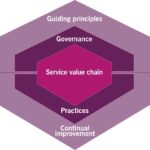Regular expressions, or regex, are powerful tools for pattern matching in text. This Regex Guide from CONDUCT.EDU.VN provides a detailed exploration of regex syntax, applications, and best practices for various skill levels. Dive in to learn how regex can streamline your data manipulation and text processing tasks, ensuring accuracy and efficiency.
1. Understanding the Basics of Regular Expressions
Regular expressions (regex or regexp) are sequences of characters that define a search pattern. These patterns are used by string-searching algorithms for “find” or “find and replace” operations on strings, or for input validation. Regex is a fundamental concept in computer science and software development. It’s widely used for tasks like validating user input, searching for text within files, and manipulating strings. Learning regex can significantly improve your ability to work with text data efficiently.
1.1 What is a Regular Expression?
A regular expression is essentially a code that describes a pattern. This pattern can be simple, like finding all occurrences of the word “example”, or complex, involving specific sequences of characters, repetitions, and even logical conditions.
Think of regex as a sophisticated search query language designed specifically for text. Unlike simple keyword searches, regex allows you to define very precise patterns, making it indispensable for many programming tasks.
1.2 Basic Syntax and Metacharacters
Regular expressions consist of:
- Literal Characters: These are the characters you want to match directly, like ‘a’, ‘b’, ‘1’, or ‘ ‘.
- Metacharacters: These are special characters with predefined meanings, like ‘.’ (any character), ‘*’ (zero or more occurrences), and ‘+’ (one or more occurrences).
Here’s a table explaining some common metacharacters:
| Metacharacter | Description | Example | Matches |
|---|---|---|---|
. |
Matches any single character except newline. | a.c |
“abc”, “adc”, “a1c” |
* |
Matches the preceding element zero or more times. | ab*c |
“ac”, “abc”, “abbc”, “abbbc” |
+ |
Matches the preceding element one or more times. | ab+c |
“abc”, “abbc”, “abbbc” (but not “ac”) |
? |
Matches the preceding element zero or one time. | ab?c |
“ac”, “abc” |
[] |
Defines a character class; matches any single character within the brackets. | [aeiou] |
“a”, “e”, “i”, “o”, “u” |
[^] |
Negates a character class; matches any single character NOT within brackets. | [^aeiou] |
Any character except “a”, “e”, “i”, “o”, “u” |
^ |
Matches the beginning of the string (or line, in multiline mode). | ^abc |
“abc” only if it’s at the start of the string |
$ |
Matches the end of the string (or line, in multiline mode). | abc$ |
“abc” only if it’s at the end of the string |
|
Escapes a metacharacter (treats it as a literal character). | a.c |
“a.c” (matches the literal period) |
| |
Acts as an “or” operator, matching either the expression before or after it. | cat|dog |
“cat” or “dog” |
() |
Groups a part of the regular expression. | (ab)+c |
“abc”, “ababc”, “abababc” |
1.3 Regex Engines and Flavors
Different programming languages and tools use different regex engines, which are software libraries that implement regex matching. While the core principles remain the same, there can be slight variations in syntax and supported features between different “flavors” of regex. Common flavors include:
- PCRE (Perl Compatible Regular Expressions): Widely used in PHP, Python (through the
remodule), and many other tools. - .NET Regex: The regex engine used in the .NET framework (C#, VB.NET).
- Java Regex: The regex engine used in the Java programming language.
- JavaScript Regex: The regex engine used in JavaScript, often slightly less feature-rich than PCRE or .NET regex.
Understanding which regex flavor you are using is important for ensuring that your patterns work as expected.
2. Character Classes in Regex: Defining Sets of Characters
Character classes (also known as character sets) are a fundamental part of regular expressions, allowing you to define a set of characters that you want to match.
2.1 Predefined Character Classes
Regex offers several predefined character classes for common character types:
| Class | Description | Equivalent To |
|---|---|---|
d |
Matches any decimal digit. | [0-9] |
D |
Matches any non-digit. | [^0-9] |
w |
Matches any word character. | [a-zA-Z0-9_] |
W |
Matches any non-word character. | [^a-zA-Z0-9_] |
s |
Matches any whitespace character. | [ trnf] |
S |
Matches any non-whitespace character. | [^ trnf] |
For example, d{3}-d{2}-d{4} can be used to validate a US social security number.
2.2 Custom Character Classes with Brackets
You can define your own character classes using square brackets []. For example:
[abc]matches ‘a’, ‘b’, or ‘c’.[a-z]matches any lowercase letter.[A-Z]matches any uppercase letter.[0-9]matches any digit.[a-zA-Z0-9]matches any alphanumeric character.
You can also combine ranges and individual characters: [a-zA-Z0-9_] (equivalent to w).
2.3 Negated Character Classes
Using the ^ symbol inside square brackets negates the character class. For example:
[^abc]matches any character except ‘a’, ‘b’, or ‘c’.[^0-9]matches any character that is not a digit (equivalent toD).
2.4 Unicode Character Classes
Regex engines often support Unicode character classes, allowing you to match characters from specific Unicode categories or scripts.
p{Lu}matches any uppercase Unicode letter.p{Ll}matches any lowercase Unicode letter.p{Nd}matches any Unicode decimal digit.
Using Unicode character classes ensures that your regex patterns can handle a wider range of characters from different languages.
3. Anchors and Boundaries: Specifying Position in Regex
Anchors and boundaries are special metacharacters that don’t match any actual characters but rather assert a position within the string.
3.1 Start and End Anchors: ^ and $
^matches the beginning of the string (or line, in multiline mode).$matches the end of the string (or line, in multiline mode).
For example, ^Hello matches “Hello” only if it appears at the beginning of the string. World$ matches “World” only if it appears at the end of the string. ^Hello World$ only matches the exact string “Hello World”.
3.2 Word Boundary: b
b matches a word boundary, which is the position between a word character (w) and a non-word character (W) or the beginning/end of the string.
For example, bcatb matches “cat” as a whole word but not “category” or “scatter”.
3.3 Other Anchors: A, Z, z, G
Amatches the absolute beginning of the string (regardless of multiline mode).Zmatches the absolute end of the string, or before a newline at the end.zmatches the absolute end of the string.Gmatches the point where the previous match ended.
These anchors are less commonly used but can be useful in specific scenarios.
4. Quantifiers: Controlling Repetition in Regex
Quantifiers specify how many times a preceding element (character, character class, or group) must occur for a match to succeed.
*4.1 Greedy Quantifiers: `,+,?,{n},{n,},{n,m}`**
These quantifiers try to match as much as possible:
*matches zero or more occurrences.+matches one or more occurrences.?matches zero or one occurrence.{n}matches exactly n occurrences.{n,}matches at least n occurrences.{n,m}matches between n and m occurrences (inclusive).
For example, a.*b matches “a” followed by any characters (as many as possible) up to the last “b” in the string.
*4.2 Lazy (Reluctant) Quantifiers: `?,+?,??,{n}?,{n,}?,{n,m}?`**
These quantifiers try to match as little as possible:
*?matches zero or more occurrences (as few as possible).+?matches one or more occurrences (as few as possible).??matches zero or one occurrence (as few as possible).{n}?matches exactly n occurrences.{n,}?matches at least n occurrences (as few as possible).{n,m}?matches between n and m occurrences (as few as possible).
For example, a.*?b matches “a” followed by any characters (as few as possible) up to the first “b” in the string.
The difference between greedy and lazy quantifiers is crucial for controlling how much of the input string is consumed by the regex.
*4.3 Possessive Quantifiers: `+,++,?+,{n}+,{n,}+,{n,m}+`**
These quantifiers are similar to greedy quantifiers, but once they’ve matched something, they refuse to backtrack, even if it causes the overall match to fail. Possessive quantifiers can improve performance in some cases by preventing unnecessary backtracking.
5. Grouping and Capturing: Extracting Data with Regex
Grouping and capturing allow you to treat parts of a regular expression as a single unit and extract the matched substrings.
5.1 Capturing Groups with Parentheses: ()
Parentheses () create capturing groups. They group the enclosed part of the regex and capture the matched substring.
For example, in the regex (d{3})-(d{3})-(d{4}), the parentheses create three capturing groups: the first for the area code, the second for the exchange, and the third for the line number.
You can access the captured groups using backreferences (like 1, 2, etc.) within the regex or through the regex engine’s API in your programming language.
5.2 Named Capturing Groups: (?<name>...)
Named capturing groups allow you to assign a name to a capturing group, making it easier to access the captured substring by name instead of by number.
For example, in the regex (?<area>d{3})-(?<exchange>d{3})-(?<line>d{4}), you can access the captured area code using the name “area”, the exchange using the name “exchange”, and the line number using the name “line”.
5.3 Non-Capturing Groups: (?:...)
Non-capturing groups allow you to group parts of a regex without capturing the matched substring. This can be useful for improving performance or simplifying the structure of the regex.
For example, (?:abc)+ matches one or more occurrences of “abc” but doesn’t capture the matched substrings.
5.4 Backreferences: 1, 2, etc.
Backreferences allow you to refer to a previously captured group within the same regex.
For example, (.)1+ matches any character followed by one or more repetitions of the same character (e.g., “aa”, “bb”, “ccc”). 1 refers to the first capturing group (the character matched by .).
6. Alternation: The “OR” Operator in Regex
Alternation, using the | (pipe) character, allows you to specify multiple alternative patterns. The regex engine will try to match each alternative in order from left to right.
6.1 Basic Alternation
cat|dog matches either “cat” or “dog”.
red|blue|green matches “red”, “blue”, or “green”.
6.2 Alternation with Grouping
You can use parentheses to group parts of the regex and apply alternation to the group:
(cat|dog)food matches “catfood” or “dogfood”.
Sentence: (Hello|Goodbye) matches “Sentence: Hello” or “Sentence: Goodbye”.
6.3 Ordering of Alternatives
The order of alternatives can matter. The regex engine will stop at the first match it finds, even if another alternative might have been a better match.
For example, if you want to match “apple” or “apple pie”, you should use apple pie|apple instead of apple|apple pie. Otherwise, the regex engine will always match “apple” first, even if the input is “apple pie”.
7. Lookarounds: Assertions Without Consuming Characters
Lookarounds are zero-width assertions that check for a pattern before (lookbehind) or after (lookahead) the current position without consuming those characters. They allow you to match a pattern only if it’s preceded or followed by another pattern.
7.1 Positive Lookahead: (?=...)
(?=pattern) asserts that the pattern must match after the current position.
For example, w+(?=s) matches a word (w+) only if it’s followed by a whitespace character (s). This will match the word but not the whitespace.
7.2 Negative Lookahead: (?!...)
(?!pattern) asserts that the pattern must not match after the current position.
For example, w+(?!s) matches a word (w+) only if it’s not followed by a whitespace character (s).
7.3 Positive Lookbehind: (?<=...)
(?<=pattern) asserts that the pattern must match before the current position. Note that not all regex engines support lookbehind, and those that do may have restrictions on the complexity of the pattern allowed in the lookbehind.
For example, (?<=$)d+ matches a number (d+) only if it’s preceded by a dollar sign ($). This will match the number but not the dollar sign.
7.4 Negative Lookbehind: (?<!...)
(?<!pattern) asserts that the pattern must not match before the current position.
For example, (?<!$)d+ matches a number (d+) only if it’s not preceded by a dollar sign ($).
Lookarounds are powerful tools for creating complex and precise regex patterns.
8. Conditional Regex: Matching Based on Conditions
Conditional regular expressions allow you to match different patterns based on whether a certain condition is met.
8.1 Condition Based on a Capturing Group
The syntax for a conditional expression based on a capturing group is (?(group_number)true_pattern|false_pattern). If the specified capturing group has matched, the true_pattern is used; otherwise, the false_pattern is used.
For example, consider the following regex that matches HTML tags:
<(?<tag>w+)[^>]*>(?(tag)</k<tag>>|)
Here’s how it works:
(?<tag>w+)captures the tag name (e.g., “div”, “span”) into a named group called “tag”.[^>]*matches any characters up to the closing>.(?(tag)</k<tag>>|)is the conditional part:(?(tag) ...)checks if the “tag” group has matched.- If it has matched (meaning we found an opening tag), then
</k<tag>>matches the corresponding closing tag (e.g.,</div>if the opening tag was<div>).k<tag>is a backreference to the “tag” group. - If the “tag” group has not matched (meaning we didn’t find an opening tag), then the
|provides an empty alternative, effectively matching nothing.
8.2 Condition Based on a Lookaround Assertion
The syntax for a conditional expression based on a lookaround assertion is (?(lookaround_assertion)true_pattern|false_pattern). If the lookaround assertion is true, the true_pattern is used; otherwise, the false_pattern is used.
For example:
(?(?=[A-Z])w+|d+)
(?(?=[A-Z]) ...)checks if the current position is followed by an uppercase letter (using a positive lookahead assertion(?=[A-Z])).- If it is, then
w+matches one or more word characters (letters, digits, or underscores). - If it’s not, then
d+matches one or more digits.
Conditional regex can be complex but provides powerful control over pattern matching.
9. Regex Options and Flags: Modifying Regex Behavior
Regex options (also known as flags) modify the behavior of the regular expression engine. They can be specified inline within the regex pattern or as separate arguments to the regex engine’s API.
9.1 Common Regex Options
Here are some common regex options:
i(Case-Insensitive): Makes the regex match case-insensitively. For example,/abc/iwill match “abc”, “Abc”, “aBC”, and “ABC”.g(Global): Finds all matches in the input string, not just the first one. This option is often used in conjunction with thereplacemethod to replace all occurrences of a pattern.m(Multiline): Enables multiline mode, where^and$match the beginning and end of each line (separated by newline characters) instead of the beginning and end of the entire string.s(Dotall): Enables “dotall” mode, where the.metacharacter matches any character, including newline characters. By default,.matches any character except newline.x(Extended): Enables extended mode, which allows you to include whitespace and comments in the regex pattern for better readability. Whitespace is ignored, and comments start with#and continue to the end of the line.
9.2 Inline Options
Inline options allow you to enable or disable options for specific parts of the regex pattern. The syntax is (?option) to enable an option and (?-option) to disable an option.
For example, (?i)abc(?-i)def will match “abc” case-insensitively but “def” case-sensitively.
10. Practical Regex Examples: Solving Real-World Problems
Regex is invaluable for many real-world tasks. Here are some examples:
10.1 Validating Email Addresses
^[a-zA-Z0-9._%+-]+@[a-zA-Z0-9.-]+.[a-zA-Z]{2,}$This regex checks if an email address has a valid format:
- One or more alphanumeric characters, periods, underscores, percentage signs, plus signs, or hyphens before the
@symbol. - One or more alphanumeric characters or hyphens after the
@symbol. - A period followed by a top-level domain of at least two letters.
10.2 Extracting URLs from Text
https?://(?:www.)?[-a-zA-Z0-9@:%._+~#=]{1,256}.[a-zA-Z0-9()]{1,6}b(?:[-a-zA-Z0-9()@:%_+.~#?&//=]*)This regex extracts URLs from text:
https?://matches “http://” or “https://”.(?:www.)?optionally matches “www.”.[-a-zA-Z0-9@:%._+~#=]{1,256}matches the domain name (up to 256 characters)..[a-zA-Z0-9()]{1,6}matches the top-level domain (e.g., “.com”, “.org”).- The final part matches the rest of the URL, including the path and query parameters.
10.3 Parsing Log Files
Regex can be used to parse log files and extract specific information, such as timestamps, error messages, or user IDs.
For example, suppose you have a log file with lines like this:
2024-10-27 10:00:00 [ERROR] User ID 1234 failed to log in.You could use the following regex to extract the timestamp, log level, and user ID:
^(d{4}-d{2}-d{2} d{2}:d{2}:d{2}) [(ERROR|WARN|INFO)] User ID (d+) .*This regex captures:
- The timestamp in group 1.
- The log level (ERROR, WARN, or INFO) in group 2.
- The user ID in group 3.
10.4 Data Validation
^d{5}(-d{4})?$This regex is designed to validate US ZIP codes, ensuring they adhere to a specific format. Let’s break down how it works:
^: Asserts that the match must start at the beginning of the string. This ensures that the entire input is a ZIP code, and not just part of a larger string.d{5}: Matches exactly five digits. In the context of US ZIP codes, this represents the main five-digit code.(-d{4})?: This is an optional group, indicated by the?at the end. It looks for an optional hyphen followed by four digits. This part of the regex allows for the ZIP+4 format (e.g., 12345-6789).-: Matches a literal hyphen character, which separates the main ZIP code from the additional four digits.d{4}: Matches exactly four digits. This is the extension part of the ZIP+4 code.
$: Asserts that the match must occur at the end of the string. This ensures that there are no extra characters after the ZIP code.
In summary, this regex will match ZIP codes in the format of 12345 or 12345-6789, ensuring that they start and end correctly, and that the hyphen and extension (if present) are in the right place.
11. Regex Performance Tips: Writing Efficient Patterns
Regex performance can be a concern, especially when working with large amounts of text. Here are some tips for writing efficient regex patterns:
11.1 Be Specific
Avoid using overly general patterns that match more than you need. The more specific your pattern, the faster it will run.
11.2 Avoid Backtracking
Backtracking can significantly slow down regex execution. Minimize backtracking by:
- Using possessive quantifiers (
*+,++,?+) when appropriate. - Avoiding nested quantifiers (e.g.,
(a*)*). - Being specific with character classes and alternations.
11.3 Use Non-Capturing Groups
If you don’t need to capture the matched substring, use non-capturing groups (?:...) instead of capturing groups (...). This can improve performance by reducing the amount of memory used by the regex engine.
11.4 Anchor Your Patterns
Use anchors (^, $, A, Z) to limit the search space. If you know that the pattern must occur at the beginning or end of the string, use anchors to enforce that.
11.5 Compile Your Regexes
In many programming languages, you can compile your regex patterns to improve performance. Compiled regexes are preprocessed and optimized, which can significantly speed up execution, especially if you’re using the same pattern multiple times.
12. Regex Tools and Resources: Testing and Debugging Your Patterns
Many tools and resources can help you test and debug your regex patterns:
- Online Regex Testers: Websites like regex101.com, regexr.com, and regex.guru allow you to test your regex patterns against sample text and visualize the matches. They also provide explanations of the regex syntax and can help you identify errors.
- Regex Debuggers: Some IDEs and text editors have built-in regex debuggers that allow you to step through the regex execution and see how the engine is matching the pattern.
- Regex Libraries: Most programming languages have regex libraries that provide functions for compiling, matching, and manipulating text using regular expressions.
13. Common Mistakes to Avoid in Regex
Even experienced developers can make mistakes when working with regular expressions. Here are some common pitfalls to watch out for:
13.1 Overly Complex Regex
While regex is powerful, it can become difficult to read and maintain if it’s too complex. It’s often better to break down a complex regex into smaller, more manageable parts, or to use a combination of regex and other string manipulation techniques.
13.2 Neglecting Edge Cases
Always test your regex against a variety of inputs, including edge cases and unexpected data, to ensure that it works correctly in all situations.
13.3 Not Escaping Special Characters
Remember to escape special characters (like ., *, +, ?, [, ], (, ), {, }, ^, $, , |) with a backslash () if you want to match them literally.
13.4 Assuming Greedy Matching
Be aware that quantifiers are greedy by default, meaning they will try to match as much as possible. If you want to match as little as possible, use lazy quantifiers (*?, +?, ??).
13.5 Ignoring Case Sensitivity
By default, regex is case-sensitive. If you want to match case-insensitively, use the i option or inline option (?i).
14. Advanced Regex Techniques
Once you’ve mastered the basics of regex, you can explore more advanced techniques:
14.1 Recursive Regex
Recursive regex allows you to match nested structures, such as nested parentheses or HTML tags. Recursive regex is not supported by all regex engines, and the syntax can be complex.
14.2 Subroutines
Subroutines allow you to define and reuse parts of a regex pattern. This can make your regexes more modular and easier to maintain.
14.3 Atomic Groups
Atomic groups (?>...) prevent backtracking once the group has matched. This can improve performance and control how the regex engine behaves.
15. Staying Updated with Regex Standards
Regex is a constantly evolving field, with new features and standards being introduced over time. To stay up-to-date with the latest developments, you can:
15.1 Follow Regex Blogs and Websites
Many blogs and websites cover regex-related topics, such as new features, performance tips, and tutorials.
15.2 Participate in Regex Communities
Online forums and communities provide a place to ask questions, share knowledge, and learn from other regex users.
15.3 Consult Regex Documentation
The documentation for your regex engine is the ultimate source of truth for its features and syntax.
FAQ: Common Questions About Regular Expressions
Here are some frequently asked questions about regular expressions:
-
*What is the difference between `
and+`?***matches zero or more occurrences of the preceding element, while+matches one or more occurrences.
-
How do I match a literal backslash character?
- You need to escape the backslash with another backslash:
\.
- You need to escape the backslash with another backslash:
-
How do I match a newline character?
- Use
n(orrnfor Windows-style newlines).
- Use
-
What is the difference between greedy and lazy quantifiers?
- Greedy quantifiers try to match as much as possible, while lazy quantifiers try to match as little as possible.
-
How do I make a regex case-insensitive?
- Use the
ioption or inline option(?i).
- Use the
-
Can I use variables inside a regex pattern?
- Yes, but the way you do it depends on the programming language you are using. You typically need to construct the regex pattern dynamically using string concatenation or string formatting.
-
How do I match a character that has special meaning in regex?
- Escape the character with a backslash (
). For example, to match a literal period (.), use..
- Escape the character with a backslash (
-
What is the purpose of character classes in regex?
- Character classes define a set of characters that you want to match. For example,
[aeiou]matches any vowel.
- Character classes define a set of characters that you want to match. For example,
-
How can I match any character, including newline characters?
- Use the
s(dotall) option, which makes the.metacharacter match any character, including newline.
- Use the
-
What are lookarounds in regex, and how are they used?
- Lookarounds are zero-width assertions that check for a pattern before (lookbehind) or after (lookahead) the current position without consuming those characters. They are used to match a pattern only if it’s preceded or followed by another pattern.
Regular expressions are a powerful and versatile tool for text processing. By understanding the basic syntax, metacharacters, and options, you can create complex patterns that solve real-world problems. Don’t be afraid to experiment and use online tools to test and debug your regexes.
This comprehensive regex guide offers a solid foundation for working with regular expressions. Remember to practice and experiment to truly master this powerful tool. For more in-depth guidance and resources, visit CONDUCT.EDU.VN at 100 Ethics Plaza, Guideline City, CA 90210, United States. You can also contact us via WhatsApp at +1 (707) 555-1234.
Ready to learn more about ethical conduct and best practices? Explore the extensive resources at conduct.edu.vn and enhance your understanding today!