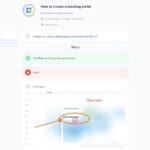The GUID Partition Map (GPT) is a standard for the layout of partition tables on a physical storage device, crucial for modern computer systems. At CONDUCT.EDU.VN, we provide expert guidance on understanding and implementing GPT for optimal storage management. Explore the benefits, compatibility, and practical applications of GPT with our comprehensive resources, including partition scheme details, data volume configurations, and bootable device setups.
1. Understanding the Basics of GUID Partition Map (GPT)
The GUID Partition Table, commonly known as GPT, is a standard layout for partition tables on a physical hard drive or solid-state drive. It is part of the Unified Extensible Firmware Interface (UEFI) standard, which is gradually replacing the older BIOS (Basic Input/Output System) in modern computers. GPT utilizes globally unique identifiers (GUIDs) to identify partitions, providing a more robust and flexible partitioning scheme compared to its predecessor, the Master Boot Record (MBR).
1.1. Defining the GUID Partition Map
GPT is a partitioning scheme that employs globally unique identifiers (GUIDs) to define partitions on a storage device. Each partition on a GPT disk has a unique GUID, ensuring that no two partitions have the same identifier. This system allows for a virtually unlimited number of partitions, although the actual number may be limited by the operating system.
1.2. Historical Context: From MBR to GPT
Before GPT, the Master Boot Record (MBR) was the dominant partitioning scheme. MBR, introduced in the early 1980s, has several limitations, including a maximum disk size of 2TB and a limit of four primary partitions. GPT was developed to overcome these limitations and support larger storage devices and more flexible partitioning schemes.
1.3. Key Features and Benefits of GPT
GPT offers several advantages over MBR, making it the preferred partitioning scheme for modern systems:
- Support for Large Disks: GPT supports disks larger than 2TB, addressing a major limitation of MBR.
- Unlimited Partitions: GPT allows for a virtually unlimited number of partitions, although the number is typically limited by the operating system (e.g., Windows supports up to 128 partitions on a GPT disk).
- Data Redundancy: GPT stores multiple copies of the partition table, providing redundancy and improving data recovery in case of corruption.
- CRC Protection: GPT uses cyclic redundancy check (CRC) to detect errors in the partition table, ensuring data integrity.
- UEFI Compatibility: GPT is a requirement for booting from disks larger than 2TB on UEFI-based systems.
- Unique Identifiers: GPT uses GUIDs to uniquely identify partitions, reducing the risk of conflicts and improving partition management.
1.4. Comparing GPT and MBR Partitioning Schemes
| Feature | GPT (GUID Partition Table) | MBR (Master Boot Record) |
|---|---|---|
| Maximum Disk Size | 9.4 ZB (9.4 x 10^21 bytes) | 2 TB |
| Maximum Partitions | Virtually Unlimited (OS Dependent) | 4 Primary or 3 Primary + 1 Extended |
| Boot Mode | UEFI | BIOS |
| Data Redundancy | Multiple Copies of Partition Table | Single Copy of Partition Table |
| Error Detection | CRC Protection | No Built-in Error Detection |
| Partition Identifiers | GUIDs (Globally Unique Identifiers) | 16-bit Identifiers |
2. Technical Specifications of GPT
Understanding the technical specifications of GPT is essential for administrators and users who need to manage storage devices effectively. This section delves into the details of GPT structure, partition entries, and the role of UEFI in GPT systems.
2.1. GPT Structure and Layout
The GPT structure is designed to provide a robust and flexible framework for partitioning storage devices. The basic layout includes:
- Protective MBR: A legacy MBR at the beginning of the disk ensures compatibility with older systems that do not support GPT. This MBR indicates that the entire disk is a single partition, preventing older tools from attempting to partition the disk in a way that would overwrite the GPT data.
- GPT Header: The GPT header defines the location and size of the partition entries. It also includes a CRC32 checksum to verify the integrity of the header.
- Partition Entries: The partition entries define the start and end locations of each partition, as well as the partition type GUID and other attributes. These entries are stored in a contiguous block of sectors following the GPT header.
- Backup GPT Header and Partition Entries: At the end of the disk, a backup copy of the GPT header and partition entries is stored. This redundancy ensures that the partition table can be recovered if the primary copy is damaged.
2.2. Partition Entry Details: GUIDs and Partition Types
Each partition entry in the GPT includes the following key information:
- Partition Type GUID: A GUID that identifies the type of partition, such as a basic data partition, an EFI system partition, or a Microsoft Reserved Partition (MSR).
- Unique Partition GUID: A unique GUID that identifies the partition itself.
- Starting LBA (Logical Block Address): The LBA of the first sector in the partition.
- Ending LBA: The LBA of the last sector in the partition.
- Partition Name: A Unicode string that provides a human-readable name for the partition.
- Attributes: Flags that define various attributes of the partition, such as whether it is read-only or required for booting.
2.3. The Role of UEFI in GPT Systems
UEFI (Unified Extensible Firmware Interface) is a modern firmware interface that replaces the traditional BIOS. UEFI is closely tied to GPT because it can directly read and use the partition information stored in the GPT. UEFI systems boot from GPT disks by locating the EFI System Partition (ESP), which contains the boot loader and other files required to start the operating system.
2.4. GPT Header and Partition Table Locations
The GPT header and partition table locations are crucial for the system to correctly identify and utilize the partitions. The primary GPT header is typically located in LBA 1, immediately after the protective MBR. The partition entries follow the GPT header, and the backup GPT header and partition entries are located at the end of the disk. The exact location of the backup copies depends on the size of the disk.
3. Practical Applications of GPT
GPT is widely used in modern computer systems for various applications. This section explores the common use cases of GPT, including operating system installation, data storage, and dual-boot configurations.
3.1. GPT for Operating System Installation
Most modern operating systems, including Windows, macOS, and Linux, support GPT and recommend it for installation, especially on disks larger than 2TB. When installing an operating system on a GPT disk, the installation process typically creates several partitions, including:
- EFI System Partition (ESP): Contains the boot loader and other files required to boot the operating system.
- Microsoft Reserved Partition (MSR): A reserved partition used by Windows for various purposes.
- Operating System Partition: The main partition where the operating system files are stored.
- Recovery Partition: Contains the files required to recover the operating system in case of a failure.
3.2. Utilizing GPT for Large Data Storage
GPT is essential for utilizing the full capacity of large storage devices. Without GPT, disks larger than 2TB would not be fully accessible. GPT allows users to create partitions that span the entire disk, ensuring that all available space is used.
3.3. Setting Up Dual-Boot Systems with GPT
GPT simplifies the setup of dual-boot systems, where multiple operating systems are installed on the same disk. Each operating system can have its own partition, and the UEFI firmware can be configured to boot from any of these partitions. This allows users to easily switch between different operating systems without the need for separate physical disks.
3.4. GPT in External Hard Drives and SSDs
External hard drives and solid-state drives (SSDs) also benefit from GPT. Using GPT on these devices allows them to support large capacities and be compatible with modern systems. Many external drives come pre-formatted with GPT for ease of use.
4. GPT Compatibility and System Requirements
GPT’s compatibility with various operating systems and hardware platforms is crucial for its widespread adoption. This section outlines the system requirements for using GPT and its compatibility with different operating systems.
4.1. System Requirements for Using GPT
To use GPT, your system must meet certain requirements:
- UEFI Firmware: The system must have UEFI firmware to boot from a GPT disk. Older BIOS-based systems cannot boot from GPT disks.
- 64-bit Operating System: A 64-bit operating system is required to fully support GPT. While some 32-bit operating systems can recognize GPT disks, they cannot boot from them.
- GPT-Compatible Motherboard: The motherboard must be compatible with GPT and UEFI. Most modern motherboards support GPT, but older ones may not.
4.2. GPT Compatibility with Different Operating Systems
- Windows: Windows 7, 8, 10, and 11 fully support GPT. Windows can boot from GPT disks on UEFI-based systems.
- macOS: macOS has supported GPT since Mac OS X 10.4 (Tiger) on Intel-based Macs. macOS can boot from GPT disks.
- Linux: Most Linux distributions support GPT and can boot from GPT disks on UEFI-based systems.
- Other Operating Systems: Other operating systems, such as FreeBSD and Solaris, also support GPT.
4.3. Booting from GPT on Legacy Systems
Booting from GPT on legacy BIOS-based systems is generally not possible without workarounds. Some tools and techniques can be used to emulate UEFI on BIOS systems, but these are complex and not always reliable. It is generally recommended to use MBR for booting on legacy systems.
4.4. GPT and Apple Silicon Macs
Apple Silicon Macs require GPT for their internal storage. The new Apple Silicon Macs utilize GPT for their internal SSDs and also mandate it for any external bootable drives. This ensures compatibility and optimal performance on these systems. If you need to boot an Apple Silicon Mac from an external drive, it must be formatted with GPT.
5. Converting Between GPT and MBR
Converting between GPT and MBR is a common task for users who need to change the partitioning scheme of their storage devices. This section provides step-by-step instructions for converting between GPT and MBR using both Windows and Linux tools.
5.1. Converting GPT to MBR and Vice Versa
Before converting between GPT and MBR, it is important to understand the implications of the conversion:
- Data Loss: Converting between GPT and MBR typically requires deleting all partitions on the disk, resulting in data loss. It is essential to back up all important data before performing the conversion.
- Compatibility: MBR has limitations, such as a maximum disk size of 2TB and a limit of four primary partitions. Converting a GPT disk larger than 2TB to MBR will result in the loss of access to the space beyond 2TB.
5.2. Converting GPT to MBR Using Windows Tools
You can use the Disk Management tool in Windows to convert GPT to MBR:
- Open Disk Management: Right-click the Start button and select “Disk Management.”
- Delete All Partitions: Right-click each partition on the disk you want to convert and select “Delete Volume.” Repeat this for all partitions until the disk is unallocated.
- Convert to MBR: Right-click the disk (e.g., “Disk 1”) and select “Convert to MBR Disk.”
You can also use the diskpart command-line utility to convert GPT to MBR:
- Open Command Prompt as Administrator: Right-click the Start button and select “Command Prompt (Admin)” or “Windows PowerShell (Admin).”
- Run
diskpart: Typediskpartand press Enter. - List Disks: Type
list diskand press Enter to display a list of disks. - Select Disk: Type
select disk <disk number>and press Enter, replacing<disk number>with the number of the disk you want to convert. - Clean Disk: Type
cleanand press Enter to delete all partitions on the disk. - Convert to MBR: Type
convert mbrand press Enter. - Exit
diskpart: Typeexitand press Enter to exit thediskpartutility.
5.3. Converting MBR to GPT Using Windows Tools
To convert MBR to GPT using Disk Management:
- Open Disk Management: Right-click the Start button and select “Disk Management.”
- Delete All Partitions: Right-click each partition on the disk you want to convert and select “Delete Volume.” Repeat this for all partitions until the disk is unallocated.
- Convert to GPT: Right-click the disk (e.g., “Disk 1”) and select “Convert to GPT Disk.”
Using diskpart to convert MBR to GPT:
- Open Command Prompt as Administrator: Right-click the Start button and select “Command Prompt (Admin)” or “Windows PowerShell (Admin).”
- Run
diskpart: Typediskpartand press Enter. - List Disks: Type
list diskand press Enter to display a list of disks. - Select Disk: Type
select disk <disk number>and press Enter, replacing<disk number>with the number of the disk you want to convert. - Clean Disk: Type
cleanand press Enter to delete all partitions on the disk. - Convert to GPT: Type
convert gptand press Enter. - Exit
diskpart: Typeexitand press Enter to exit thediskpartutility.
5.4. Converting GPT to MBR Using Linux Tools
You can use the gdisk utility in Linux to convert GPT to MBR:
- Open Terminal: Open a terminal window.
- Run
gdisk: Typesudo gdisk /dev/sdXand press Enter, replacing/dev/sdXwith the device name of the disk you want to convert (e.g.,/dev/sda). - Enter Recovery and Transformation Options: Type
rand press Enter to enter the recovery and transformation options. - Convert to MBR: Type
gand press Enter to convert the disk to MBR format. - Verify Changes: Type
vand press Enter to verify the changes. - Write Changes: Type
wand press Enter to write the changes to the disk. - Confirm: Type
yand press Enter to confirm the changes.
5.5. Converting MBR to GPT Using Linux Tools
Using gdisk to convert MBR to GPT:
- Open Terminal: Open a terminal window.
- Run
gdisk: Typesudo gdisk /dev/sdXand press Enter, replacing/dev/sdXwith the device name of the disk you want to convert (e.g.,/dev/sda). - Write GPT Data: If
gdiskdetects an MBR disk, it will ask if you want to proceed with creating GPT data structures. Typeyand press Enter. - Verify Changes: Type
vand press Enter to verify the changes. - Write Changes: Type
wand press Enter to write the changes to the disk. - Confirm: Type
yand press Enter to confirm the changes.
6. Troubleshooting Common GPT Issues
While GPT is a robust partitioning scheme, users may encounter issues from time to time. This section provides solutions to common GPT problems, such as corrupted GPT headers, boot failures, and partition recognition issues.
6.1. Recovering from Corrupted GPT Headers
Corrupted GPT headers can prevent the system from recognizing the partitions on the disk. Fortunately, GPT stores multiple copies of the header, allowing for recovery.
- Using Windows: The
diskpartutility can be used to recover from corrupted GPT headers. Open Command Prompt as Administrator, rundiskpart, select the disk, and use therecovercommand. - Using Linux: The
gdiskutility can be used to recover from corrupted GPT headers. Rungdiskon the disk, enter the recovery and transformation options, and use thevcommand to verify and recover the GPT headers.
6.2. Addressing Boot Failures in GPT Systems
Boot failures in GPT systems can be caused by various issues, such as a missing or corrupted EFI System Partition (ESP), incorrect UEFI boot settings, or damaged boot loaders.
- Check UEFI Boot Settings: Ensure that the UEFI boot settings are configured correctly to boot from the correct disk and partition.
- Recreate ESP: If the ESP is missing or corrupted, it may be necessary to recreate it. This can be done using the operating system installation media or a recovery environment.
- Repair Boot Loader: The boot loader can be repaired using the operating system installation media or a recovery environment.
6.3. Resolving Partition Recognition Problems
Sometimes, the operating system may not recognize all partitions on a GPT disk. This can be caused by driver issues, incorrect partition types, or corrupted partition entries.
- Update Drivers: Ensure that the storage controller drivers are up to date.
- Verify Partition Types: Check that the partition types are set correctly. For example, the EFI System Partition should be set to the correct type GUID.
- Repair Partition Entries: If the partition entries are corrupted, they can be repaired using tools like
gdiskin Linux or third-party partition recovery software.
6.4. Dealing with GPT Protective Partition Issues
A GPT protective partition is a single partition that spans the entire disk, used to protect the GPT data from being overwritten by older tools that do not recognize GPT. If you encounter a GPT protective partition issue, it typically means that a tool is trying to access the disk as if it were an MBR disk.
- Use GPT-Aware Tools: Ensure that you are using tools that are GPT-aware to manage the disk.
- Convert to GPT: If the disk is not already formatted with GPT, convert it to GPT using the methods described earlier in this article.
7. Best Practices for Managing GPT Disks
Proper management of GPT disks is essential for maintaining data integrity and system stability. This section outlines the best practices for partitioning, backing up, and maintaining GPT disks.
7.1. Optimal Partitioning Strategies for GPT Disks
When partitioning GPT disks, consider the following best practices:
- Create an EFI System Partition (ESP): The ESP is required for booting on UEFI-based systems. It should be formatted with the FAT32 file system and should be at least 100MB in size.
- Allocate Sufficient Space for the Operating System: Ensure that the operating system partition has enough space for the operating system files, applications, and user data.
- Create a Separate Data Partition: Consider creating a separate partition for user data to make it easier to back up and restore.
- Use Descriptive Partition Names: Use descriptive partition names to make it easier to identify the partitions.
7.2. Regular Backups of GPT Partition Tables
Backing up the GPT partition table is crucial for recovering from disk failures or data corruption. The GPT partition table can be backed up using various tools:
- Using
sgdiskin Linux: Thesgdiskutility can be used to back up and restore GPT partition tables. Use the-boption to back up the partition table to a file, and the-loption to restore it from a file. - Using Third-Party Software: Many third-party disk management tools can back up and restore GPT partition tables.
7.3. Maintaining GPT Disk Health
Maintaining the health of GPT disks involves regular monitoring and maintenance:
- Check Disk Health: Use disk health monitoring tools to check for errors and bad sectors on the disk.
- Defragment the Disk: Defragment the disk regularly to improve performance.
- Update Firmware: Keep the disk firmware up to date to ensure compatibility and optimal performance.
7.4. Secure Erasing GPT Disks
When disposing of or repurposing GPT disks, it is important to securely erase them to prevent data breaches. Secure erasing involves overwriting the entire disk with random data multiple times.
- Using
shredin Linux: Theshredutility can be used to securely erase GPT disks. - Using Third-Party Software: Many third-party disk wiping tools can securely erase GPT disks.
8. Advanced GPT Topics
For advanced users, understanding the intricacies of GPT can be beneficial. This section covers advanced topics such as hybrid MBR/GPT configurations, GPT and RAID systems, and GPT in virtualized environments.
8.1. Hybrid MBR/GPT Configurations
A hybrid MBR/GPT configuration involves creating both an MBR and a GPT on the same disk. This can be useful for compatibility with older systems that do not support GPT. However, hybrid MBR/GPT configurations can be complex and prone to errors, so they should be used with caution.
- Creating a Hybrid MBR/GPT: The
gdiskutility in Linux can be used to create a hybrid MBR/GPT configuration. - Managing a Hybrid MBR/GPT: Managing a hybrid MBR/GPT configuration requires careful coordination between the MBR and GPT partition tables.
8.2. GPT and RAID Systems
GPT is compatible with RAID (Redundant Array of Independent Disks) systems. GPT disks can be used in RAID arrays to provide redundancy and improve performance.
- Creating a RAID Array with GPT Disks: The RAID array can be created using the operating system’s RAID management tools or a hardware RAID controller.
- Managing a RAID Array with GPT Disks: Managing a RAID array with GPT disks involves monitoring the health of the array and replacing failed disks as needed.
8.3. GPT in Virtualized Environments
GPT is commonly used in virtualized environments to provide flexible and scalable storage for virtual machines. Virtual disks can be formatted with GPT and attached to virtual machines.
- Creating a Virtual Disk with GPT: The virtual disk can be created using the virtualization platform’s disk management tools.
- Managing a Virtual Disk with GPT: Managing a virtual disk with GPT involves monitoring the disk’s health and resizing it as needed.
8.4. GPT and NVMe Drives
GPT is fully compatible with NVMe (Non-Volatile Memory Express) drives, which are high-performance solid-state drives that connect to the system via the PCI Express bus. NVMe drives typically use GPT for partitioning due to their large capacity and high performance.
9. GPT and Security Considerations
Security is a critical aspect of managing storage devices. This section discusses the security considerations related to GPT, including secure boot, data encryption, and protecting GPT data from malware.
9.1. Secure Boot and GPT
Secure Boot is a UEFI feature that helps prevent malware from loading during the boot process. Secure Boot verifies the digital signatures of the boot loader and other boot files to ensure that they have not been tampered with. GPT is an essential component of Secure Boot because it provides a reliable and secure way to store the boot loader and other boot files.
9.2. Data Encryption on GPT Disks
Data encryption is a crucial security measure for protecting sensitive data on GPT disks. Encryption can be implemented at the partition level or at the disk level.
- Partition-Level Encryption: Partition-level encryption involves encrypting individual partitions on the GPT disk. This can be done using tools like LUKS (Linux Unified Key Setup) in Linux or BitLocker in Windows.
- Disk-Level Encryption: Disk-level encryption involves encrypting the entire GPT disk. This provides a higher level of security but can be more complex to implement.
9.3. Protecting GPT Data from Malware
Protecting GPT data from malware involves implementing various security measures:
- Antivirus Software: Install and keep antivirus software up to date to protect against malware infections.
- Firewall: Use a firewall to block unauthorized access to the system.
- Regular Scans: Perform regular scans of the GPT disk to detect and remove malware.
- Secure Boot: Enable Secure Boot to prevent malware from loading during the boot process.
9.4. Implementing Access Controls on GPT Partitions
Implementing access controls on GPT partitions helps ensure that only authorized users and processes can access sensitive data. Access controls can be implemented using the operating system’s access control mechanisms.
10. Future Trends in GPT Technology
As technology evolves, GPT will continue to adapt and improve. This section explores future trends in GPT technology, including advancements in storage technology, improvements in GPT management tools, and the integration of GPT with new technologies.
10.1. Advancements in Storage Technology and GPT
Advancements in storage technology, such as the development of new types of solid-state drives and storage interfaces, will drive the evolution of GPT. GPT will need to adapt to support these new technologies and take advantage of their capabilities.
10.2. Improving GPT Management Tools
GPT management tools will continue to improve, becoming more user-friendly and offering more advanced features. These tools will make it easier to partition, back up, and manage GPT disks.
10.3. GPT and Emerging Technologies
GPT will be integrated with emerging technologies, such as cloud computing, artificial intelligence, and the Internet of Things. This integration will enable new applications and use cases for GPT.
10.4. The Role of GPT in Future Operating Systems
Future operating systems will likely rely heavily on GPT for managing storage devices. GPT will be an essential component of these operating systems, providing a reliable and flexible way to partition and manage storage.
FAQ: Frequently Asked Questions About GUID Partition Map (GPT)
1. What Is A Guid Partition Map (GPT)?
A GUID Partition Map (GPT) is a standard for the layout of partition tables on a physical storage device, using globally unique identifiers (GUIDs) to define partitions.
2. What are the advantages of GPT over MBR?
GPT supports disks larger than 2TB, allows for a virtually unlimited number of partitions, provides data redundancy, and is compatible with UEFI. MBR is limited to 2TB disks and four primary partitions.
3. How do I convert a disk from MBR to GPT?
You can convert a disk from MBR to GPT using the Disk Management tool or the diskpart command-line utility in Windows, or the gdisk utility in Linux. Note that this process typically requires deleting all partitions on the disk.
4. Can I boot from a GPT disk on a legacy BIOS system?
No, you cannot boot from a GPT disk on a legacy BIOS system without workarounds. GPT requires UEFI firmware for booting.
5. What is an EFI System Partition (ESP)?
An EFI System Partition (ESP) is a partition on a GPT disk that contains the boot loader and other files required to boot the operating system on UEFI-based systems.
6. How do I recover from a corrupted GPT header?
You can recover from a corrupted GPT header using the diskpart utility in Windows or the gdisk utility in Linux.
7. What is a GPT protective partition?
A GPT protective partition is a single partition that spans the entire disk, used to protect the GPT data from being overwritten by older tools that do not recognize GPT.
8. Is GPT compatible with RAID systems?
Yes, GPT is compatible with RAID systems. GPT disks can be used in RAID arrays to provide redundancy and improve performance.
9. What security measures should I take when using GPT disks?
Implement secure boot, use data encryption, protect against malware, and implement access controls on GPT partitions.
10. What are the future trends in GPT technology?
Future trends include advancements in storage technology, improvements in GPT management tools, and the integration of GPT with emerging technologies like cloud computing and AI.
Understanding the GUID Partition Map (GPT) is essential for effectively managing storage devices in modern computer systems. By exploring the features, compatibility, and practical applications of GPT, users can optimize their storage solutions and ensure data integrity. For more in-depth information and expert guidance on GPT and other storage management topics, visit CONDUCT.EDU.VN. Our resources can help you navigate the complexities of partitioning schemes and make informed decisions about your storage needs.
For further assistance, please contact us at 100 Ethics Plaza, Guideline City, CA 90210, United States. You can also reach us via Whatsapp at +1 (707) 555-1234 or visit our website at conduct.edu.vn for more information.